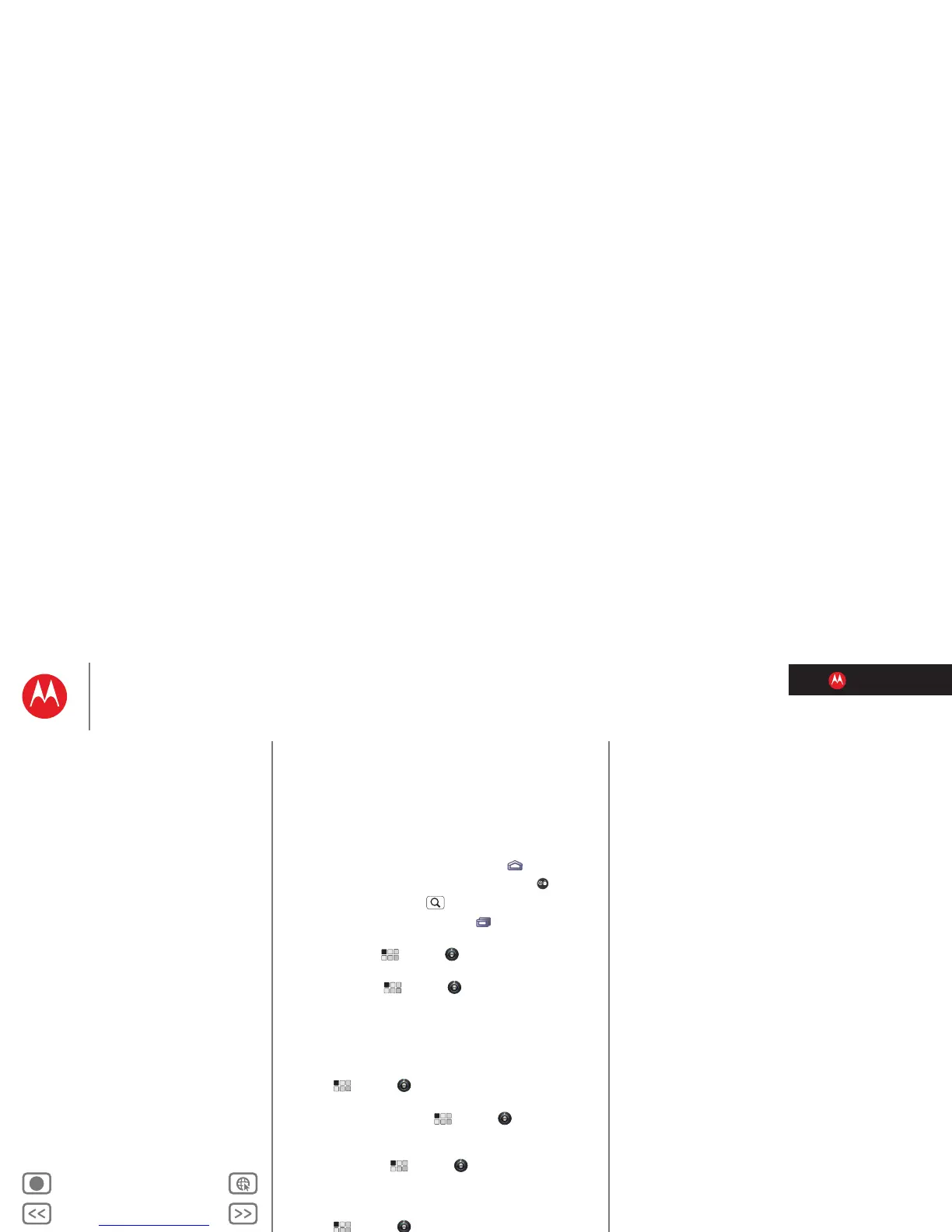LIFE. POWERED.
Back Next
More Support
+
MOTOROLA XOOM
Tips & tricks
Menu
At a glance
Essentials
Apps & updates
Touch typing
Web
Photos & videos
Music
Chat
Email
Location
Tips & tricks
Contacts
Wireless
Connections
Tools & management
Security
Troubleshooting
Safety, Regulatory & Legal
Tips & tricks
a few handy hints
General tips
• If you can’t see the screen while wearing sunglasses,
take them off. Screen brightness changes as your tablet
senses the current lighting conditions.
• To return to home screen, touch Home .
• To sleep/wake your tablet, press Power/Lock .
• To search, touch Search .
• To show the last few apps, touch .
• To change volume, notification tones and other sound
settings, touch
Apps > Settings > Sound.
• To manage apps—stop, change settings, manage other
options—touch
Apps > Settings > Applications
>
Manage applications.
Battery tips
Want to extend your battery life? Try these:
• To turn off Bluetooth™ power when you don’t need it,
touch
Apps > Settings > Wireless & networks
>
Bluetooth.
• To turn off Wi-Fi™, touch
Apps > Settings
>
Wireless & networks > Wi-Fi.
• Determine location using less battery (but with lower
accuracy). Touch
Apps > Settings > Location &
security
. Under My Location, select Use wireless
networks
and deselect Use GPS satellites.
• To set screen timeout or change screen brightness,
touch
Apps > Settings > Screen.
