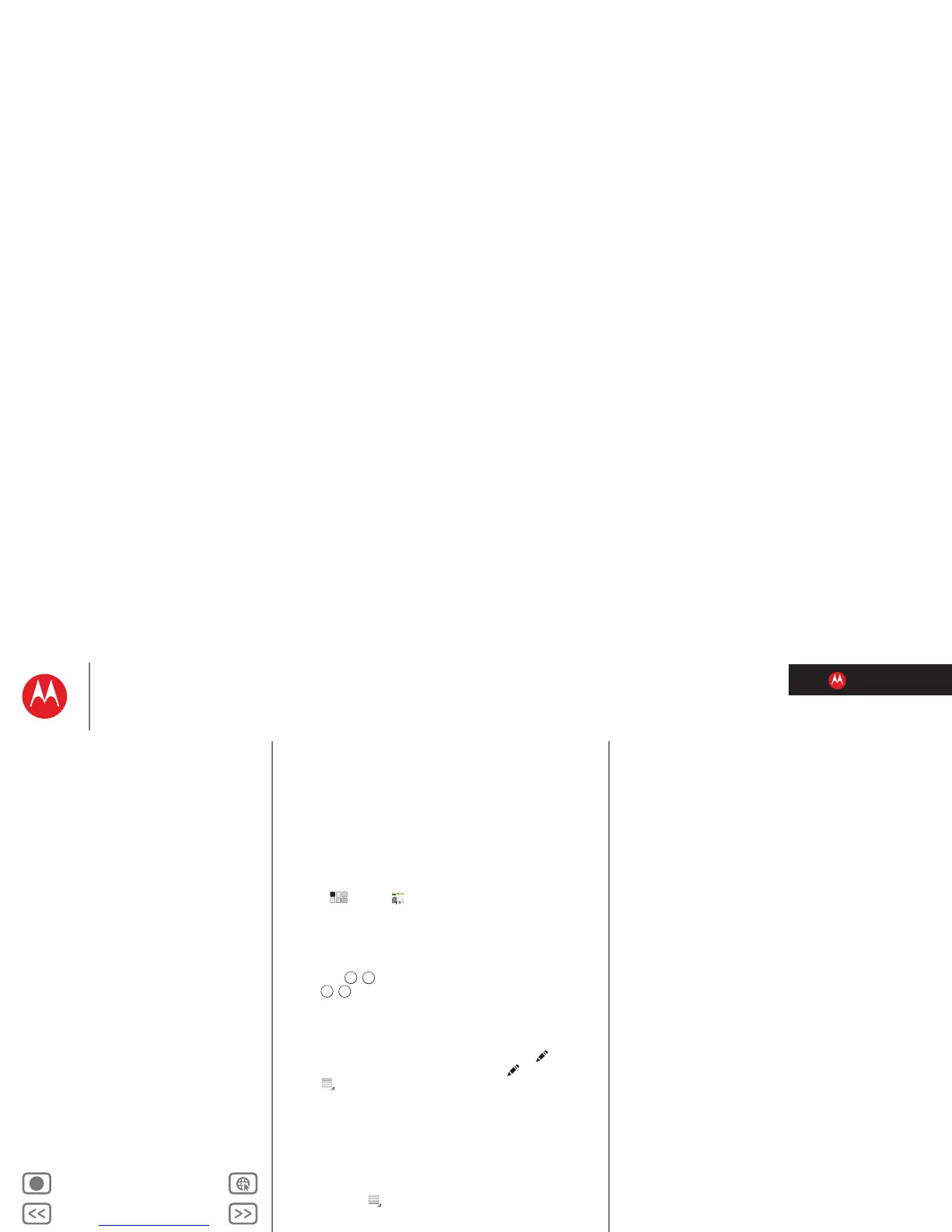LIFE. POWERED.
Back Next
More Support
+
MOTOROLA XOOM
Menu
At a glance
Essentials
Apps & updates
Touch typing
Web
Photos & videos
Music
Chat
Email
Location
Tips & tricks
Contacts
Wireless
Connections
Tools & management
Security
Troubleshooting
Safety, Regulatory & Legal
Contacts
Contacts
names, numbers, addresses
At a glance
All your important contacts—synced and backed up with
your Google and email accounts. For a quick overview, see
“At a glance: Email & contacts”.
Create contacts
Find it: Apps > Contacts.
Tou ch
New to create a contact, and select the account to
add it to (if you have more than one Gmail/email account
registered on your tablet). Touch any entry area to open the
touchscreen keyboard. When you’ve finished, touch
Done.
Tip: Touch / to see more/less detail for a field.
Touch / to add or subtract a field. Touch
Add another
field
to add more fields.
Edit or delete contacts
To edit a contact, touch the contact, then touch . To
delete a contact, touch the contact, touch , then touch
Menu >
Delete contact.
Join contacts
You might have two Contacts for the same person, such as
a friend with two email addresses. To combine these two
contacts:
1 Touch a contact.
2 Touch Menu >
Join.
3 Touch the contact to be combined.
Synchronise contacts
When you make a change to contacts on an account using
your tablet, computer or phone, the change is shown on all
devices—so, change in one place, see it everywhere.
Note: For information on synchronising accounts,
see “SynchroniSe email, contacts & calendar”.
