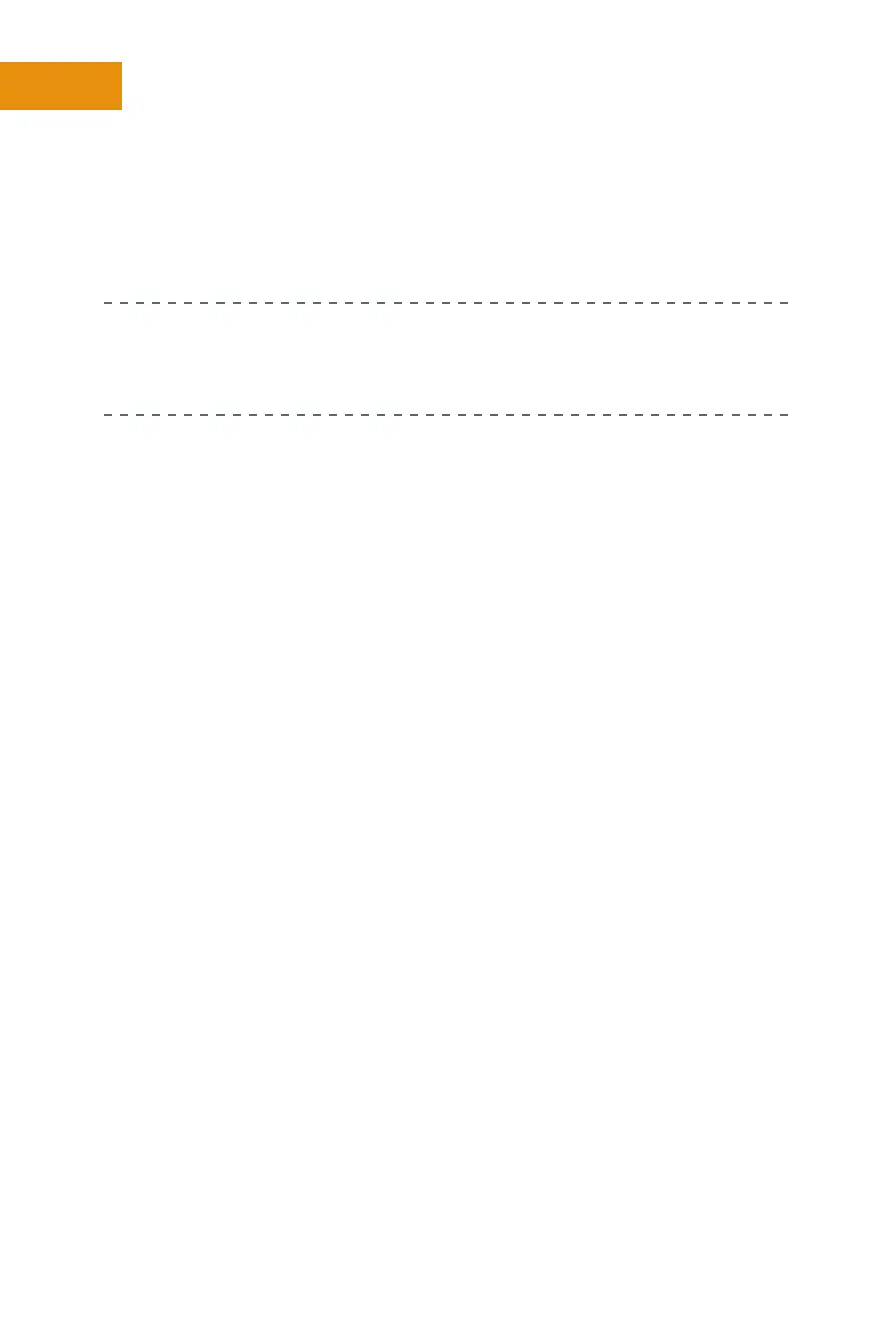Yo uTube —
+
A free video-sharing site. You can upload your own video,
rate others’ videos, and more, right from your Xoom. Your Google
account is your YouTube account.
THERE ARE MANY MORE GOOGLE APPS! Many more Google apps
are available than what has been listed here such as Google Docs, Google
Sites, and Google Earth. To see what’s available, visit the Market.
Using External Controls
The Xoom is composed of physical hardware. The CPU, graphics card, and
built-in accelerometer, barometer, and gyroscope, among other things, are
housed inside the device. Your Xoom has hardware available to you on the
outside of the device, too.
They are all called out in the documentation that came with your Xoom,
and you should take a look at that documentation now. However, you abso-
lutely must be familiar with a few pieces of hardware, so if you can’t get your
hands on the original documentation at the present time, you can use the list
here to locate controls you need immediately.
These hardware features are described here as they appear when the Xoom
is in landscape mode:
Volume—
+
The up and down volume keys are located on the top-le
corner of the Xoom, on the outside. Press the top buon to increase
volume and the boom one to lower it. A Volume icon appears on the
screen when you do this.
Speakers—
+
The Xoom’s speakers are located on the back of the device,
toward the top.
Headphone jack—
+
The headphone jack is located at the top of the
device. You’ll likely have to push harder than you’d like to aach
headphones.
Power/Lock—
+
This buon is round and is located on the back of the
Xoom, toward the top. It is close to the volume keys. Press briefly to
lock the Xoom; press and hold for a second or two to have the option
