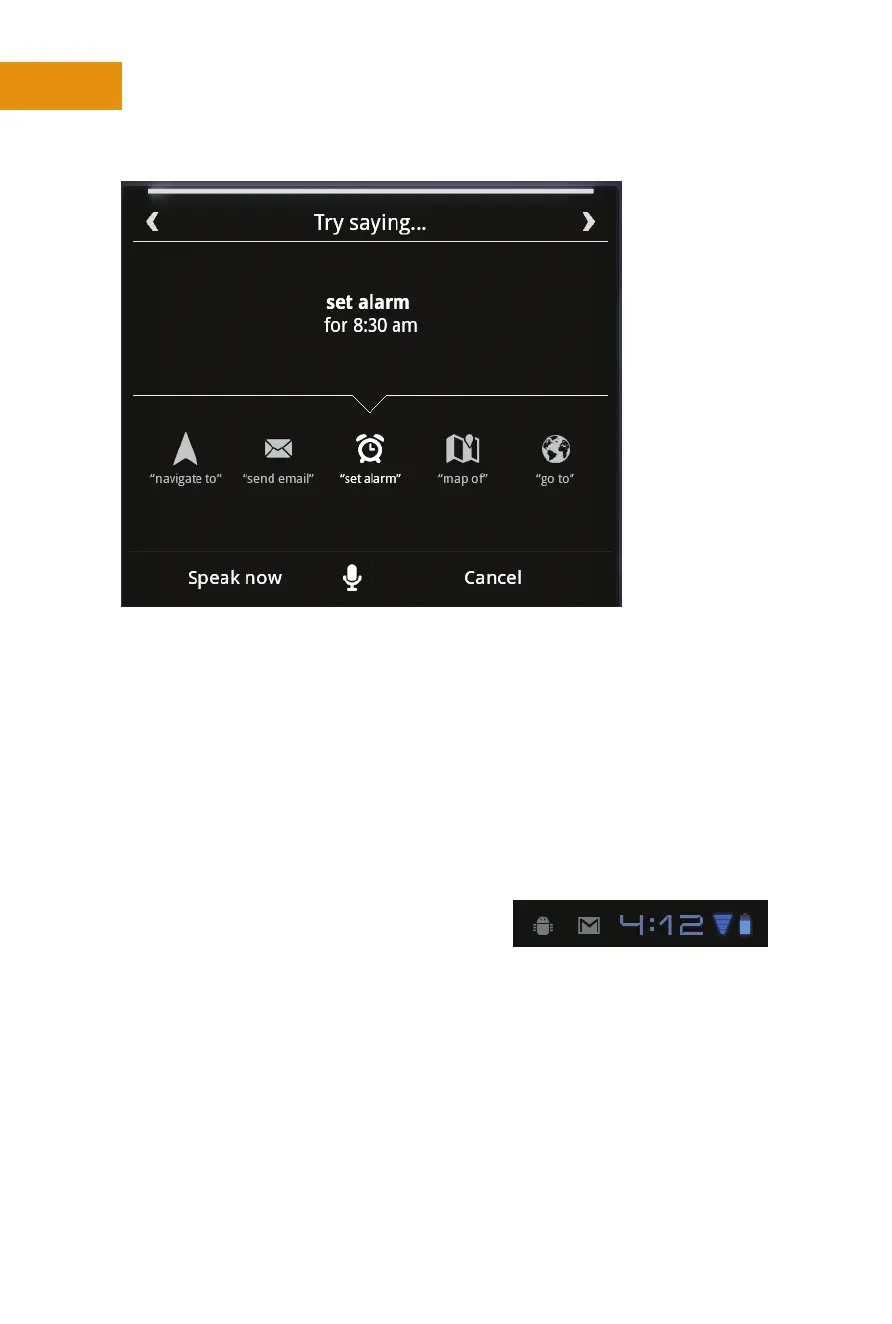Figure 1-8 You can use voice-activated searches to open Gmail,
listen to a song or artist, navigate to a place, set an alarm, go to a web
page, and even make a “note to self” that will appear in an email.
Finally, in the boom-right corner, you see various notifications as they
arrive in the Notification area, the time, information about the network you
connect to, and how much baery life you have le. You can tap these icons
to view them and to make changes to their seings. Figure 1-9 shows the
Android icon (denoting my Xoom is in debugging mode so that I can take
screen shots), an M, which is actually an envelope, which denotes new mail,
and bars stacked in an upside-down triangle
shape, denoting that I’m connected to a
Wi-Fi network and that the strength of that
network is optimal. (More bars = beer sig-
nal strength.)
ShOrtCUtS, appS, and WidgetS
On any Xoom screen, and there are a total of five screens available, you have
access to various apps, shortcuts to apps, and widgets. These are all different
things. Apps are the actual applications that open when you tap their shortcuts.
Apps are generally simple programs that you manipulate by tapping various parts
Figure 1-9 The boom-right
corner of the Xoom offers status
information.
