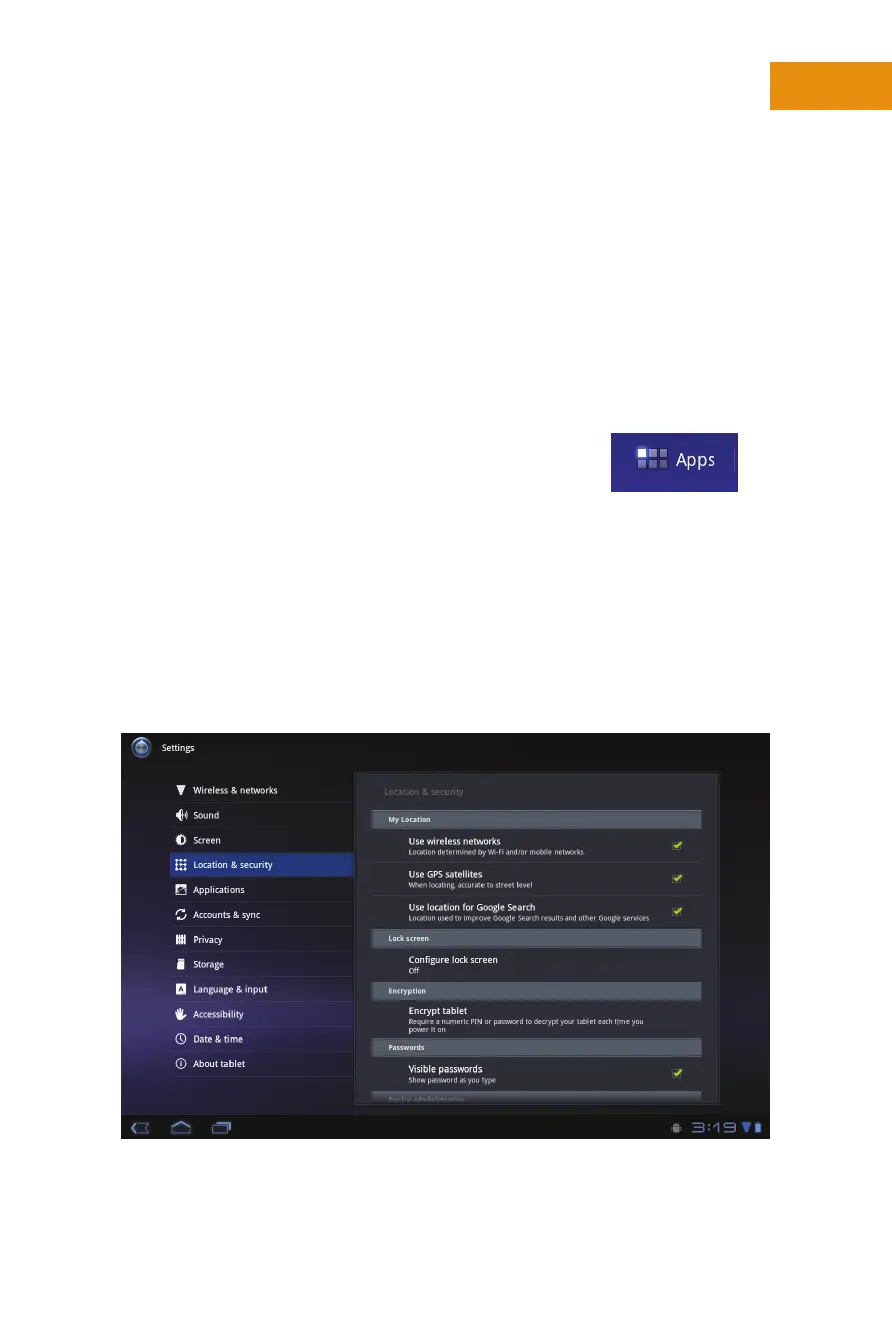5
Chapter One:
How Do I Get Started with the Motorola Xoom?
won’t be the Home screen shown in Figure 1-1. If you tap that Padlock icon one
time, the lock appears to the right-hand side of the circle’s edge indicating you
need to drag the icon outside of the circle. Alternately, you can tap the unlock
icon that appears outside of the circle. Both will unlock the Xoom. This is to
keep the device from accidentally being turned on when you don’t need it, but
can be quite confusing to a newcomer.
If you decided that the Padlock icon is a feature you want to disable, at
least while you work through this chapter and get to know your Xoom, it’s
easy to do and makes a great first lesson:
. From the Home screen, tap the Open Apps icon.
See Figure 1-2.
. Tap Seings.
. Tap Location & Security.
. Tap Configure Lock Screen. See Figure 1-3.
. Tap Off.
. To return to the Home screen, tap the Home icon
in the boom-le corner of the screen.
Figure 1-3 You can disable the Lock Screen while you learn about Xoom and lock it later
when security is required.
Figure 1-2 The
Open Apps icon is
located in the top-
right corner of each
Home screen.
