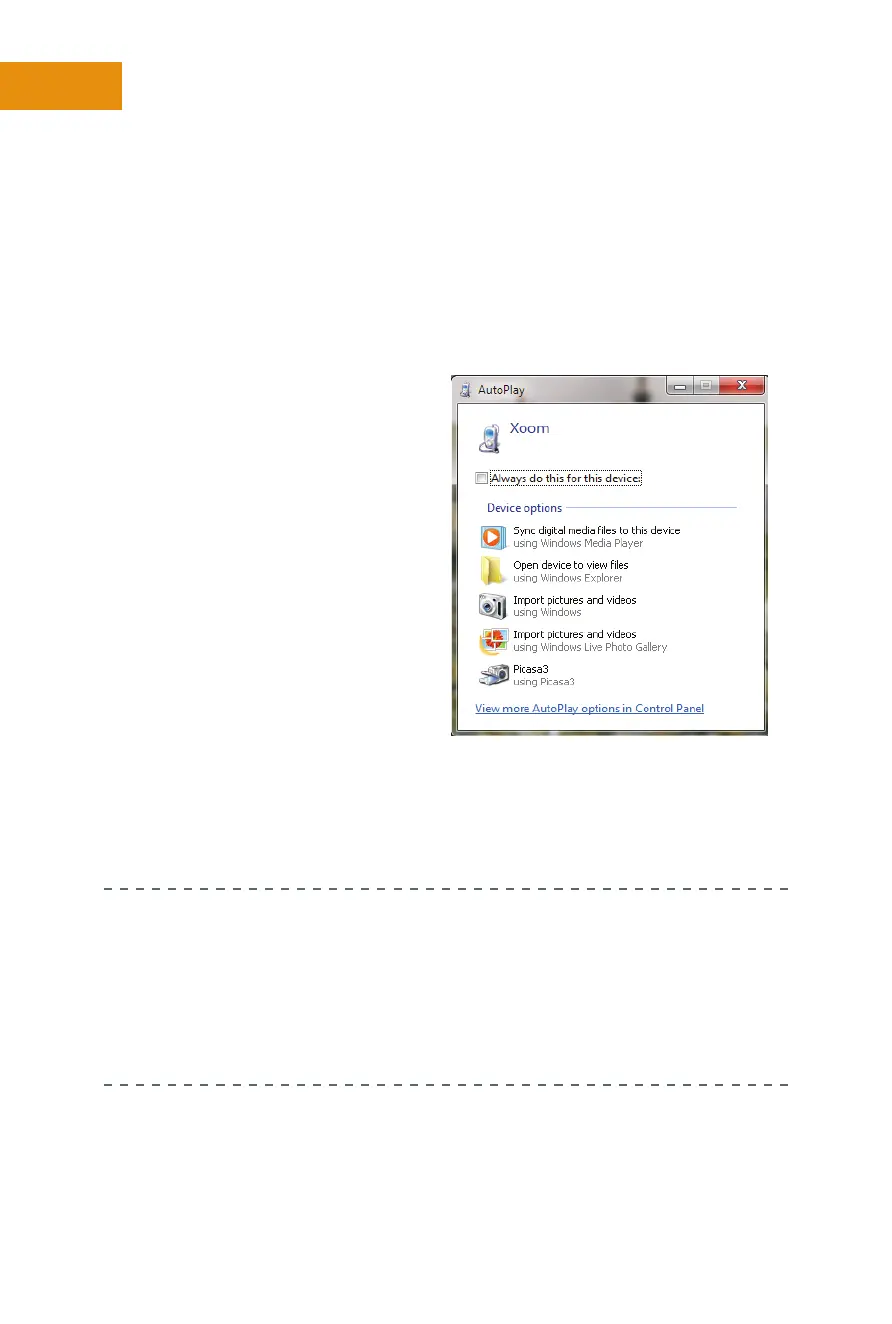COnneCting tO YOUr COmpUter
It’s best to connect your Xoom to your computer now, even though it’s not
technically necessary. This ensures the Xoom’s driver is installed on the com-
puter and that it is available when you’re ready to try your hand at syncing
or performing related tasks. It can also give you a chance to see what your
options are aer your Xoom is connected and installed.
On a PC, you’ll likely see an
AutoPlay dialog box once the
Xoom is recognized by the com-
puter, shown in Figure 1-4. (Macs
won’t recognize the Xoom as an
external drive without third-party
soware.) What you see depends
on the operating system you use
and the applications installed on it.
Unfortunately, there’s no built-in
support for syncing and it’s likely
many of the options you see won’t
work as you’d expect. You can view
files on your Xoom from a PC at
least, which is a start.
Be careful not to select Always Do
This for This Device, and click Open
Device to View Files.
WHAT IF THE DRIVER DOESN’T INSTALL PROPERLY? If the
installation of the drivers fails, or if you see only a generic device (not
Xoom) listed in your Devices window, from your computer, navigate to
www.motorola.com, click Support > Tablets > Xoom. Click Drivers and
download the latest drivers available. At this time, that’s Motorola
4.9.0 Driver with MotoHelper.
Figure 1-4 When you connect the Xoom
to a PC, you can configure what you’d like to
happen, although there’s no built-in support
for syncing files.
