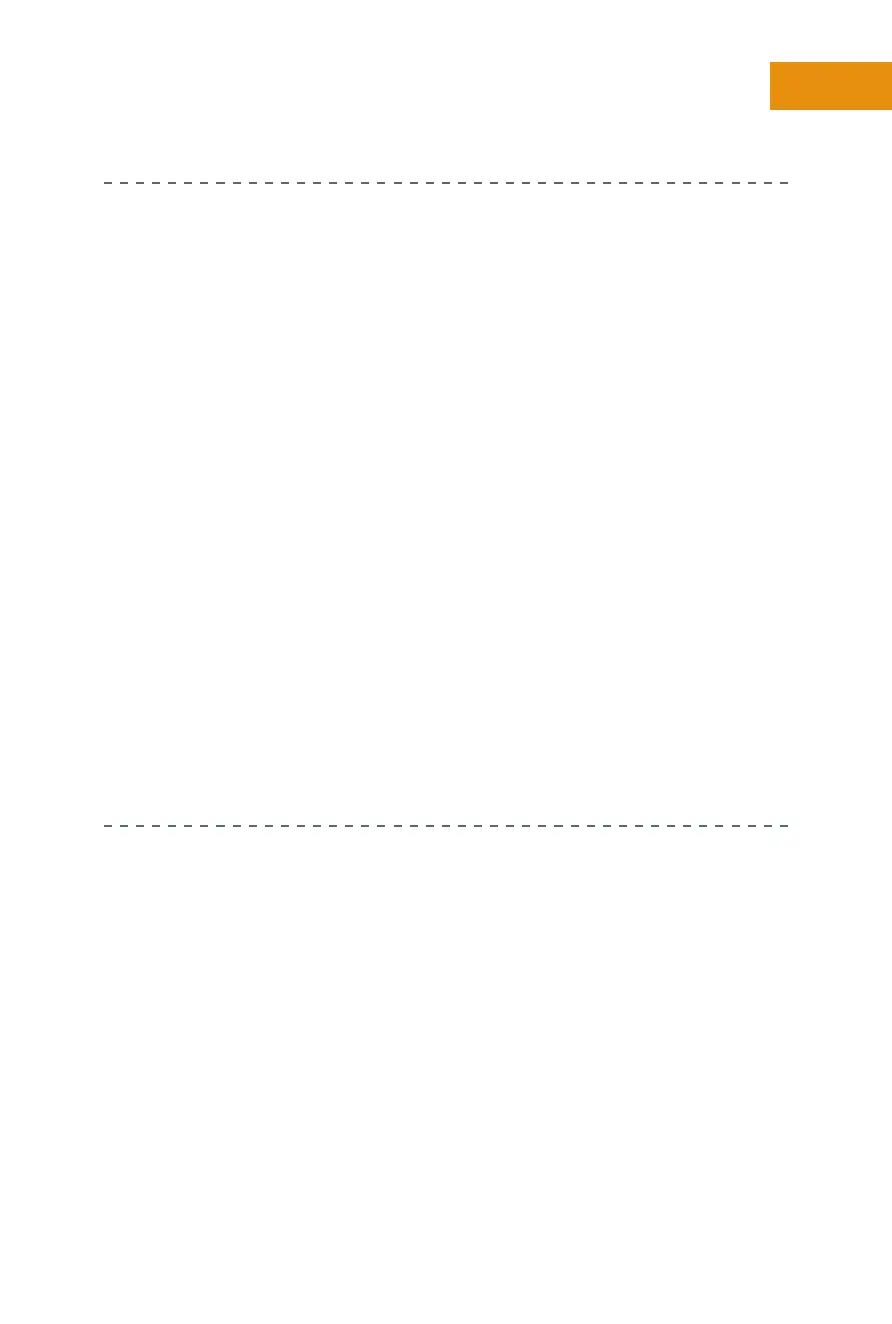7
Chapter One:
How Do I Get Started with the Motorola Xoom?
I’VE ALREADY SET UP MY XOOM BUT I WANT TO START OVER If you
set up your Xoom without knowing exactly what you were doing and now
want to go back to reconfigure a few things, you can. Follow these steps:
. From the Xoom’s Home screen, tap the Apps icon.
. Tap Settings.
. Tap Privacy.
. Tap Factory Data Reset.
. Tap Reset Tablet.
Interestingly, while you will lose personal data, third-party email accounts
that you’ve input, pictures and other media you’ve manually copied to your
Xoom from your computer, and photos you’ve taken with your Xoom (but
not uploaded to Picasa or another online service), you won’t lose everything
when you reset your Xoom. For example, you won’t lose the phone number
assigned to your Xoom if you signed up for cellular data service with Verizon,
settings you’ve configured for “debugging,” and similar information. You also
won’t lose information that is “attached to” your Google account, such as the
apps you purchased or downloaded, and email you saved, calendar informa-
tion you synced, and other data you opted to store “in the cloud” on Google’s
servers (such as pictures or videos). After you reenter your Google account
on your Xoom, that data will be synced back to it.
Creating a gOOgle aCCOUnt
During the setup process, you were prompted to input or create a Google
account. If you don’t already have an account and want to get one from your
desktop computer or laptop, visit
http://mail.google.com/mail/signup. If
you’d like to set up an account from the Xoom, keep reading.
Signing Up for a Google Account from the Xoom
There are many ways to create a new Google account from your Xoom. You
can use the Browser to navigate to the signup page noted in the previous
