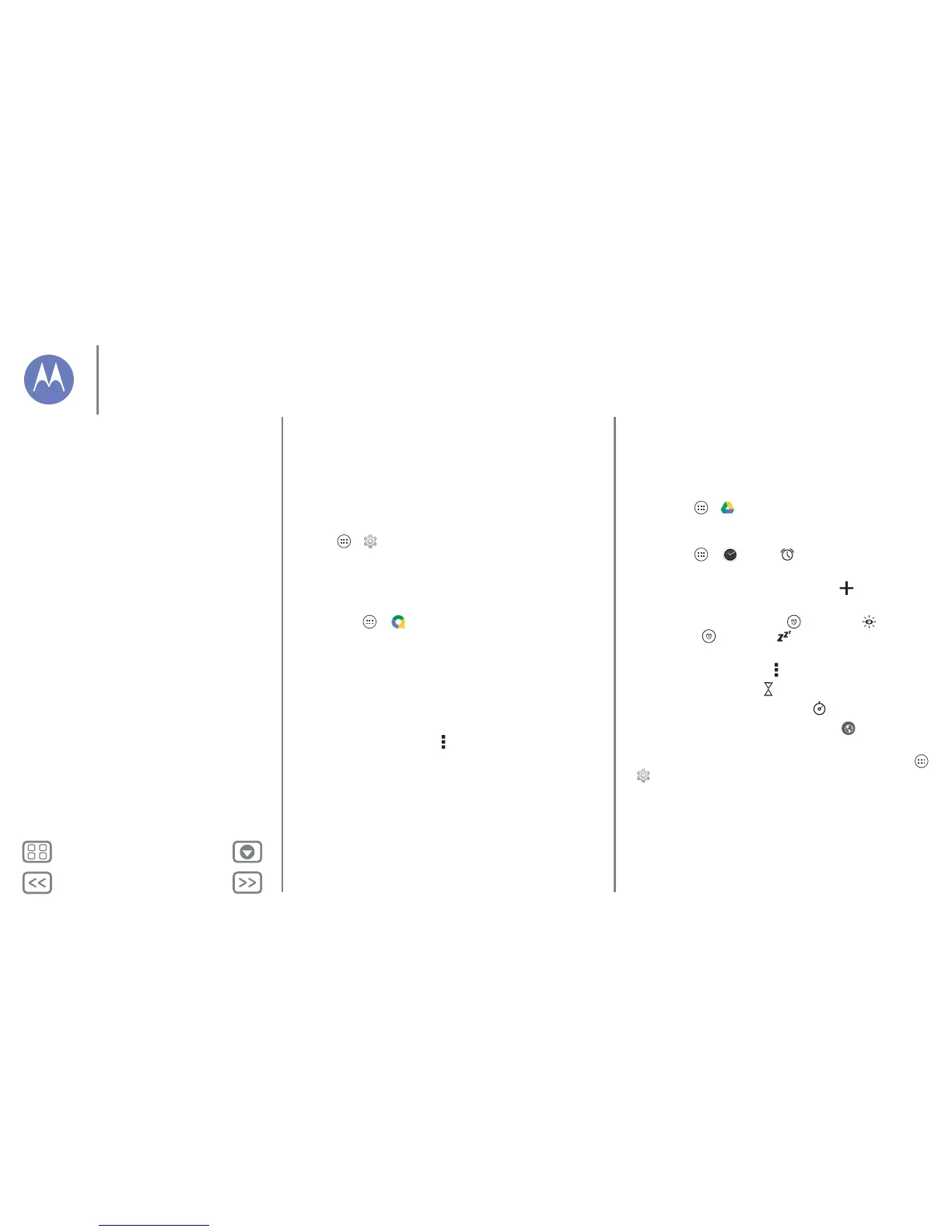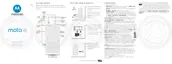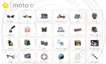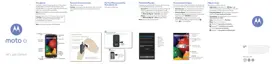Work
get it done any time
Corporate sync
If you use Microsoft® Office Outlook on your work computer,
your phone can synchronise email, events and contacts with
your Microsoft Exchange server.
• To a dd you r Corporate account, see "Email".
• To choose what to sync from your Corporate account, touch
Apps > Settings > Corporate, touch your account,
then tick options such as Calendar, Contacts or Email.
Quickoffice™
Use Quickoffice to view and edit files.
Find it: Apps > Quickoffice
Touch a file or folder to open it, or touch and hold a file for
options. You can edit most documents, spreadsheets and
presentations:
• Place your cursor by touching the text.
• Select text by double tapping it.
• To open a keyboard, format text, save the file, or choose
other options, touch Menu .
Office network
To connect your office network with a Virtual Private Network
connection, see "Virtual Private Networks (VPN)".
Google Drive™
All your photos, videos, documents and more safely in one
place—private unless you choose to share. Available on
Google Drive from all your devices.
Find it: Apps > Drive
Clock
Find it: Apps > Clock > (in the lower left-hand
corner)
•Alarm: touch an alarm to edit it, or touch to add a new
alarm.
When an alarm sounds, touch and drag to to turn it
off, or touch and drag to to snooze for ten minutes.
• Settings: to change your alarm sound, snooze delay or
other settings, touch Menu > Settings.
•Timer: for a timer, touch .
• Stopwatch: for a stopwatch, touch .
• World clock: for other time zones, touch .
Tip: To find out what an icon means, touch and hold it. To set
your current date, time, time zone and formats, touch Apps
> Settings > Date & time.
Work
Corporate sync
Quickoffice™
Office network
Google Drive™
Clock
Calendar
Print
