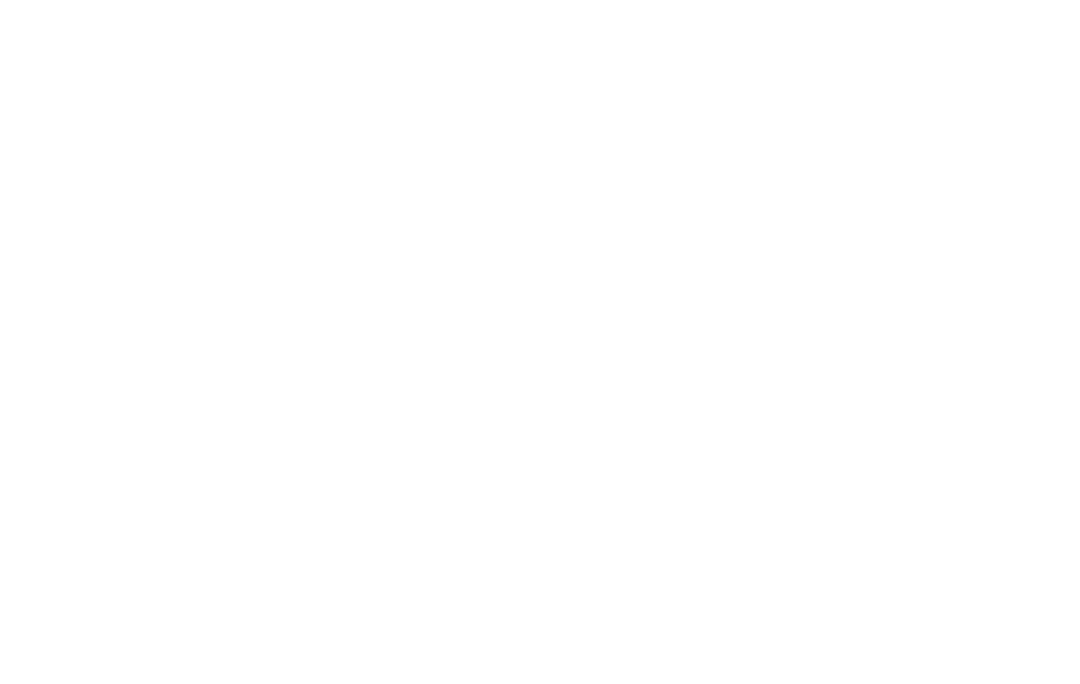4 5
ACCESSIBILITY
←
Settings > Accessibility
Accessibility services are special features and enhancements
that make using your device easier. The services available in
Accessibility allow you to customize the device to improve
the experience of people with physical, sensory, or cognitive
disabilities. You can turn Accessibility features ON/OFF as needed.
Accessibility features include enhancements for:
• Downloaded apps • Display
• ScreenReaders •Captions
• Interaction controls • Audio
• System controls • General functions
ANDROID AUTO
←
Settings > Connected devices > Connection preferences >
Android Auto
Android Auto integrates your phone into your car’s entertainment
system. If your car is compatible, and has a display or a touchscreen,
Android Auto can mirror the phone’s screen on the car’s display
screen, and you will be able to access your phone using voice
commands or the car’s touchscreen or buttons. This will help
minimize the need to reach for your phone while you drive.
CAMERA
←
Home screen > Camera
Main Rear camera: 16MP / Front: 5MP
Macro: 2MP / Depth: 2MP
Video recording resolution: FHD@30fps
Pictures and videos taken with the camera are saved to the Photos
folder by default. You can also back up pictures and videos to the
Cloud or to a compatible microSD card of up to 512GB if you have
one installed. These options will help you save memory space on
your device.
Special features
• Tap to capture • Timelapse • Spot color
• Face beauty • Panorama • Save location
• Portraitmode •Stabilization •Selephotomirror
• Livelter •Timer •GoogleLens
Screenshots
When you capture a screenshot, a Screenshots album will
automatically be created in Photos where all screenshots will be
saved. You can capture an image of your screen several ways:
• Press and hold the Power button and the volume DOWN
button at the same time for a few seconds.
• Tapandholdanywhereonthescreenwith3ngertipsspread
slightly apart. You can turn this ON/OFF in Moto Gestures.
• Tap the recently used applications icon on the Home screen
and press the Screenshot icon.
