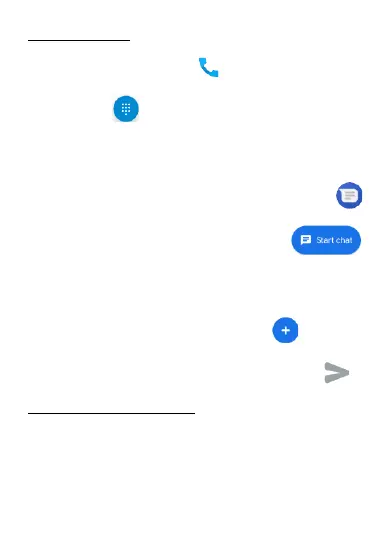EN © 2019 mPTech. All Rights Reserved HAMMER ENERGY 2
26
9. Communication
9.1 Making calls
To make a call touch [Phone] , icon placed on the main
screen or in Android applications menu and choose the
keyboard icon . Insert the phone number you wish to
call. Press „handset” placed at the bottom of the screen and
choose which SIM card you wish to use.
9.2 SMS - Messages
You can manage messages using the [Messages]
application situated on the main screen or in applications
menu. Start the application and touch the icon
, enter the phone number, contact, or choose from the list.
When you have chosen the contact a screen will appear
where you type the message itself. Enter message content.
Before you send a text message you can transform it into
a multimedia message by pressing symbol , located on
the left side of the content window and add a sticker, photo,
video, audio or location. To send the message press .
10. Maintenance of the device
Follow the instructions below.
• For cleaning use only a dry cloth. Never use any agent
with a high concentration of acids or alkalis.
• Use the original accessories only. Violation of this rule
may result in an invalidation of the warranty.
