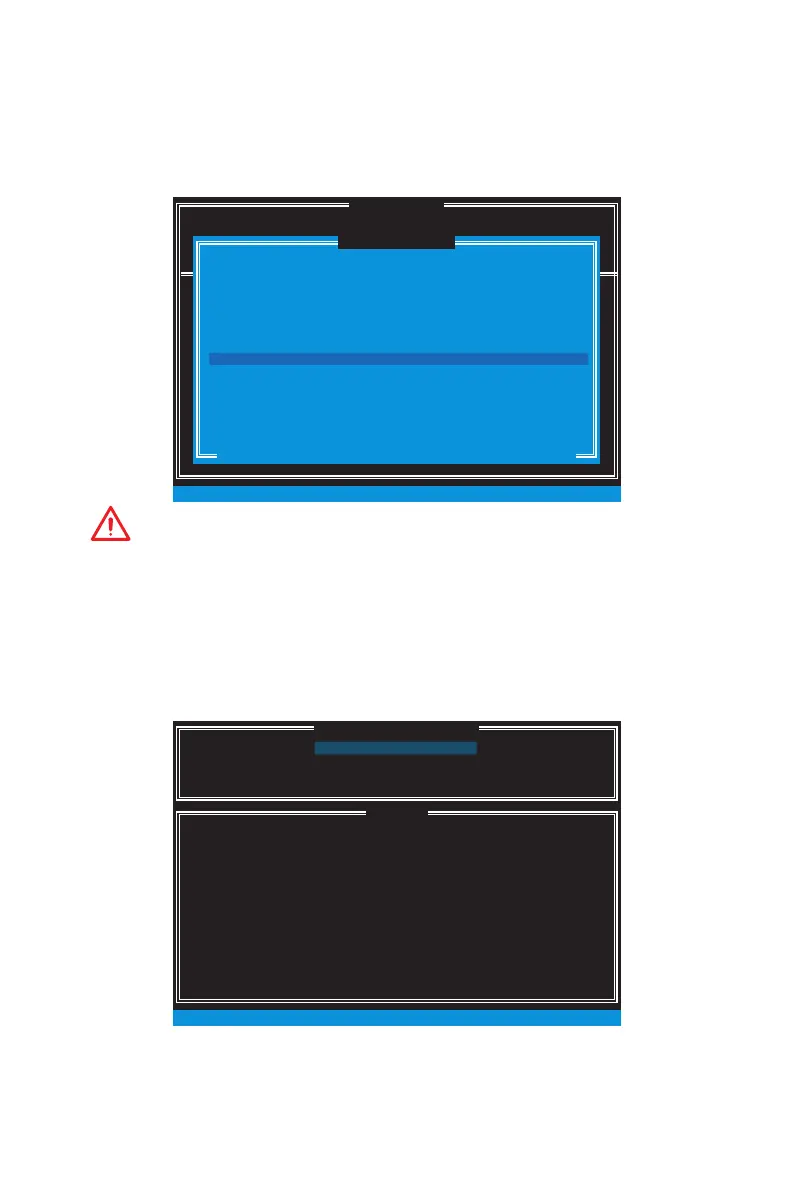94
RAID Configuration (optional)
Resetting Disks to Non-RAID
Select option Reset Disks to Non-RAID from the main menu screen and press Enter
to delete the RAID volume and remove any RAID structures from the drives. Use the
Space key to select the disks and press Enter key. A confirmation sentence will appear
below, and then press Y key to accept the selection
DISK / VOLUME INFORMATION
[ ]
4. Recovery Volume Options
4. Recovery Volume Options
5. Exit
RAID Volumes :
None dened.
Physical Devices :
Port Device Model Serial # Size Type/Status (Vol ID)
1 XXXX-XXXXXXXX XXXXXXXXXXXXXX XXX.XGB Non-RAID Disk
2 XXXX-XXXXXXXX XXXXXXXXXXXXXX XXX.XGB Non-RAID Disk
[ ↑↓] - Select [ESC] - Exit [ENTER] - Select Menu
1. Create RAID Volume
2. Delete RAID Volume
Resetting RAID disk will remove its RAID structures and revert it
to a non-RAID disk.
[ ]
RESET RAID DATA
WARNING : Resetting a disk causes all data on the disk to be lost.
(This does not apply to Recovery volumes)
Select the disks that should be reset.
[ ↑↓] - Previous/ Next [SPACE] - Selects [ENTER] - Selection Complete
Port Drive Model Serial # Size Status
1 XXXX-XXXXXXXX XXXXXXXXXXXXXX XXX.XGB Member Disk
2 XXXX-XXXXXXXX XXXXXXXXXXXXXX XXX.XGB Member Disk
[ ]
MAIN MENU
Important
y
You will lose all data on the RAID drives and any internal RAID structures when you
perform this operation.
y
Possible reasons to Reset Disks to Non-RAID could include issues such as
incompatible RAID configurations or a failed volume or failed disk.
Recovery Volume Options
Select option Recovery Volume Options from the main menu screen and press Enter
to change recovery volume mode. The following screen appears:
[ ]
RECOVERY VOLUME OPTIONS
[ ]
HELP
Enable Only Recovery Disk - enables recovery disk if available and
disables master disk.
Enable Only Master Disk - enables master disk if available and
disables recovery disk.
Actions will result in change from Continuous Update mode to On-Request.
[ ↑↓] - select [ESC] - Previous Menu [ENTER] - Select
1. Enable Only Recovery Disk
2. Enable Only Master Disk
Recovery mode will change from Continuous Update to On-Request after you enable
Only Recovery Disk or Only Master Disk.
