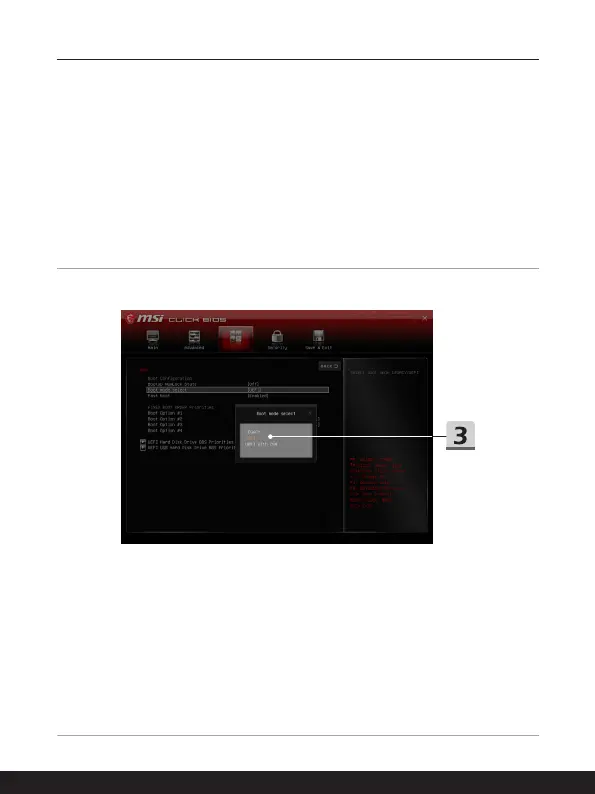3-24 3-25
How to Get Started
How to Select Boot Mode in BIOS
1. Power on the system. As soon as the first logo screen appears, press the DEL key
immediately and enter the BIOS menu.
2. Move the cursor to [Boot] tab, and select [Boot mode select] in Boot Configuration.
3. For operating system supports UEFI-based BIOS (Windows 10), it is suggested to
select [UEFI].
4. Refer to MSI FAQ for further information about installing Windows operating
system on the notebook at https://www.msi.com/support/technical_details/NB_OS_
Installation
