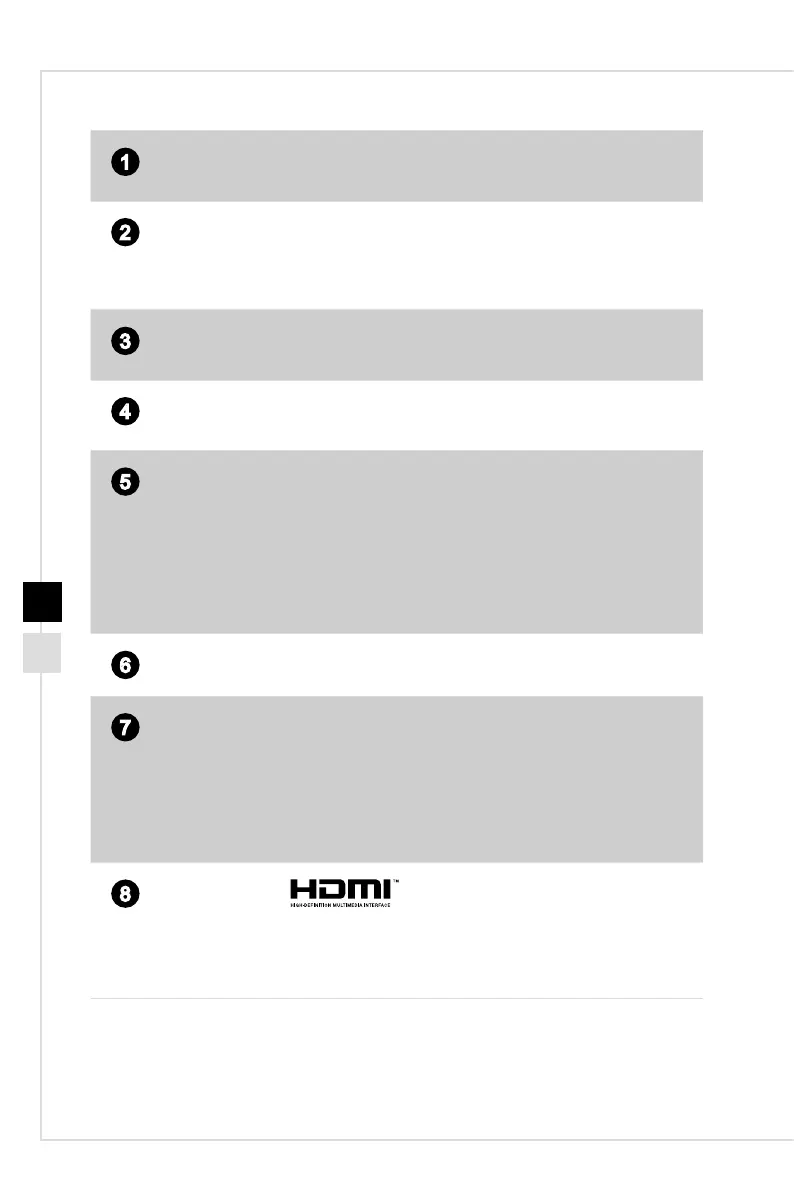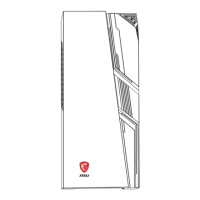Overview
1-51-4
1
Power Button
Press the power button to turn the system on and o.
2
Hard Disk Drive LED
This indicator shows the activity status of the HDD. It ashes when the
system is accessing data on the HDD and remains o when no disk
activity is detected�
3
Headphone Jack
This connector is provided for headphones or speakers�
4
Microphone Jack
This connector is provided for microphones�
5
USB 2.0 Port (Optional)
The USB (Universal Serial Bus) port is for attaching USB devices such
as keyboard, mouse, or other USB-compatible devices� It supports up to
480Mbit/s (Hi-Speed) data transfer rate�
USB 3.0 Port (Optional)
The USB 3�0 port is backward-compatible with USB 2�0 devices� It
supports up to 5 Gbit/s (SuperSpeed) data transfer rate�
6
USB 2.0 Port
7
DVI-D Port
The DVI-D (Digital Visual Interface-Digital) connector allows you to
connect a LCD monitor� It provides a high-speed digital interconnection
between the computer and its display device� To connect an LCD
monitor, sim-ply plug your monitor cable into the DVI-D connector, and
make sure that the other end of the cable is properly connected to your
monitor (refer to your monitor manual for more information�)
8
HDMI-Out Port
The High-Denition Multimedia Interface (HDMI) is an all-digital audio/
video interface capable of transmitting uncompressed streams� HDMI
supports all TV format, including standard, enhanced, or high-denition
video, plus multi-channel digital audio on a single cable�
