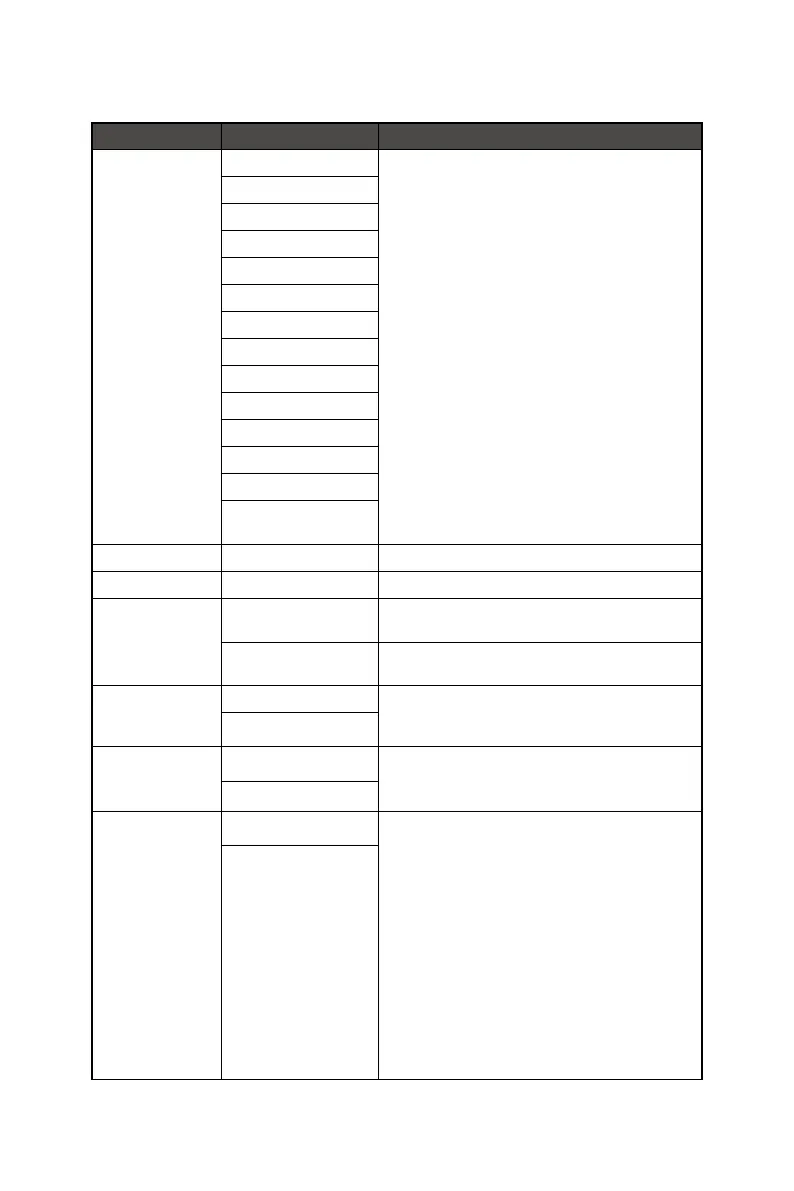16
Setting
1st Level Menu 2nd Level Menu Description
Language 繁體中文 ∙ Users have to press the OK Button to confirm and
apply the Language setting.
∙ Language is an independent setting. Users’ own
language setting will override the factory default.
When users set Reset to Yes, Language will not be
changed.
English
Français
Deutsch
Italiano
Español
한국어
日本語
Русский
Português
简体中文
Bahasa Indonesia
Türkçe
(More languages coming
soon)
Transparency 0~5 ∙ Users can adjust Transparency in any mode.
OSD Time Out 5~30s ∙ Users can adjust OSD Time Out in any mode.
Power Button OFF ∙ When set to OFF, users can press the power button
to turn off the monitor.
Standby ∙ When set to Standby, users can press the power
button to turn off the panel and backlight.
Info. On Screen OFF ∙ The information of the monitor status will be shown
on the right side of the screen.
ON
DP OverClocking OFF ∙ To overclock the monitor refresh rate, users have to
set DP OverClocking to ON.
ON
HDMI™ CEC OFF ∙ HDMI™ CEC (Consumer Electronics Control)
supports Sony PlayStation®, Nintendo® Switch™,
Xbox Series X|S consoles and various audio-visual
devices that are CEC-capable.
∙ If HDMI™ CEC is set to ON:
• The monitor will automatically power on when the
CEC device is turned on.
• The CEC device will enter power saving mode
when the monitor is turned off.
• When Sony PlayStation®, Nintendo® Switch™,
or Xbox Series X|S console is connected, Game
Mode and Pro Mode will be automatically set to
default Eco mode and can be adjusted to users’
preferred modes later.
ON
