Do you have a question about the MSI H370M BAZOOKA and is the answer not in the manual?
Step-by-step guide on how to correctly install the CPU onto the motherboard.
Instructions for properly installing DDR4 memory modules into the DIMM slots.
Details on connecting the front panel connectors to the motherboard header.
Guidance on securely mounting the motherboard inside the computer chassis.
Instructions for connecting SATA drives, including power and data cables.
Steps for installing a graphics card into the PCIe expansion slot.
Illustrates how to connect the ATX and CPU power supply connectors.
Final steps to power on the assembled computer system.
Details on supported CPU types and specifications for the motherboard.
Specifications for supported DDR4 memory, including slots and speeds.
Information on SATA ports and M.2 slot specifications.
Overview of connectors available on the motherboard's rear I/O panel.
List and specifications of internal motherboard connectors.
Details on the motherboard's BIOS capabilities and features.
Details on the LGA 1151 CPU, its notches, and pin 1 indicator.
Guidance on installing memory modules and optimal slot usage.
Step-by-step instructions for installing an M.2 SSD.
How to reset BIOS settings to their default values using the jumper.
Methods to access the BIOS setup utility during system startup.
Procedures for resetting BIOS settings to default values.
Methods for updating the motherboard's BIOS.
Overview of the simplified BIOS interface and basic settings.
Information on using the M-Flash utility for BIOS updates.
Overview of the advanced BIOS interface and its options.
Enables or disables MSI Fast Boot for accelerated system startup.
Settings to configure Windows secure boot to prevent unauthorized access.
Sets the sequence of system boot devices and boot mode.
Settings for system security, including passwords and chassis intrusion.
Options for saving changes, discarding, and exiting BIOS setup.
Sets CPU ratio application mode for all cores or per core.
Allows selection of PWM/DC mode and fan speed control.
Guide for installing the Windows 10 operating system.
Instructions for installing essential system drivers.
Steps for installing supplementary software utilities.
Overview of the application manager for MSI software integration.
Guide to using Live Update 6 for drivers, BIOS, and utilities.
Details on the Command Center software for system monitoring and adjustment.
Information on the Gaming App for optimizing gaming performance.
Setup and usage of customizable hotkeys for system control.
Functionality of Mouse Master for macro and DPI settings.
Selects system performance modes for various environments.
Optimizes PC settings for smooth audio/video playback and system responsiveness.
Controls LED lighting effects on MSI products.
Allows controlling LEDs across different platforms on a local network.
Tool for creating Windows installation USB flash drives and Super RAID.
Sets the SATA mode to RAID/Optane for RAID volume creation.
Enabling UEFI mode and creating RAID volumes using Intel RST in BIOS.
Procedure to delete a RAID volume and its data.
Process to re-establish data mirroring for degraded RAID arrays.
Handling and rebuilding degraded RAID arrays due to drive failure.
Step-by-step guide for installing Intel Optane Memory.
How to enable Intel Optane Memory via its application.
Procedure to disable and remove Intel Optane Memory.
Troubleshooting steps for issues where the system does not power on.
Steps to diagnose no display signal issues when the system is powered on.
Solutions for boot failures occurring after a BIOS update.
Guidance on how to recover from a lost BIOS password.
Step-by-step guide on how to correctly install the CPU onto the motherboard.
Instructions for properly installing DDR4 memory modules into the DIMM slots.
Details on connecting the front panel connectors to the motherboard header.
Guidance on securely mounting the motherboard inside the computer chassis.
Instructions for connecting SATA drives, including power and data cables.
Steps for installing a graphics card into the PCIe expansion slot.
Illustrates how to connect the ATX and CPU power supply connectors.
Final steps to power on the assembled computer system.
Details on supported CPU types and specifications for the motherboard.
Specifications for supported DDR4 memory, including slots and speeds.
Information on SATA ports and M.2 slot specifications.
Overview of connectors available on the motherboard's rear I/O panel.
List and specifications of internal motherboard connectors.
Details on the motherboard's BIOS capabilities and features.
Details on the LGA 1151 CPU, its notches, and pin 1 indicator.
Guidance on installing memory modules and optimal slot usage.
Step-by-step instructions for installing an M.2 SSD.
How to reset BIOS settings to their default values using the jumper.
Methods to access the BIOS setup utility during system startup.
Procedures for resetting BIOS settings to default values.
Methods for updating the motherboard's BIOS.
Overview of the simplified BIOS interface and basic settings.
Information on using the M-Flash utility for BIOS updates.
Overview of the advanced BIOS interface and its options.
Enables or disables MSI Fast Boot for accelerated system startup.
Settings to configure Windows secure boot to prevent unauthorized access.
Sets the sequence of system boot devices and boot mode.
Settings for system security, including passwords and chassis intrusion.
Options for saving changes, discarding, and exiting BIOS setup.
Sets CPU ratio application mode for all cores or per core.
Allows selection of PWM/DC mode and fan speed control.
Guide for installing the Windows 10 operating system.
Instructions for installing essential system drivers.
Steps for installing supplementary software utilities.
Overview of the application manager for MSI software integration.
Guide to using Live Update 6 for drivers, BIOS, and utilities.
Details on the Command Center software for system monitoring and adjustment.
Information on the Gaming App for optimizing gaming performance.
Setup and usage of customizable hotkeys for system control.
Functionality of Mouse Master for macro and DPI settings.
Selects system performance modes for various environments.
Optimizes PC settings for smooth audio/video playback and system responsiveness.
Controls LED lighting effects on MSI products.
Allows controlling LEDs across different platforms on a local network.
Tool for creating Windows installation USB flash drives and Super RAID.
Sets the SATA mode to RAID/Optane for RAID volume creation.
Enabling UEFI mode and creating RAID volumes using Intel RST in BIOS.
Procedure to delete a RAID volume and its data.
Process to re-establish data mirroring for degraded RAID arrays.
Handling and rebuilding degraded RAID arrays due to drive failure.
Step-by-step guide for installing Intel Optane Memory.
How to enable Intel Optane Memory via its application.
Procedure to disable and remove Intel Optane Memory.
Troubleshooting steps for issues where the system does not power on.
Steps to diagnose no display signal issues when the system is powered on.
Solutions for boot failures occurring after a BIOS update.
Guidance on how to recover from a lost BIOS password.
| Form Factor | Micro ATX |
|---|---|
| Socket | LGA 1151 |
| Chipset | Intel H370 |
| Memory Slots | 4 |
| Maximum Memory | 64 GB |
| Storage Interfaces | 6 x SATA 6Gb/s |
| Audio | Realtek ALC892 |
| LAN | Realtek RTL8111H |
| RAID Support | RAID 0, RAID 1, RAID 5, RAID 10 |
| Memory Speed | 2666/ 2400/ 2133 MHz |
| PCIe Slots | 1 x PCIe 3.0 x16, 2 x PCIe 3.0 x1 |
| Video Outputs | 1 x HDMI, 1 x DVI-D |








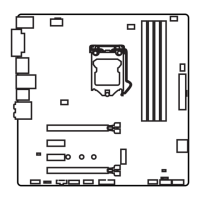



