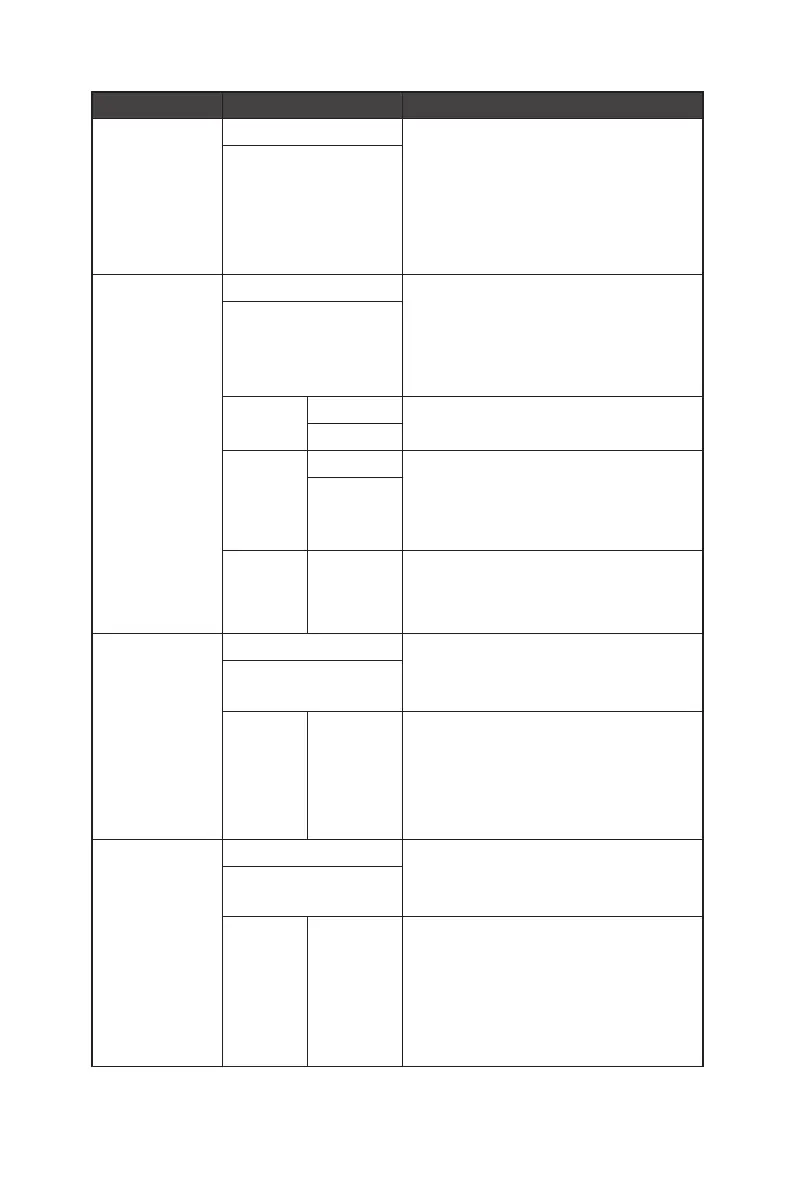20
OSD Menus
1st Level Menu 2nd/3rd Level Menu Description
Protect Notice Auto ∙ When set to Auto, Protect Notice will pop up
when the panel exceeds 4 hours of cumulative
usage.
∙ When set to Usage 16 hrs, Protect Notice will
pop up when the panel exceeds 16 hours of
cumulative usage.
∙ When Panel Protect is interrupted, Protect
Notice will pop up upon next power-up.
Usage 16 hrs
Static Screen
Detection
OFF ∙ If Static Screen Detection is set to ON:
• When detecting static visuals over long
periods of time, the monitor reduces
brightness to prevent screen burn-in.
• Once detecting moving visuals, the monitor
restores its previous brightness setting.
ON
Starting in 50 Sec ∙ Starting in detects the time a static image
remains on the screen.
100 Sec
Time
required
120 Sec ∙ Time required specifies the time for brightness
reduction after detecting a static image for
50/100 seconds.
∙ The brightness reduction level depends on the
setting of Reducing Level.
240 Sec
Reducing
Level
1-7 ∙ Users can select a level for brightness
reduction.
∙ Reducing effect depends on Brightness/
DisplayHDR setting.
Multi Logo
Detection
OFF ∙ This function helps prevent image sticking
phenomenon. When set to ON, brightness
reduction of multi logo areas will kick in if logos
are detected.
ON
Reducing
Level
1-2 ∙ Users can select a level for brightness
reduction.
• 1 : 10% redcution
• 2 : 20% reduction
∙ Reducing effect depends on Brightness/
DisplayHDR setting.
Taskbar Detection OFF ∙ This function helps prevent image sticking
phenomenon. When set to ON, brightness
reduction of taskbar areas will kick in if
taskbars are detected.
ON
Reducing
Level
1-3 ∙ Users can select a level for brightness
reduction.
• 1 : 10% redcution
• 2 : 15% reduction
• 3 : 20% reduction
∙ Reducing effect depends on Brightness/
DisplayHDR setting.
