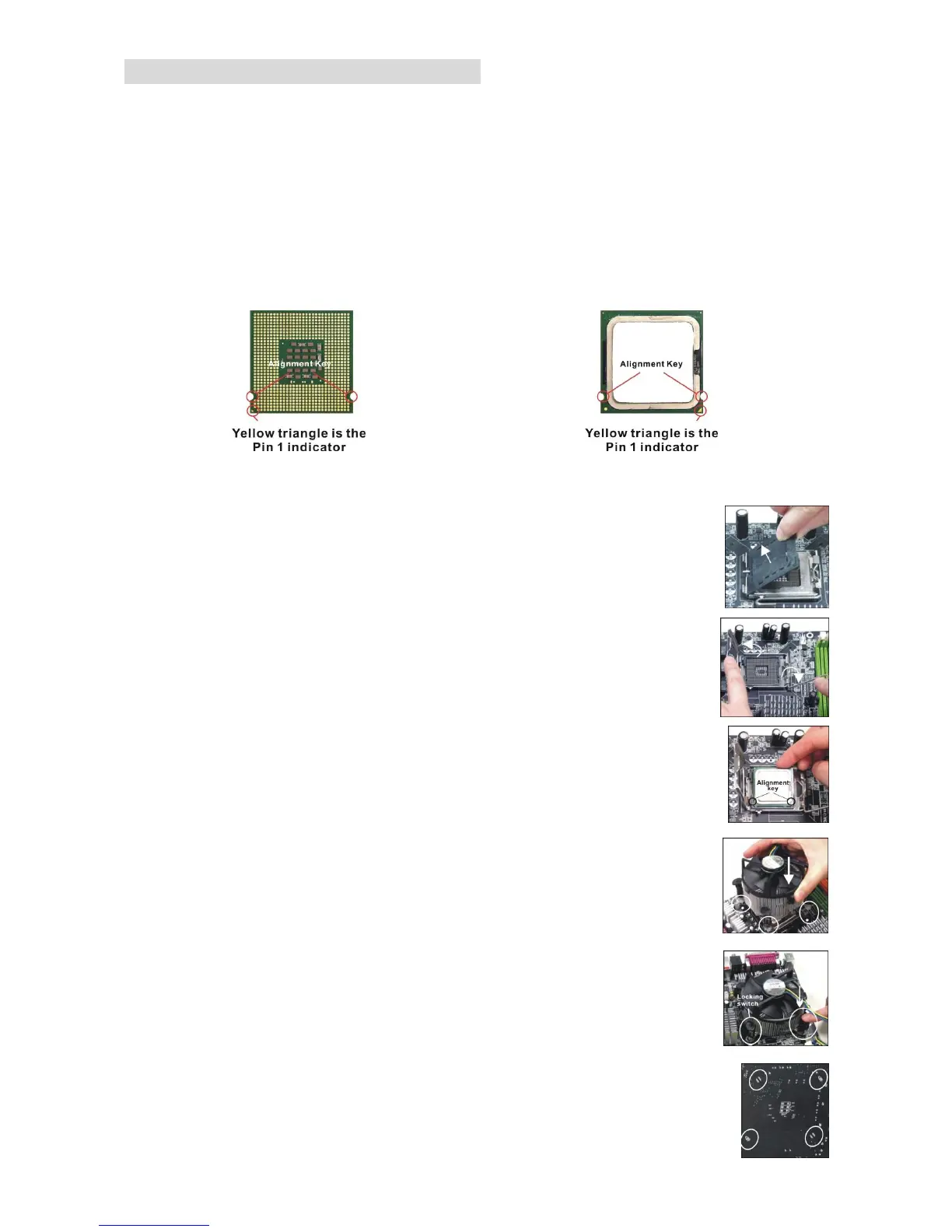6
LGA775 CPU and Cooler Installation
When you are installing the CPU, make sure the CPU has a cooler attached on the top to prevent
overheating. If you do not have the cooler, contact your dealer to purchase and install them
before turning on the computer. Meanwhile, do not forget to apply some silicon heat transfer
compound on CPU before installing the cooler for better heat dispersion. Follow the steps below
to install the CPU & cooler correctly. Wrong installation will cause the damage of your CPU &
mainboard.
Introduction to LGA 775 CPU
The pin-pad side of LGA 775 CPU The surface of LGA 775 CPU
Installing LGA775 CPU and Cooler Installation
Remember to apply some silicone heat transfer compound on it for better heat
dispersion.
1. The CPU socket has a plastic cap on it to protect the contact from damage.
Before you have installed the CPU, always cover it to protect the socket
pin.
2. Remove the cap from lever hinge side.
3. The pins of socket reveal.
4. Open the load lever.
5. Lift the load lever up and open the load plate.
6. After confirming the CPU direction for correct mating, put down the CPU in
the socket housing frame. Be sure to grasp on the edge of the CPU base.
Note that the alignment keys are matched.
7. Visually inspect if the CPU is seated well into the socket. If not, take out
the CPU with pure vertical motion and reinstall.
8. Cover the load plate onto the package.
9. Press down the load lever lightly onto the load plate, and then secure the
lever with the hook under retention tab.
10. Align the holes on the mainboard with the cooler. Push down the cooler
until its four clips get wedged into the holes of the mainboard.
11. Press the four hooks down to fasten the cooler. Then rotate the locking
switch (refer to the correct direction marked on it) to lock the hooks.
12. Turn over the mainboard to confirm that the clip-ends are correctly inserted.
