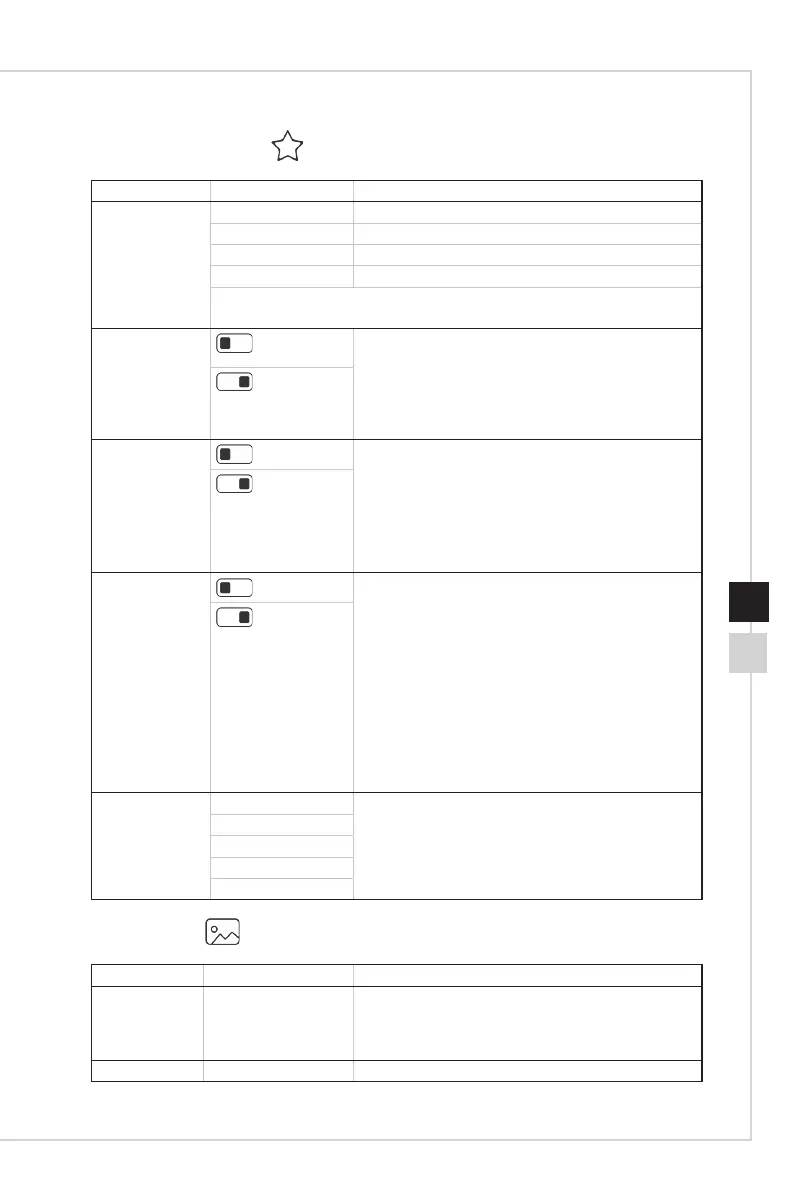2-7
OSD Setup
2-6
h Professional
1st Level Menu 2nd Level Menu Description
Pro Mode User
Default mode� All items can be adjusted by users�
Reader All items can be adjusted by users�
Cinema All items can be adjusted by users�
Designer All items can be adjusted by users�
■ Use Up or Down Button to select and preview mode eects.
■ Press the Middle Button to conrm and apply your mode type.
Eye Saver
(OFF)
■ Eye Saver protects your eyes against blue light�
When enabled, Eye Saver adjusts the screen color
temperature to a more yellow glow�
■ Users can adjust Eye Saver in any Mode�
■ When Pro Mode is set to Reader, it is mandatory to
enable Eye Saver�
(ON)
HDCR
(OFF)
■ Users can adjust HDCR in any Mode�
■ HDCR enhances image quality by increasing the
contrast of images�
■ When HDCR is set to ON, Brightness will be
grayed out�
■ HDCR and Anti Motion Blur cannot be enabled
simultaneously�
(ON)
Anti Motion Blur
(OFF)
■ Brightness cannot be adjusted when Anti Motion
Blur is set to ON�
■ When Anti Motion Blur is enabled, HDCR and
Brightness cannot be enabled and will be grayed
out�
■ Response time will be grayed out while Anti Motion
Blur is enabled�
■ Anti Motion Blur have to set to OFF while Adaptive
Sync is set to ON�
■ PIP/PBP will be disabled while Anti Motion Blur set
to ON�
■ Screen Size will set to Auto if 1:1 is selected.
(ON)
Image
Enhancement
OFF ■ Image Enhancement enhances image edges to
improve their acutance�
■ Users can adjust Image Enhancement in any
Mode�
Weak
Medium
Strong
Strongest
h Image
1st Level Menu 2nd/3rd Level Menu Description
Brightness 0-100
■ Users can adjust Brightness in User, RTS, RPG
and Reader mode�
■ Brightness will be grayed out when Anti Motion Blur
or HDCR are enabled�
Contrast 0-100 ■ Users can adjust Contrast in any Mode�