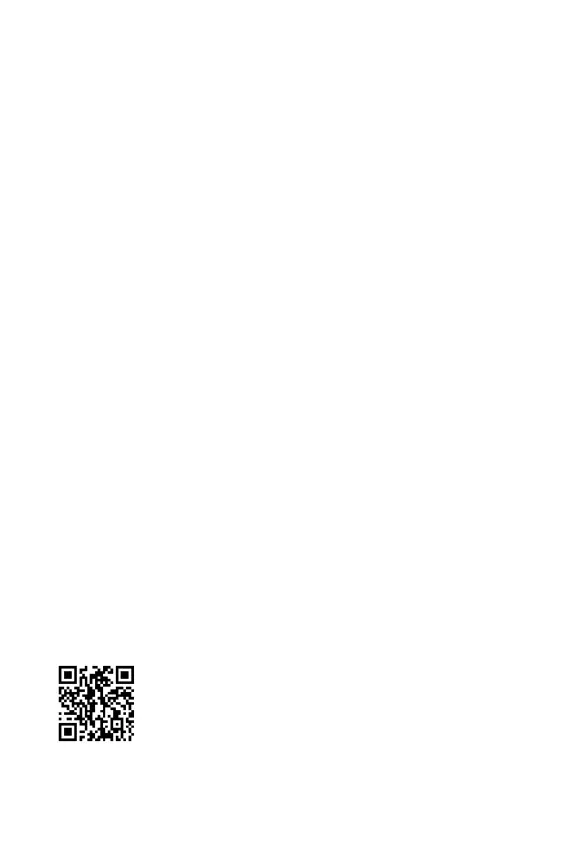26
Please download and update the latest utilities and drivers at www.msi.com
Power on the computer.
Insert the Windows® 10 installation disc/USB into your computer.
Press the button on the computer case.
Press key during the computer POST (Power-On Self Test) to get into Boot
Menu.
Select the Windows® 10 installation disc/USB from the Boot Menu.
Press any key when screen shows
message.
Follow the instructions on the screen to install Windows® 10.
Start up your computer in Windows® 10.
Insert MSI® Drive disc/ USB Driver into the optical drive/ USB port.
Click the pop-up notification,
then select to open the installer. If you turn off the AutoPlay
feature from the Windows Control Panel, you can still manually execute the
from the root path of the MSI Drive disc.
The installer will find and list all necessary drivers in the tab.
Click the button in the lower-right corner of the window.
The drivers installation will then be in progress, after it has finished it will prompt
you to restart.
Click button to finish.
Restart your computer.
MSI Center is an application that helps you easily optimize game settings and
smoothly use content creation softwares. It also allows you to control and
synchronize LED light effects on PCs and other MSI products. With MSI Center, you
can customize ideal modes, monitor system performance, and adjust fan speed.
If you would like to know more information about MSI Center, please
refer to
http://download.msi.com/manual/mb/MSICENTER.pdf
or scan the QR code to access.
Functions may vary depending on the product you have.
