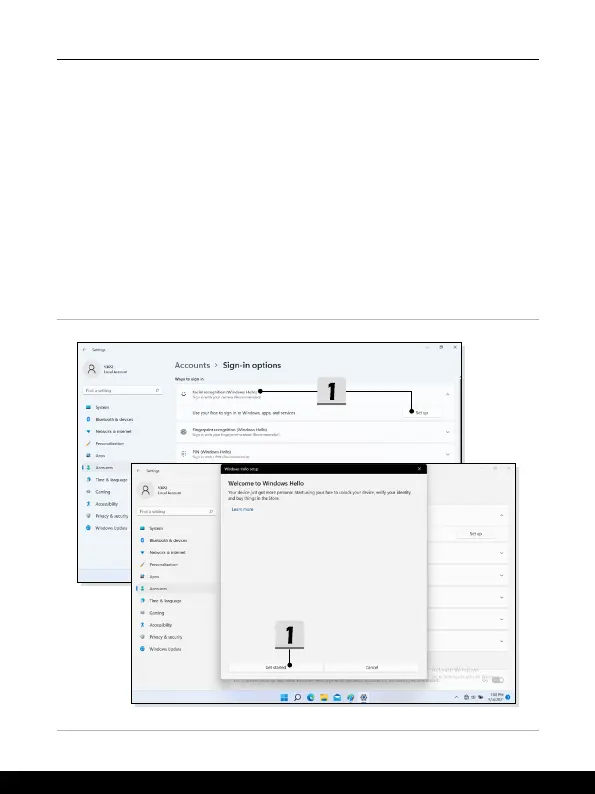3-14 3-15
How to Get Started
Setting up Windows Hello Face
* For selected models only
Your device just got more personal. Start using your face to unlock your device and verity
your identity.
1. Select [Facial Recognition (Windows Hello)], click [Set up] to open up the Windows
Hello setup wizard, and then click [Get Started] to continue.
2. Verify your Windows Hello PIN.
3. Position your face in the center of the frame that appears on screen. The camera
will register your face.
4. Complete the setup. If you wore glasses while setting up face recognition, click
[Improve recognition] to go through the setup again without them. This will help the
system recognize you either way. Click [Remove] to cancel the facial login setup.