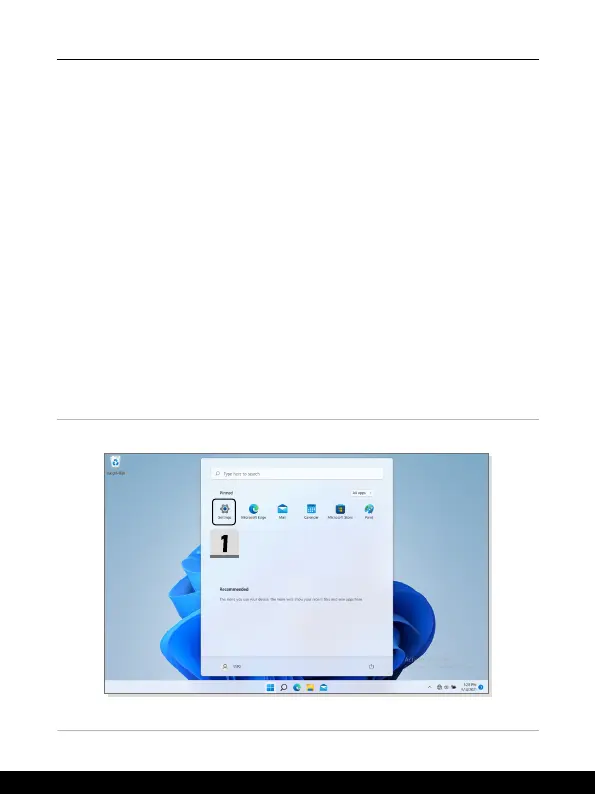3-10 3-11
How to Get Started
How to Set Up Windows Hello (optional)
Windows Hello is a more secure, personal way to get an instant access to your Windows
operating system using fingerprint or facial recognition. The feature requires fingerprint
reader or a infrared camera that supports it. Once you’re set up, you’ll be able to sign in
with a quick swipe or glance.
Follow the instructions below to setup your Windows Hello Logins - Face, Fingerprint, and
PIN.
The figures shown here are for reference only, they may be vary depending on the different
version of Windows operating system installed.
Create an Account's Password
Before setting up Windows Hello, it is required to setup the account's password.
1. Go to [Start > Settings] and locate [Accounts].
2. In [Sign-in options], click [Password].
3. Under [Password], click [Add] to continue.
4. Follow the on-screen instructions to create a new password for your account, and
then click [Finish] to close.
