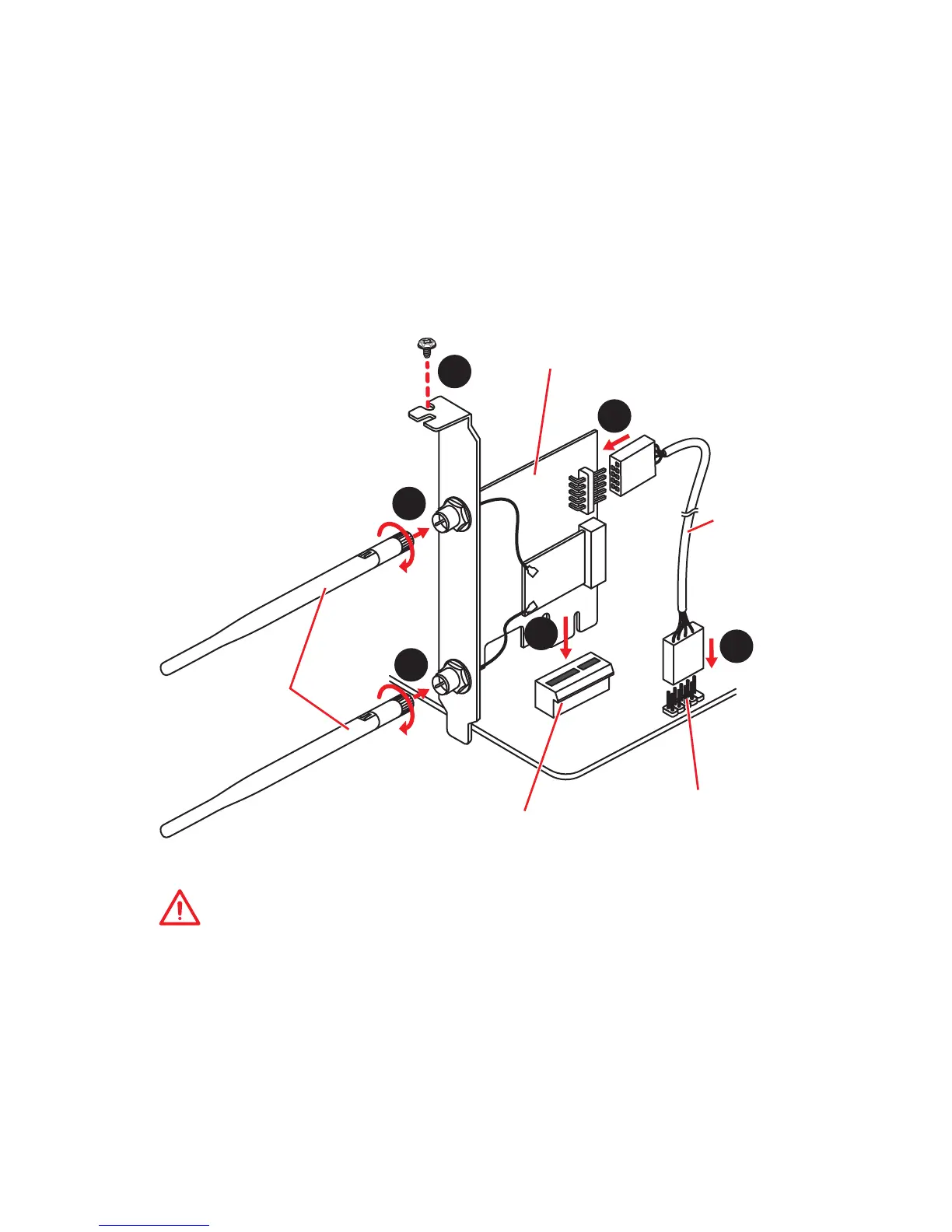32
Overview of Components
1
2
3
5
5
4
Installing the Wi-Fi/Bluetooth PCIe card (optional)
1. Install the Wi-Fi/Bluetooth PCIe card in a PCIe x1 slot.
2. Connect one end of the USB cable to the USB connector on the card.
3. Connect the other end of the USB cable to the USB 2.0 connector on the
motherboard.
4. Use the screw to secure the card.
5. Screw the antennas tight to the RP-SMA connectors on the Wi-Fi/Bluetooth PCIe
card as shown.
Important
Make sure all cables are properly connected.
Antennas
USB cable
USB 2.0 connector
PCIe x1 slot
Wi-Fi/Bluetooth PCIe card
