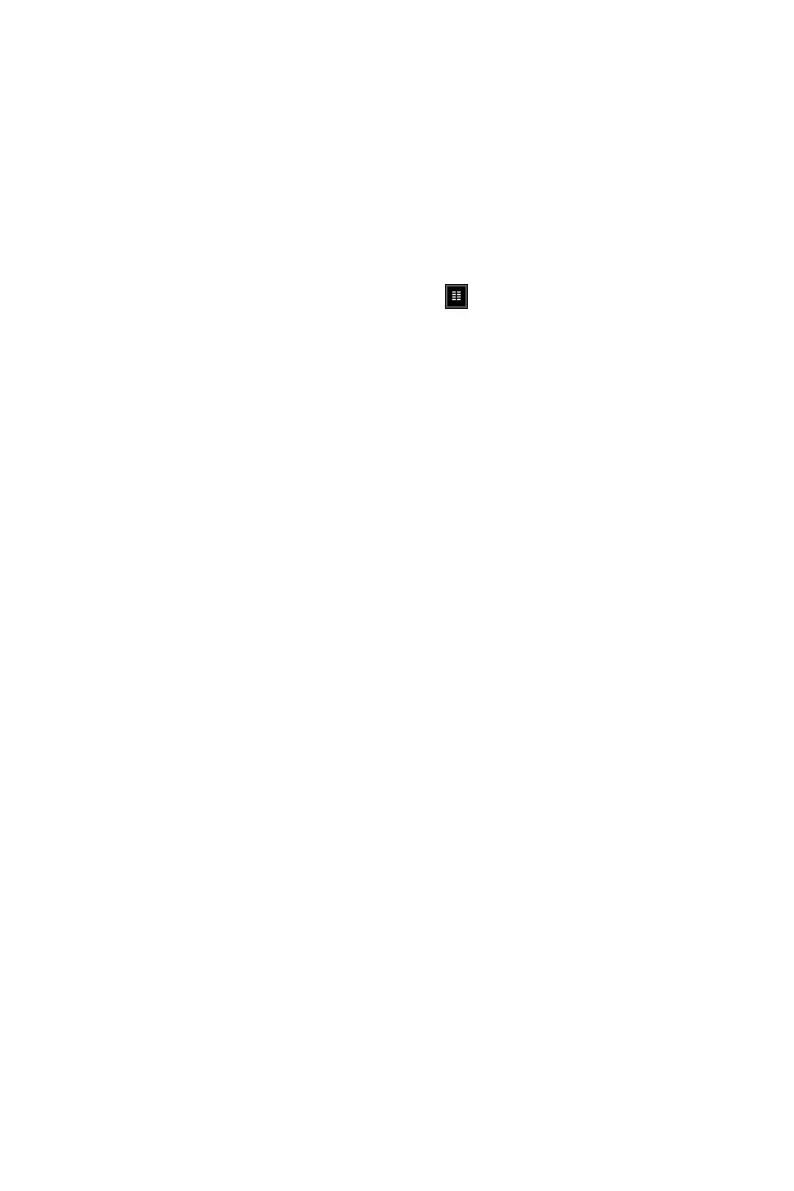106
Software Description
y Camera Settings - In this region, you can select your desired camera. What is shown
in the list depends on the cameras you have connected to your PC (Control Panel >
Device Manager > Imaging Devices).
y BRB Graphics (Be-Right-Back Graphics) - BRB Graphics are activated when you
alt-tab or minimize your game. BRB Graphics will not work in Console Viewer mode.
You can enter the BRB Graphics editor by clicking on the gear icon next to the BRB
Graphics preview.
Recordings Tab
y Arranging Recordings - In the Recordings Tab, you can view your recordings as
thumbnails or in a listed format by clicking on the
button in the top right corner
of the window. You can sort your recordings by name, date, length, and size by right
clicking in the Recordings Tab.
y Opening Recordings Folder - To open your recordings folder in Windows
®
Explorer,
click on Open Folder.
y Changing Recordings Location - To change the location of where your videos will be
saved, click on the recordings folder location.
y Uploading video recordings to YouTube - To upload to YouTube, you must first
authorize your account in the Accounts Tab. After you have authorized your account,
click on a recording and then click on the YouTube logo in the bottom right corner. A
window will open and you will be able to fill out the title, description, category, tags,
privacy, and you will be able to choose to allow or disallow embedding. Once you have
entered the details for YouTube, press the Upload Now button.
y Sharing on Social Media - Once a video has been uploaded, you can share the
YouTube link on any social media accounts you have connected to XSplit Gamecaster.
Simply click on the icon of the social media site you wish to share, and a window will
appear where you can enter some details about your post before publishing your link.
When you are done entering the details of your post, click Share Video to post it to your
selected social media account.
