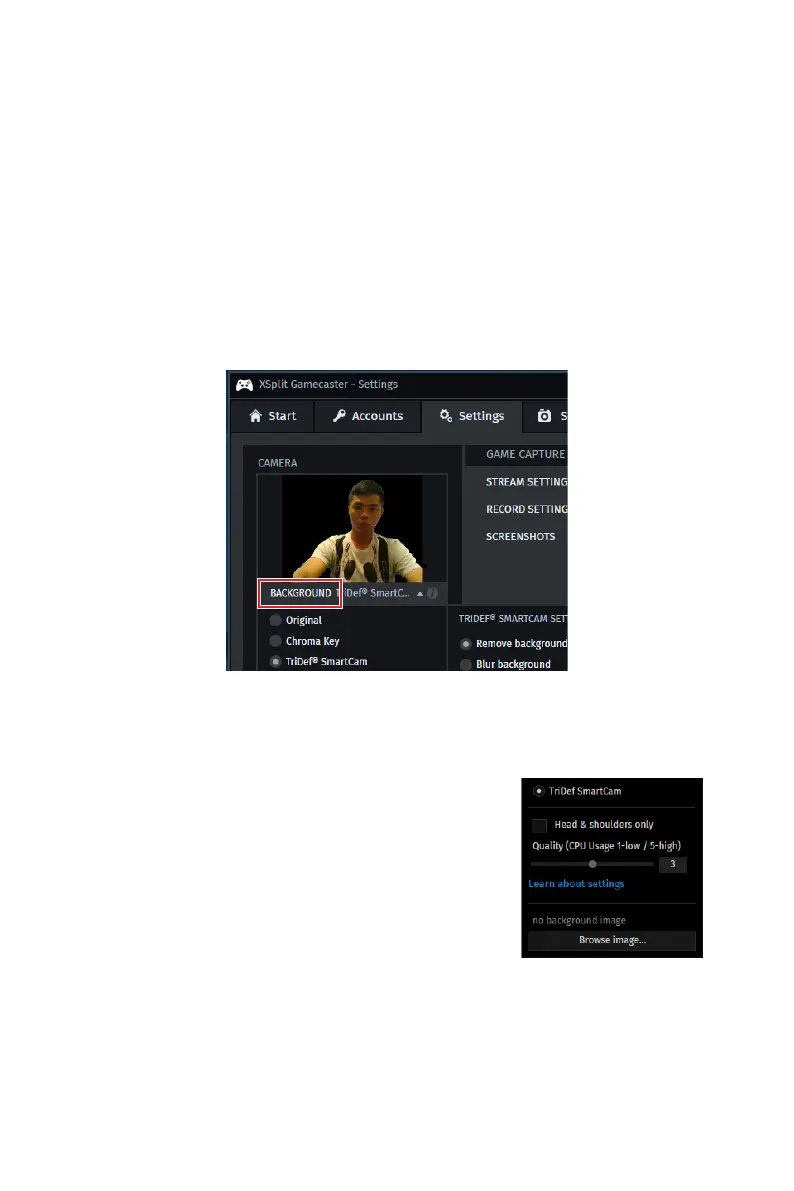114
Software Description
TriDef SmartCam
Use TriDef SmartCam to replace or SmartBlur your background in video chat
applications or to remove your background in XSplit.
Just select TriDef SmartCam wherever you see a list of cameras or choose your
webcam application. The following description uses XSplit Gamecaster for an example.
TriDef SmartCam for XSplit Gamecaster
After installation TriDef SmartCam is integrated into XSplit Gamecaster version 2.5
and newer.
To enable TriDef SmartCam, launch Gamecaster as usual, and select the Settings tab.
Click the BACKGROUND option below the camera preview, then select TriDef
SmartCam from the list.
You’ll now see yourself in front of a black background. When you switch to your game,
the black area will be transparent, so the game itself will be visible instead of your
background!
Options
When TriDef SmartCam is selected, several advanced
settings are also made available.
TriDef SmartCam’s background replacement can operate in
one of two modes. In Normal mode, SmartCam will detect
you and any movement in the background. Other people
moving in the background will be included, as will your
arms and other objects that are in motion. This may not
be desirable in some circumstances, particularly in public
settings.
For those occasions, Head & Shoulders Only mode would be more suitable. In this
mode only you will be visible, specifically your face and upper torso. Arms usually wont
be visible in this mode, and neither will objects or people behind you. Tick the Head &
Shoulders Only checkbox to select this mode.
The Quality setting allows you to trade off image quality for processing speed. A higher
quality setting will result in more accurate foreground detection, but requires more
processing. This results in higher CPU usage which can reduce your game’s frame
rate.
