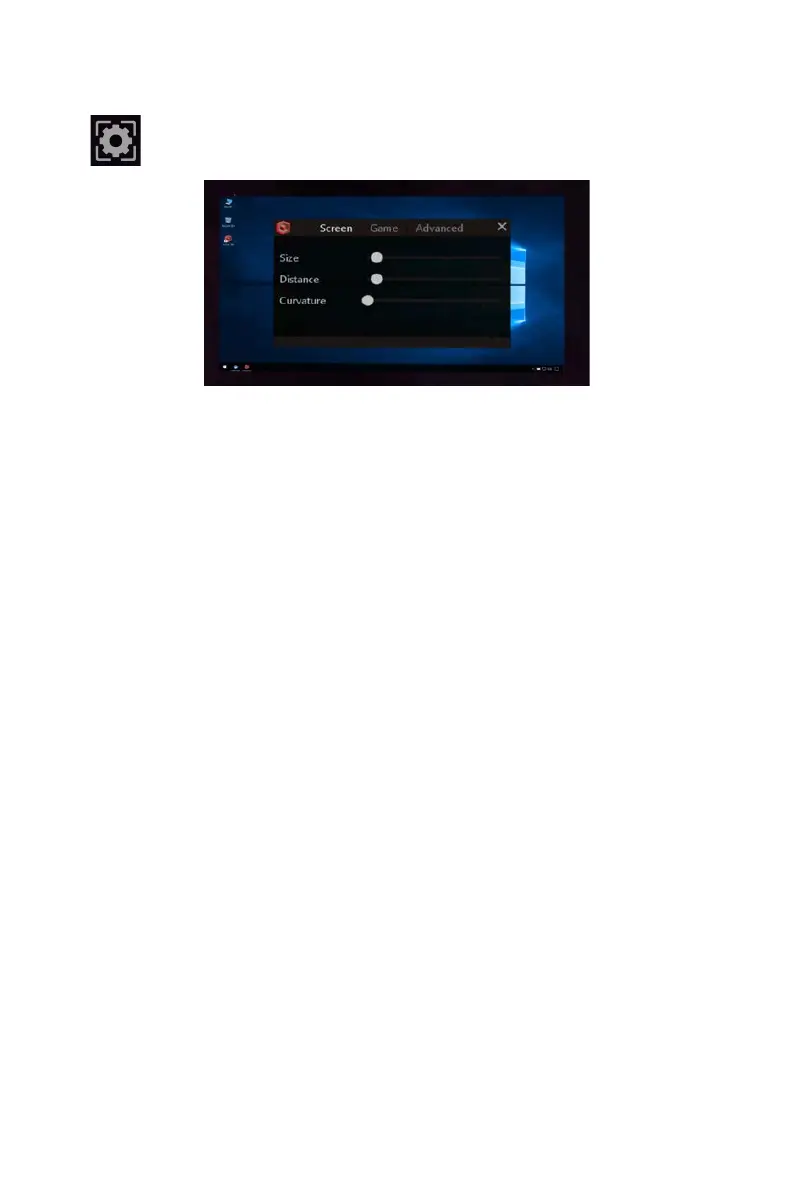113
Software Description
Settings Popup
Look at the Settings item for 1 second to display the Settings popup. This
popup window appears in front of the virtual screen. Use your mouse to adjust
the slider values.
y Screen Settings - adjust the virtual screen’s size, distance and curvature.
y Game Settings - adjust 3D settings for that game. Please note that these settings
are not available for applications and games launched from the desktop as those are
displayed in 2D only.
y Advanced Settings - adjust the audio volume, game FPS and output quality. The
Audio setting is only available when TriDef VR is redirecting the audio from a different
output, so if the slider is disabled, then use the normal Windows volume controls
instead. The Game FPS setting is provided for troubleshooting purposes only. The
Default value should produce the best results. However, if a game appears to be
stuttering on the virtual screen, then other options may fix this. Output quality
determines how TriDef VR displays images on the virtual screen. The Best quality
setting produces smoother images with more readable text characters. This is
achieved by supersampling, which requires additional GPU resources. The Better
option reduces the size of the supersampling process while Good renders the image
without using supersampling.
