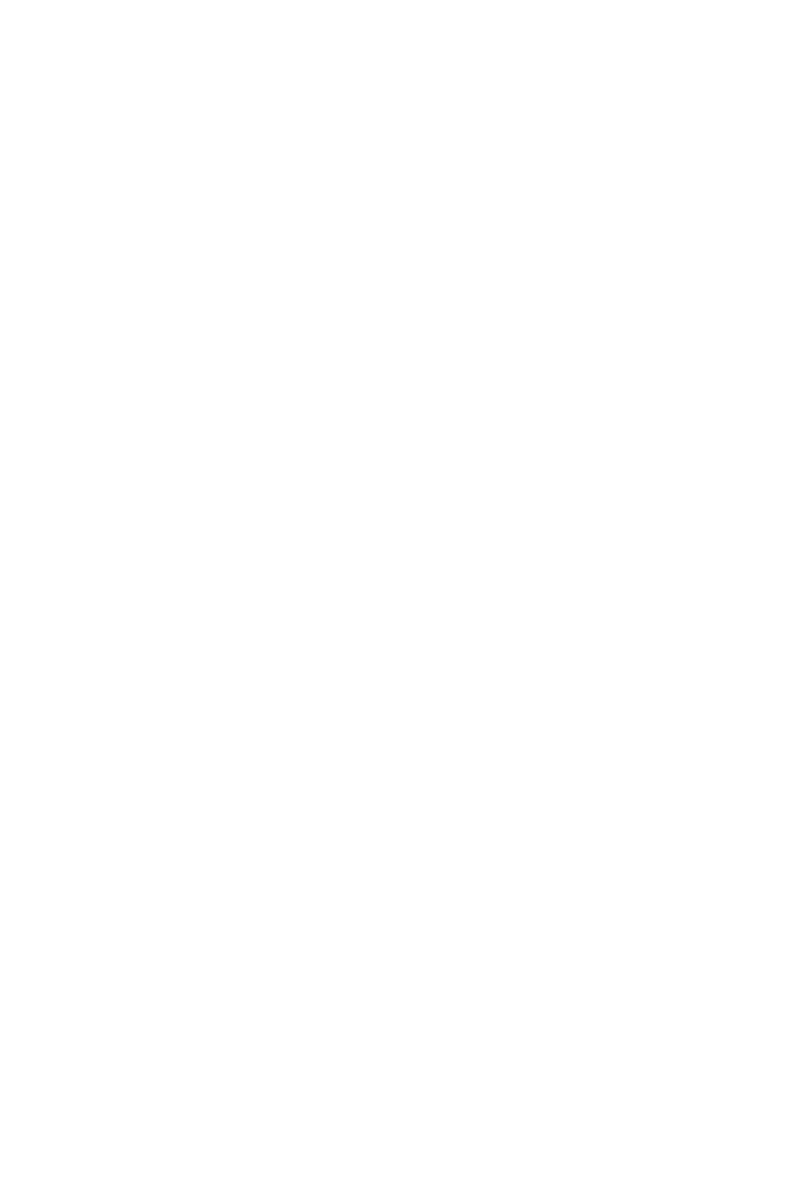123
Intel® Optane™ Memory Configuration
Intel
®
Optane™ Memory Configuration
Intel
®
Optane™ memory can accelerate the Windows 10 64bit operating system. This
section describes how to install and remove the Intel
®
Optane™ memory.
System Requirements
y Intel
®
Optane™ memory ready MSI
®
motherboards
y Supported 7th Gen, or later, Intel
®
Core™ - i Processor
y System BIOS that supports the Intel
®
Rapid Storage Technology (Intel
®
RST) 15.5 or
later driver
y Operating system: Windows 10 64 bit (UEFI mode).
y Intel
®
Optane™ Memory Module
Installing the Intel
®
Optane™ memory
1. Update BIOS (refer to the Updating BIOS section).
2. Install the Intel
®
Optane™ memory module.
Power off the system.
Refer to the Specifications for location to install your Intel
®
Optane™ memory
module.
Install the Intel
®
Optane™ memory module into the M.2 slot.
3. Enable M.2/Optane Genie
Power on and press Delete key to enter BIOS Setup menu.
Enable M.2/Optane Genie by clicking the M.2/Optane Genie item.
Click Ok in the dialog.
Press F10 to save configuration and exit.
4. Install the Intel
®
Rapid Storage Technology 15.5
Reboot to operating system.
Install the Intel
®
Rapid Storage Technology 15.5
Reboot System.
