
Do you have a question about the MSI Z170A KRAIT GAMING and is the answer not in the manual?
| Form Factor | ATX |
|---|---|
| Chipset | Intel Z170 |
| CPU Socket | LGA 1151 |
| Memory Support | DDR4 |
| Memory Slots | 4 |
| Max Memory | 64 GB |
| PCIe x16 Slots | 2 |
| PCIe x1 Slots | 3 |
| SATA Ports | 6 |
| M.2 Slots | 1 |
| USB 3.1 Gen1 Ports | 6 |
| USB 2.0 Ports | 6 |
| Audio | Realtek ALC1150 |
| LAN | Intel I219-V |
| RAID Support | RAID 0, 1, 5, 10 |
| Multi-GPU Support | NVIDIA SLI, AMD CrossFire |
| Memory Speed | 2133 MHz, 2400 MHz, 2600 MHz, 2800 MHz, 3000 MHz, 3200 MHz (OC) |
| USB 3.1 Ports | 1 x USB 3.1 Type-C |
Lists essential tools and components required for system assembly.
Step-by-step guide for installing the CPU onto the motherboard socket.
Instructions for correctly inserting DDR4 memory modules into the DIMM slots.
Details on connecting front panel connectors like power and reset switches to the motherboard.
Guidance on how to securely mount the motherboard inside the computer chassis.
Procedures for installing SATA hard drives and SSDs into the system.
Steps for inserting a graphics card into the PCIe expansion slot.
Illustrates connections for external devices like keyboard, mouse, and monitor.
Shows how to connect ATX power supply connectors to the motherboard.
Final steps to power on the assembled computer system.
Visual representation of the Z170A KRAIT GAMING motherboard architecture and component connections.
Visual representation of the Z170 KRAIT GAMING motherboard architecture and component connections.
Explains the status indicators for the LAN port, showing connection and activity.
Details the connections and channel assignments for the motherboard's audio jacks.
Describes the software interface for managing audio settings and devices.
Information about the LGA 1151 CPU socket and important installation considerations.
Details on the motherboard's DIMM slots for DDR4 memory installation and recommendations.
Describes the various PCIe and PCI slots available for expansion cards.
Guide on setting up multiple graphics cards in SLI configuration.
Information on the SATA 6Gb/s ports for connecting storage devices.
Details on the SATA Express connector, its compatibility, and usage.
Instructions for installing M.2 SSDs and information about slot compatibility.
Explains the ATX power connectors and their pin assignments for power supply connection.
Describes the front panel connectors for power buttons, LEDs, and audio jacks.
Details the connection for front panel audio jacks to the motherboard.
Information on the TPM connector for security module installation.
Explains the USB 3.1 Gen1 connector for front panel ports.
Describes the USB 2.0 connectors for front panel ports and their pin assignments.
Details the CPU and system fan connectors, including PWM and voltage modes.
Information on the chassis intrusion connector for security detection.
Explains the JBAT1 jumper for clearing CMOS settings and resetting BIOS to defaults.
Describes the EZ Debug LEDs and what they indicate about system status.
Methods and key presses to access the BIOS setup utility during system boot.
Procedures for restoring BIOS settings to default values to resolve issues.
Steps for updating the motherboard BIOS using M-FLASH or Live Update 6.
Overview of the simplified BIOS interface for basic system information and settings.
Introduction to the comprehensive BIOS interface for detailed system configuration.
Section for configuring system date, time, SATA ports, and system information.
Options for configuring boot sequence, logo display, and secure boot settings.
Settings for managing administrator and user passwords for system security.
Options for saving changes, discarding them, restoring defaults, or booting specific devices.
Overclocking options for adjusting CPU settings, ratios, frequencies, and voltages.
Utility for updating the BIOS using a USB flash drive.
Manages overclocking profiles, allowing saving, loading, and clearing configurations.
Displays system temperatures, fan speeds, and voltages, with fan control options.
Guides for installing the operating system, essential drivers, and additional software utilities.
Software for adjusting system settings, monitoring status, and controlling hardware components.
Feature for applying specified CPU frequencies for overclocking and performance enhancement.
Application for scanning and downloading the latest drivers, BIOS, and utilities automatically.
Software for quick system control to improve gaming performance, including display modes and overclocking.
Manages on-screen display (OSD) settings for various system information within GAMING APP.
Manages user-defined hotkeys for instant system control and customization.
Software for creating mouse macros, assigning hotkeys, and adjusting mouse DPI settings.
Application to turn the computer into a Wi-Fi AP and transfer files between MSI computers.
Instructions for setting up Soft AP and integrating cloud storage services like Google Drive or Dropbox.
Describes managing user accounts and transferring files between local and server directories using M-CLOUD.
Utility for creating a virtual RAM drive for faster storage and temporary data.
Tool for traffic shaping, optimizing internet speed, and managing network bandwidth.
Guide on using the Network Test feature to measure internet upload and download speeds.
Software for overclocking, tuning, testing, and monitoring system performance.
Step-by-step guide for creating RAID volumes using the Intel Rapid Storage Technology Option ROM.
Procedures for deleting existing RAID volumes, noting data loss.
Steps to remove RAID structures and revert disks to their original non-RAID state.
Options for configuring recovery volume modes, such as Only Recovery Disk or Only Master Disk.
Information on identifying and addressing degraded RAID arrays due to drive failure.
Instructions for replacing a failed hard drive and rebuilding the RAID array.
Solutions for the system not powering on, displaying no signal, or having boot problems.
Troubleshooting steps for problems occurring after a BIOS update or during system boot.
Solutions for no audio, network, or USB device functionality.
Statements regarding FCC compliance, battery handling, and chemical substance regulations.
Explains the Waste Electrical and Electronic Equipment directive for product disposal and return across multiple languages.
Information on document copyright, revision details, and intellectual property acknowledgments.
Guidance on obtaining technical support, visiting the MSI website, and registering products.







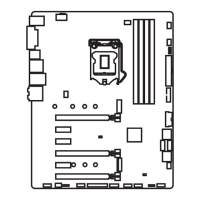




