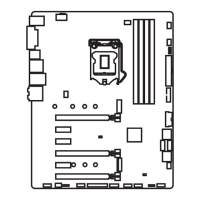29
Overview of Components
Important
y
Intel
®
RST only supports PCIe M.2 SSD with UEFI ROM.
y
Intel
®
Optane
TM
Memory Ready for all M.2 slots (7th
processors only). Before using Intel
®
Optane
TM
memory
modules, please ensure that you have updated the
drivers and BIOS to the latest version from MSI support
website.
M2_1~2: M.2 Slots (Key M)
M2_1
M2_2
Installing M.2 module
1
2
3
30°
3. Tighten the base screw
into the hole of the
distance to the M.2 slot
as the length your M.2
module.
4. Insert your M.2 module
into the M.2 slot at a
30-degree angle.
5. Put the screw in the
notch on the trailing edge
of your M.2 module and
tighten it into the base
screw.
1. Remove the screw from
the base screw.
2. Remove the base screw.
4
5
Video Demonstration
Watch the video to learn how to Install
M.2 module.
http://youtu.be/JCTFABytrYA

