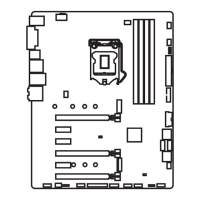34
BIOS Setup
fCPU GT Switching Frequency [Auto]
Sets the PWM working speed to stabilize CPU GT voltage and minimize ripple
range. Increasing the PWM working speed will cause higher temperature of
MOSFET. So please make sure a cooling solution is well-prepared for MOSFET
before you increase the value. If set to Auto, BIOS will configure this setting
automatically.
fCPU GT VRM Over Temperature Protection [Enabled]
Enables or disables the CPU GT VRM for over-temperature protection. The CPU GT
frequency may be throttled when VRM temperature over the specified value.
f CPU Core/ GT Voltage Mode [Auto]*
Selects the control mode for CPU Core/ GT voltages.
[Auto] This setting will be configured automatically by BIOS.
[Adaptive Mode] Sets the adaptive voltage automatically for optimizing the system
performance.
[Override Mode] Allows you to set the voltage manually.
[Offset Mode] Allows you to set the offset voltage and select the voltage offset
mode.
[Adaptive + Offset ] Sets the adaptive voltage automatically and allows you to set the
offset voltage.
[Override + Offset ] Allows you to set the voltage and the offset voltage manually.
f CPU Voltages control [Auto]
These options allows you to set the voltages related to CPU. If set to Auto, BIOS will
set these voltages automatically or you can set it manually.
f DRAM Voltages control [Auto]
These options allows you to set the voltages related to memory. If set to Auto, BIOS
will set these voltages automatically or you can set it manually.
f PCH Voltages control [Auto] (optional)
These options allows you to set the voltages related to PCH. If set to Auto, BIOS will
set these voltages automatically or you can set it manually.
f OC Quick View Timer [3 Sec]* (for Z270)
Sets the duration of OC setting values showed on the screen.
f CPU Specifications
Press Enter to enter the sub-menu. This sub-menu displays the information of
installed CPU. You can also access this information menu at any time by pressing [F4].
Read only.
fCPU Technology Support
Press Enter to enter the sub-menu. The sub-menu shows the key features of
installed CPU. Read only.
f MEMORY-Z
Press Enter to enter the sub-menu. This sub-menu displays all the settings and
timings of installed memory. You can also access this information menu at any time by
pressing [F5].

