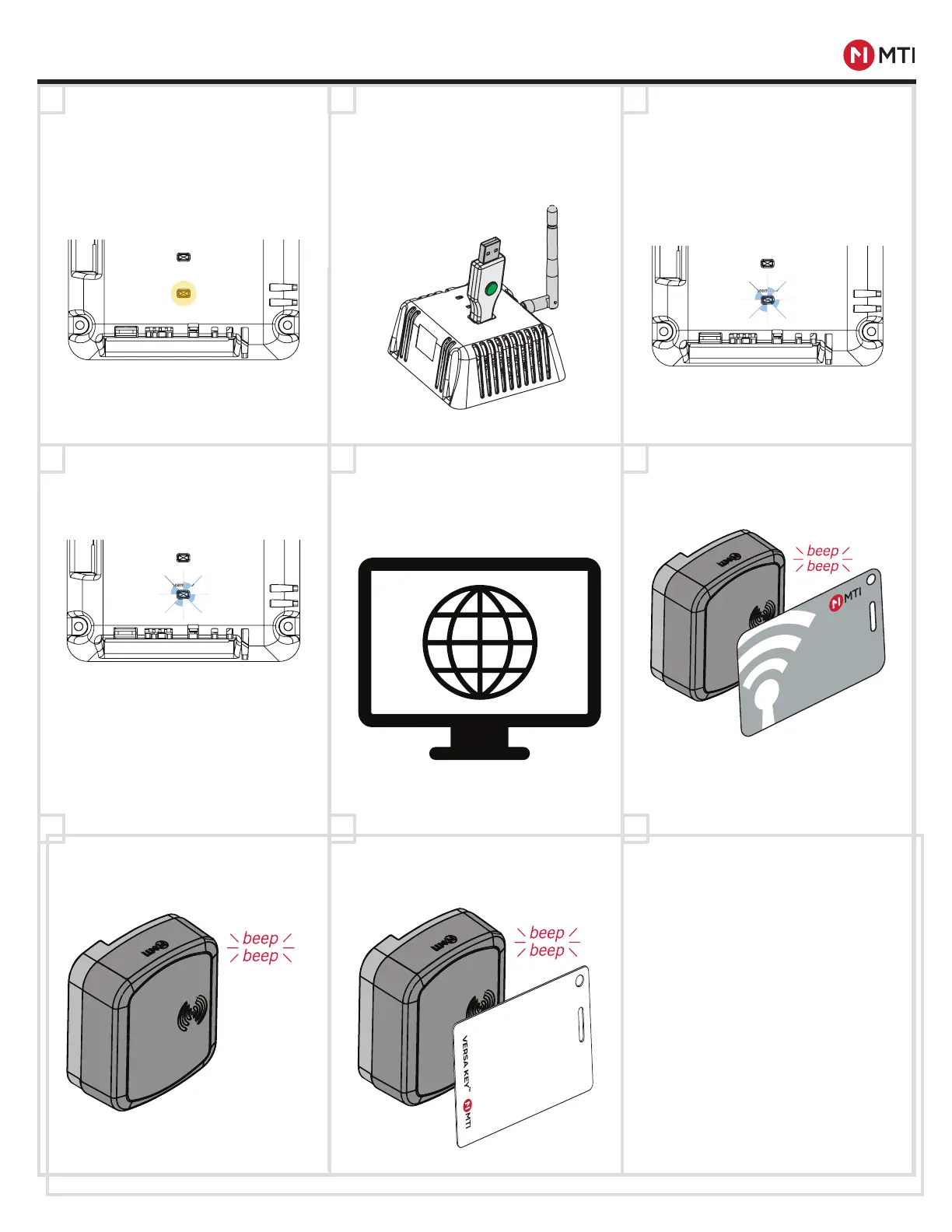MTI CONNECT™ HUB PRODUCT MANUAL
5
MTI P/N 063-00210 rev E ©2021 MTI All Rights Reservedwww.mtigs.com | T:800.426.6844
1
4
7
2
5
8
3
6
9
NETWORK PAIRING - RFID Locks
Ensure the Hub and all Lock
positions are powered up. Once
powered, the staus light will
illuminate (see page 3 for LED
Status Indicators).
Remove the IntelliKey (blue LED
will stay ashing on Hub for up to
15 minutes).
After connecting to the network,
the lock will sound a double
beep to conrm it has joined the
network.
Plug Connect IntelliKey into
the USB port on the top of the
Hub. When the IntelliKey LED
lights green, it has been added
to the system whitelist. Remove
and repeat for all other Connect
IntelliKeys.
Activate user keys in the MTI
Connect web portal. This function
is only available to Managers or
higher level personnel.
Touch an activated user key to the
device. A double beep indicates
that the key will now control the
lock.
Plug in any Connect IntelliKey in
for 10 seconds. After 10 seconds,
the Hub status indicator will ash
blue, indicating the Hub is in
network pairing mode.
Touch the pairing card to the
lock. The lock will begin beeping
slowly for up to 90 seconds.
System Status
Network
PowerReset
System Status
Network
PowerReset
System Status
Network
PowerReset