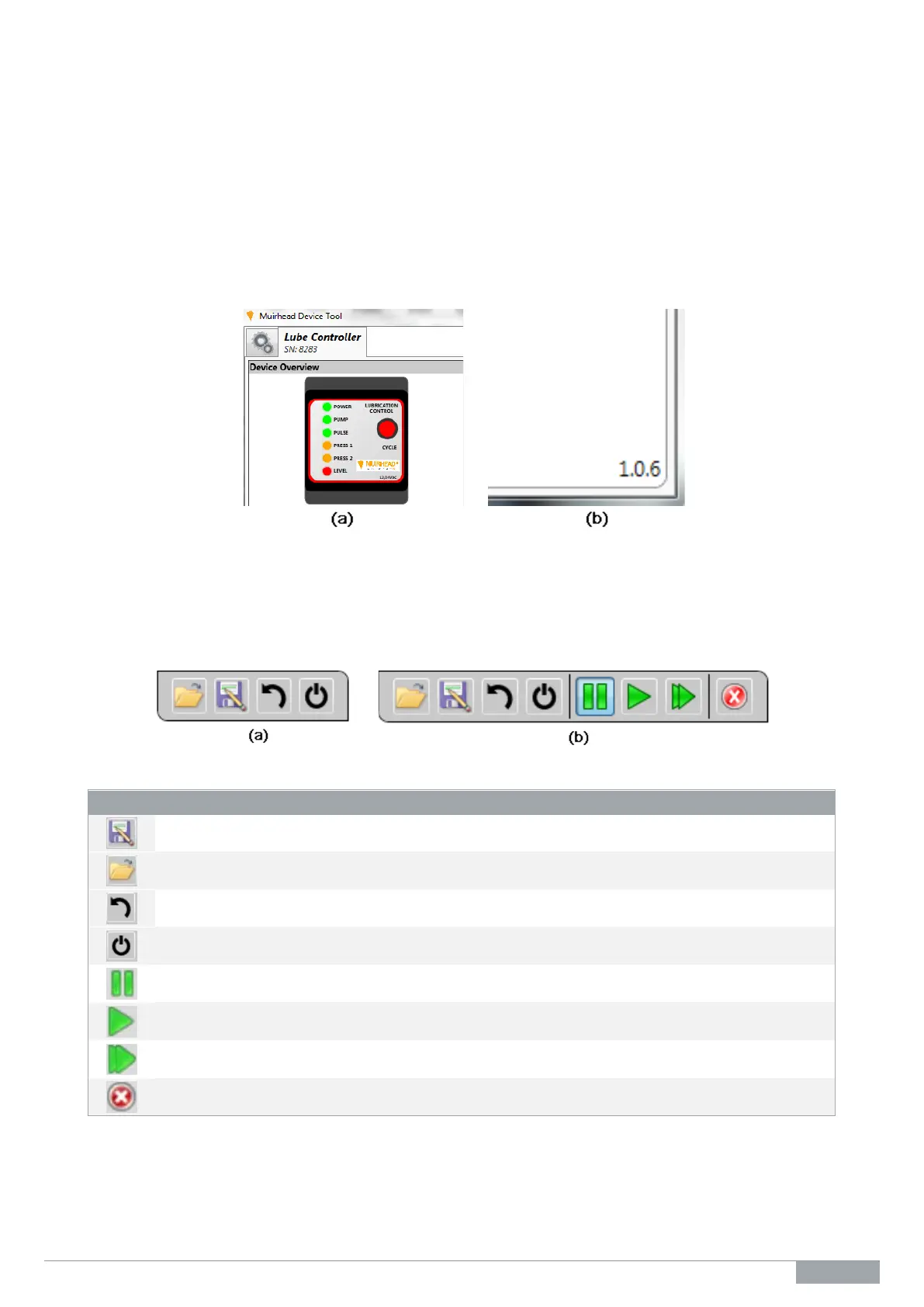M0588.docx | Rev 1.5 | Modified on 12/11/2018 | © Remote Control Technologies Pty Ltd
Section 1 – Tabbed Browsing of Devices
Each lube controller that you connect or simulate through the software is displayed in a tab. You can easily
switch between devices by selecting the tab of the required device. Clicking the small tab with the gear symbol
icon will display the home screen to enable connection of or simulate another lube controller.
Simulated lube controllers can be closed by clicking on the small cross in the top right-hand side of the tab.
Physically connected lube controllers can be disconnected at any time as any changed settings are
automatically saved.
The serial number of the device can be found underneath the tabs on the top left-hand side of the screen as
shown in Figure 9(a). This information is not available for simulated devices and is simply displayed as
Simulated Device – refer to Figure 8, section 1. The firmware version can be found at the bottom right-hand
corner of the screen as shown in Figure 9(b).
Figure 9 Device (a) tab & serial number, and (b) firmware version
Section 2 – Toolbar Buttons
Toolbar buttons allow the management of the settings profile you have created, such as loading a saved profile.
The buttons that are displayed in the toolbar depend on whether a device is connected or if the device is
simulated.
Figure 10 Toolbar for (a) general connected device, and (b) simulated lube controller
Load a saved settings profile to the connected lube controller or simulated lube controller.
Save the current settings profile to the computer.
Reset all settings back to factory default settings.
Simulates a power cycle of the device.
Pause the simulation (simulated devices only).
Run the simulation using the current settings profile (simulated devices only).
Run a simulation with increased speed using the current settings profile (simulated devices only).
Close the simulated device (simulated devices only).
