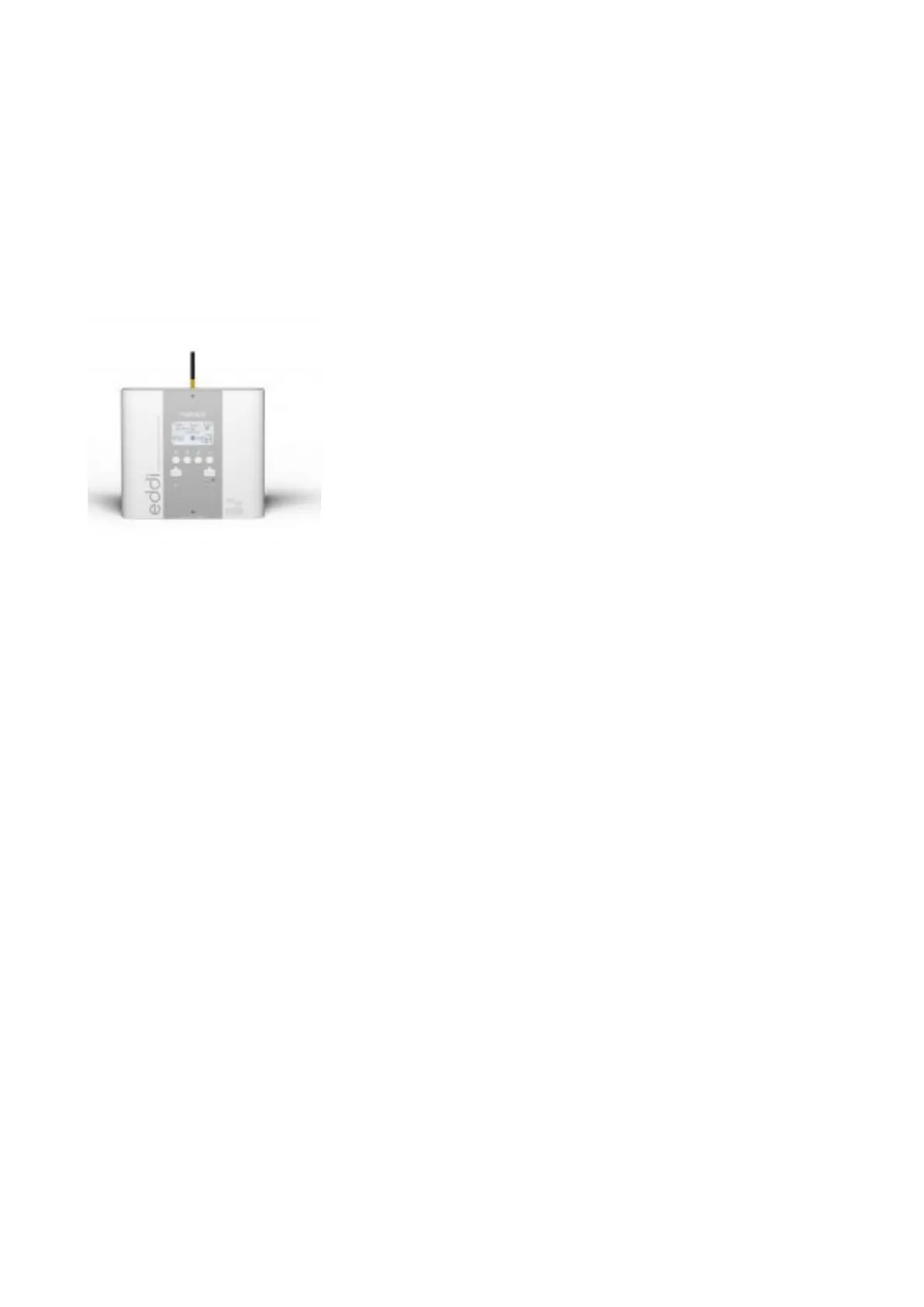If the server light is red then make sure that the Ethernet cable is
plugged into the hub and your router.
(2) Pairing the new hub
If you have more than one myenergi device then pair the new
hub with the master device.
Eddi
1. Plug in the hub into a power source and make sure that the
power LED is GREEN
2. Please also connect your Hub directly to your internet router,
please check the server LED is illuminated BLUE
3. Now put the hub into pairing mode by briefly pressing the “pair”
button.
•
The power light on the hub should flash red and the “harvi
/ Ch 1” LED should be BLUE (this indicates the hub is
now pairing on channel 1)
4. Now go to your “Eddi” unit and do the following to pair with the
new hub
•
From the main (graphic) screen, press the “X” button to
access the menus
•
Use the down arrow and the “tick” button to select the
following menu: Settings… -> Advanced… -> 0 0 0 0 ->
Linked Devices… -> Pairing Mode…
5. After a short time, the “hub” will show in the list of devices,
select this by pressing the tick button. The Eddi will commence
an update, please allow this to finish….! During the update, the
screen will say “Updating Devices” before returning to the
“Devices” screen where the hub should now be listed
