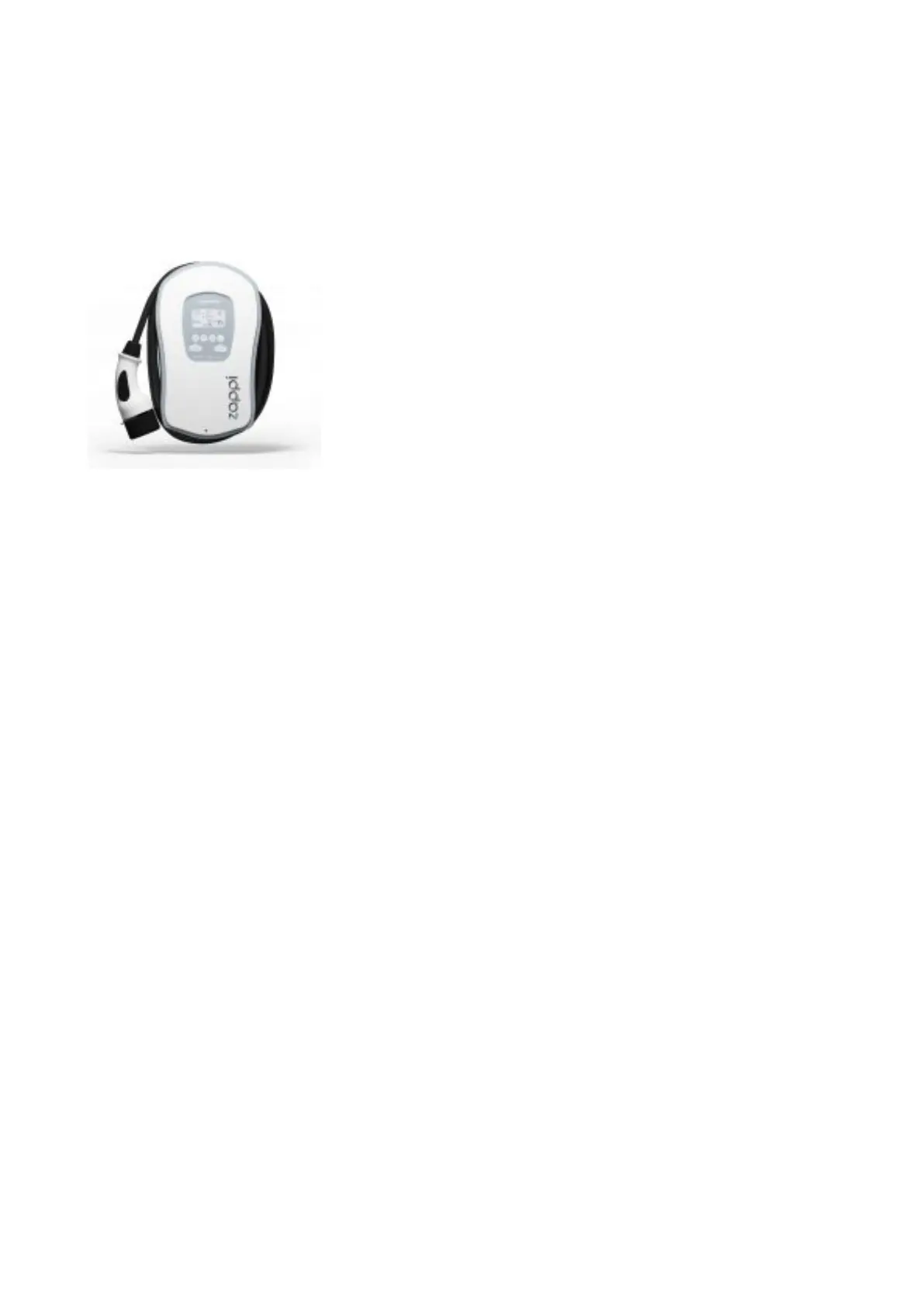6. Once the update has finished press the menu “X” button until
you are back to the main (graphic) screen.
7. The Eddi LED on the hub should now be lit (green or blue)
8. The Eddi and the hub are now paired – setting up a new
myenergi hub is so easy!
Zappi v1
1. Plug in the hub and make sure that the power light is green
2. Now put the hub into pairing mode by briefly pressing the “pair”
button.
•
The power light on the hub will flash red and the “harvi /
Ch 1” LED should be blue
3. On the Zappi, pair with the new hub
•
From the main (graphic) screen, press the “X” button to
open the first page of the menu
•
To put the Zappi into Pairing Mode, use the down arrow
and the “tick” button to select the following menu:
Settings… -> Advanced… -> 0 0 0 0 -> Linked Devices…
-> Pairing Mode…
4. The new hub should appear on the list of devices.! Make sure
it is selected and then press the “tick” button
5. The screen will say “Updating Devices” before returning to the
“Devices” screen where the hub should now be listed
6. Keep pressing “X” to return to the main (graphic) screen
7. The Zappi light on the hub should now be lit (green or blue)
