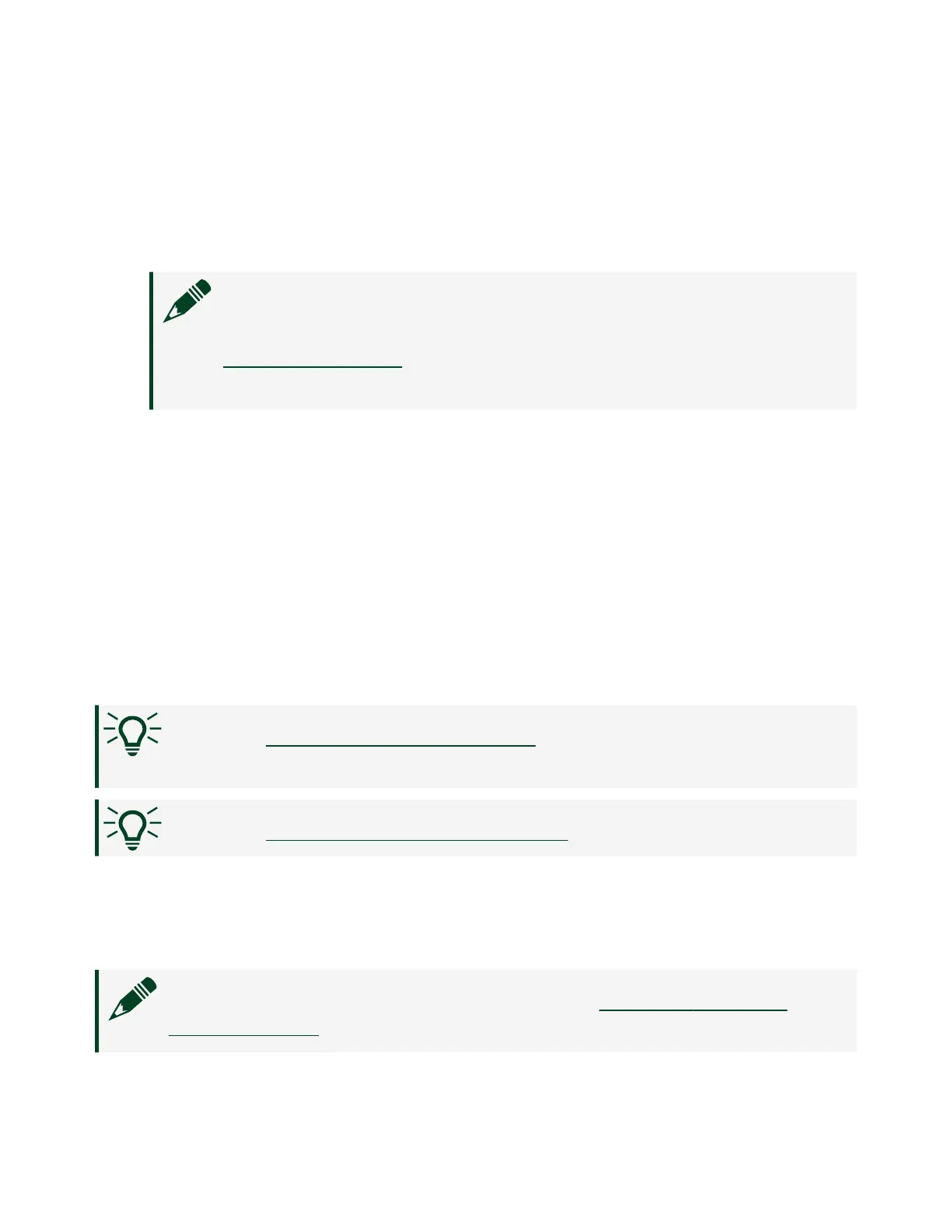1. In MAX, expand Remote Systems in the configuration tree and then expand
your NI ELVIS III target.
2. Right-click Software and click Add/Remove Software to launch LabVIEW
Real-Time Soware Wizard.
Note If MAX prompts you to log in, enter admin in User name and
leave Password blank if you have not set a new password. Refer to
Securing the Device to learn how to set a new password for the
device.
3.
Select the recommended soware set for the NI ELVIS III.
4.
Click Next.
5.
Ensure that LabVIEW ELVIS III Toolkitx is selected, where x matches the version
of the LabVIEW ELVIS III Toolkit.
6. Click Next to view a summary of your selection.
7.
Click Next to start installing the soware. When the installation completes,
the wizard restarts the NI ELVIS III.
8. Click Finish to close the wizard.
Tip Go to Setting up the Host Computer to set up the soware
environment.
Tip Go to Updating Firmware on the Device to update the firmware.
Updating Firmware on the Device
The NI ELVIS III ships with required firmware. You can use Measurement &
Automation Explorer (MAX) to update the firmware.
Note MAX is installed automatically when you
install the NI ELVIS III
Soware Bundle or the LabVIEW ELVIS III Toolkit.
ni.com
16
NI ELVIS III Getting Started
