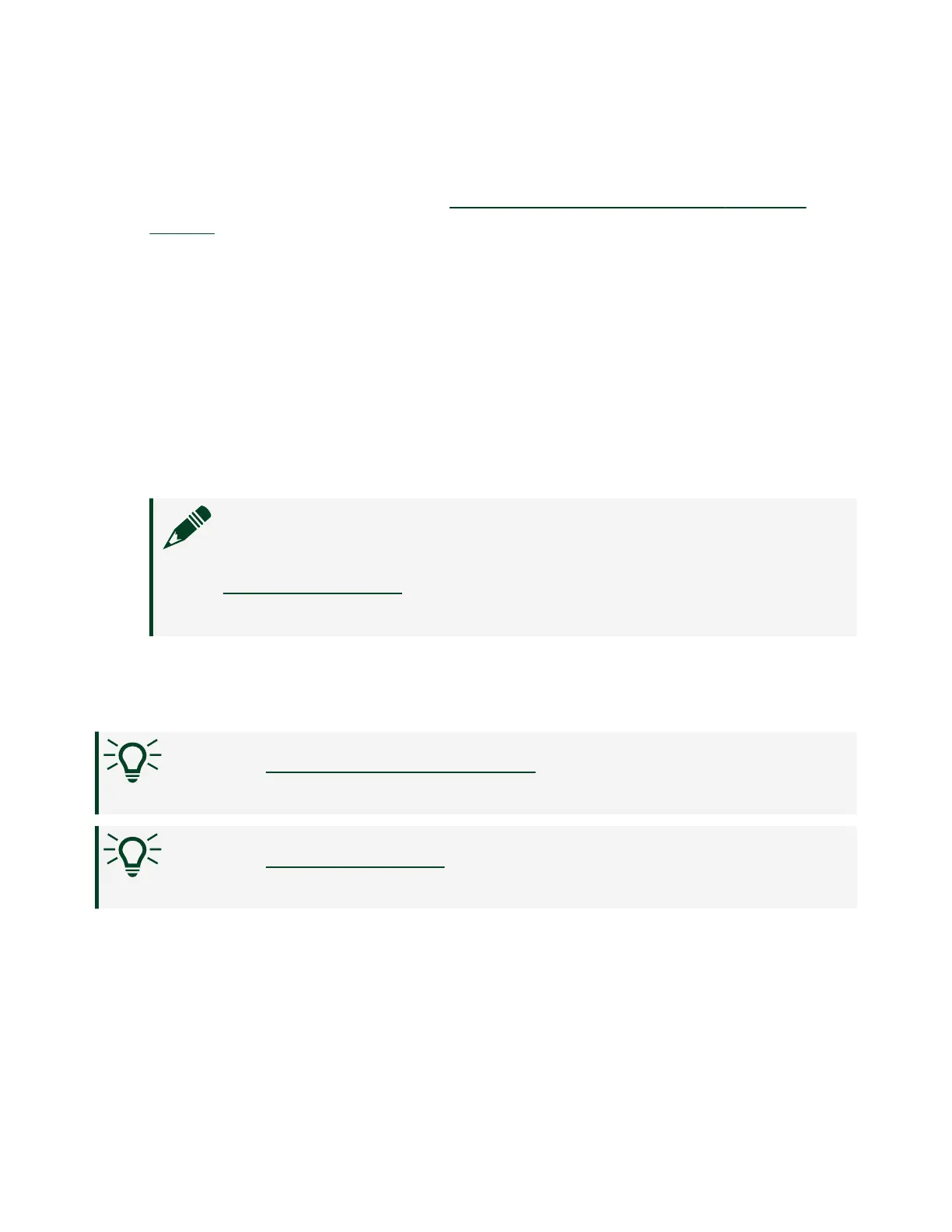Complete the following steps to update firmware on the NI ELVIS III using MAX:
1. Obtain the latest firmware file by installing the latest NI ELVIS III Soware
Bundle.
2. In MAX, expand Remote Systems in the configuration tree.
3. Click the NI ELVIS III target, and click the Update Firmware button in the
System Settings section.
MAX automatically navigates to the latest firmware file for the NI ELVIS III.
Firmware files for the NI ELVIS III are named ELVISIII_<version number>.cfg.
For example, ELVISIII_6.0.0.cfg.
4.
Click Open.
5.
Click Begin Update to update the firmware.
Note If MAX prompts you to log in, enter admin in User name and
leave Password blank if you have not set a new password. Refer to
Securing the Device to learn how to set a new password for the
device.
You can verify the version of the firmware currently installed on the NI ELVIS III in the
System Settings section.
Tip Go to
Setting up the Host Computer to set up the soware
environment.
Tip Go to Securing the Device to prevent unauthorized users from
changing system configuration.
Securing the Device
If you are a Lab Administrator, you can prevent unauthorized users from changing
system configuration on the NI ELVIS III by setting an administrator password and
permissions in MAX.
© National Instruments
17
NI ELVIS III Getting Started
