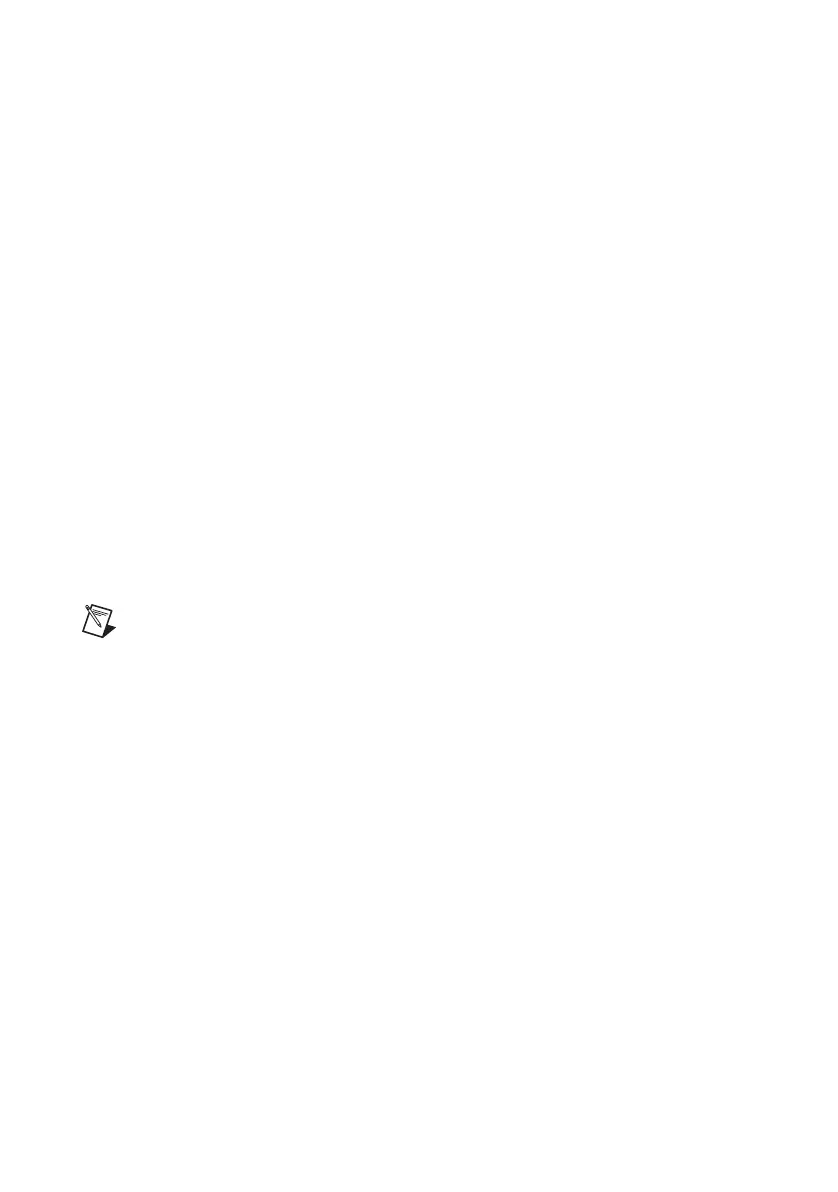C-2 | ni.com
Appendix C Intel SATA RAID Utility for Intel C236
5. Press <Esc> to return to the previous menu. Use the arrow keys to select Exit from the
menu bar at the top and press <Enter> to enter the Exit submenu.
6. From the Exit submenu, select Save Changes and Exit and press <Enter> to save the
changes and exit the BIOS. The system reboots.
7. After the system exits from the BIOS Setup Utility, the system automatically reboots.
When the system is rebooting, press <Delete> to enter the BIOS. Select Advanced»
Intel RSTe SATA Controller to manage RAID.
Creating a RAID0 Volume
Follow these steps to create a RAID0 volume:
1. Select Create RAID Volume from the main menu and press <Enter>.
2. Specify a name for the RAID0 set and press <Tab> or <Enter> to go to the next field. (To
select the previous menu, press <Esc>.)
3. When RAID Level is highlighted, use the up and down arrow keys to select RAID0
(Stripe) and press <Enter>.
4. When Disks is highlighted, press <Enter> to select the HDD to configure for RAID.
5. Use the up and down arrow keys to highlight a drive and press the space bar to select it. A
triangle appears to confirm the drive selection.
6. When Stripe Size is highlighted, use the up and down arrow keys to select the stripe size
for your RAID0 and press <Enter>.
Note Stripe size is 4–128 KB for RAID0. For a server, use a lower stripe size; for
a multimedia system, use a higher stripe size. The default stripe size is 128 KB.
7. Press <Enter> when the Create Volume item is highlighted. A warning message displays,
indicating that all data on the selected disks will be lost.
8. At the
Are you sure you want to create this volume (Y/N) prompt, press
<Y> to create the RAID volume or <N> to return to the Create Volume menu.
Creating a RAID1 Volume
Follow these steps to create a RAID1 volume:
1. Select Create RAID Volume from the main menu and press <Enter>.
2. Specify a name for the RAID1 set and press <Tab> or <Enter> to go to the next field. (To
select the previous menu, press <Esc>.)
3. When RAID Level is highlighted, use the up and down arrow keys to select RAID1
(Mirror) and press <Enter>.
4. When Disks is highlighted, press <Enter> to select the HDD to configure for RAID.
5. Use the up and down arrow keys to highlight a drive and press the space bar to select it. A
triangle appears to confirm the drive selection.
