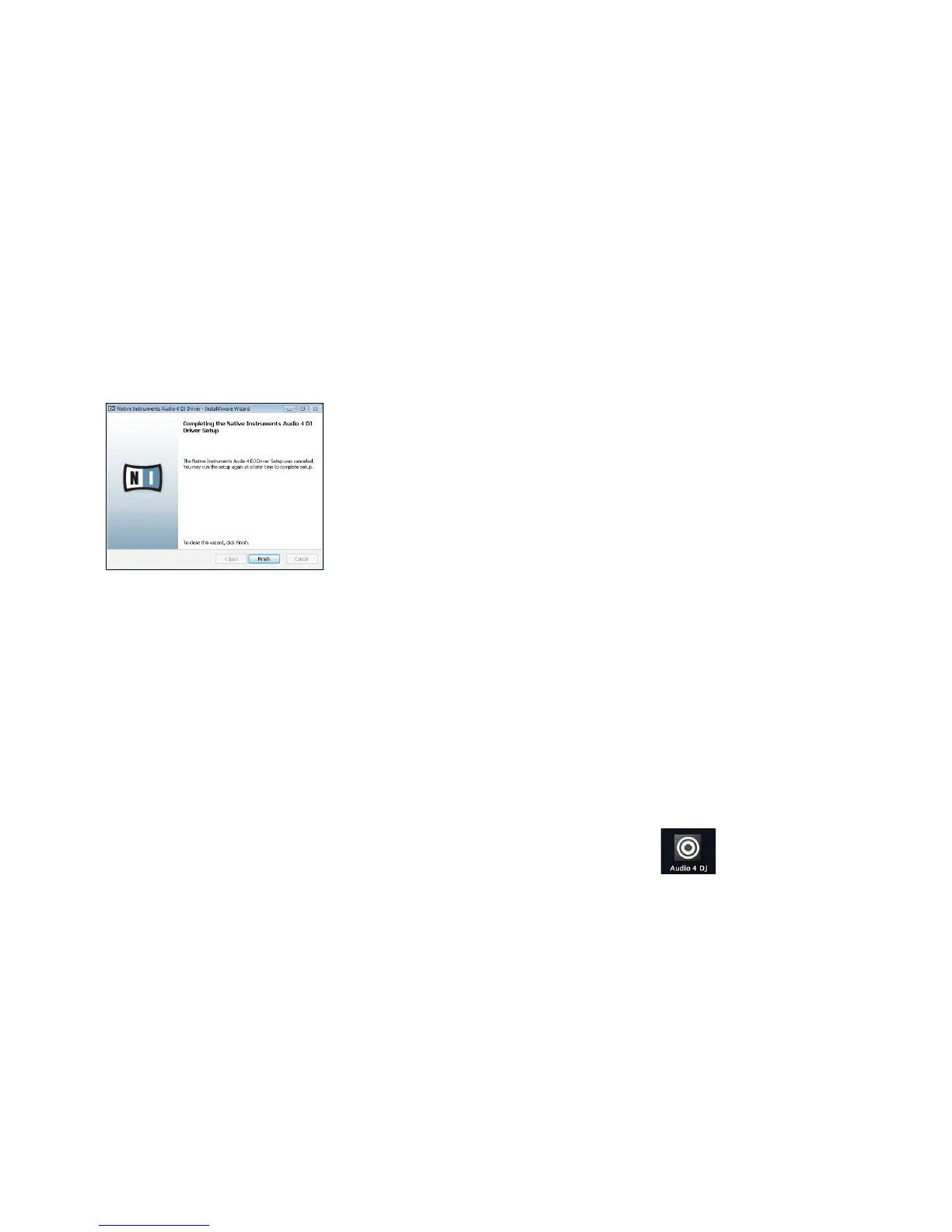Getting Started: AUDIO 4 DJ – 7
9. During the driver installation, a screen will appear with a message that the driver has
not passed Windows Logo Testing; this does not indicate a problem, simply click on
“Continue Anyway” to proceed with the installation.
10. After the TRAKTOR installer has nished running, please connect the AUDIO 4 DJ to
any available USB port on your computer.
11. After the installation has been performed successfully, click “Finish.”
12. After the TRAKTOR installer has nished running, please connect the AUDIO 4 DJ to
any available USB port on your computer, using the USB cable included in delivery.
Windows will identify the AUDIO 4 DJ and begin the nal installation process. Choose
“No” if Windows asks you to search the Internet for a driver. Please note that as mul-
tiple driver components are installed, you will see the whole sequence of installer
screens repeated twice; this is not an error, just follow along and make the appropriate
choices to nish the installation.
1.2 Installing the AUDIO 4 DJ Driver on Mac OS X
Place the installation CD-ROM in your computer’s CD/DVD-ROM drive. Its icon will
appear in the Mac OS X Finder.
Double-click the “AUDIO 4 DJ” CD icon to display the content of the CD.
Double-click the installer le.
1.
2.
3.
!
You cannot install the AUDIO
8 DJ on a USB 1.1 port – a
USB 2.0 port is required.
!
You cannot install the AUDIO
8 DJ on a USB 1.1 port – a
USB 2.0 port is required.