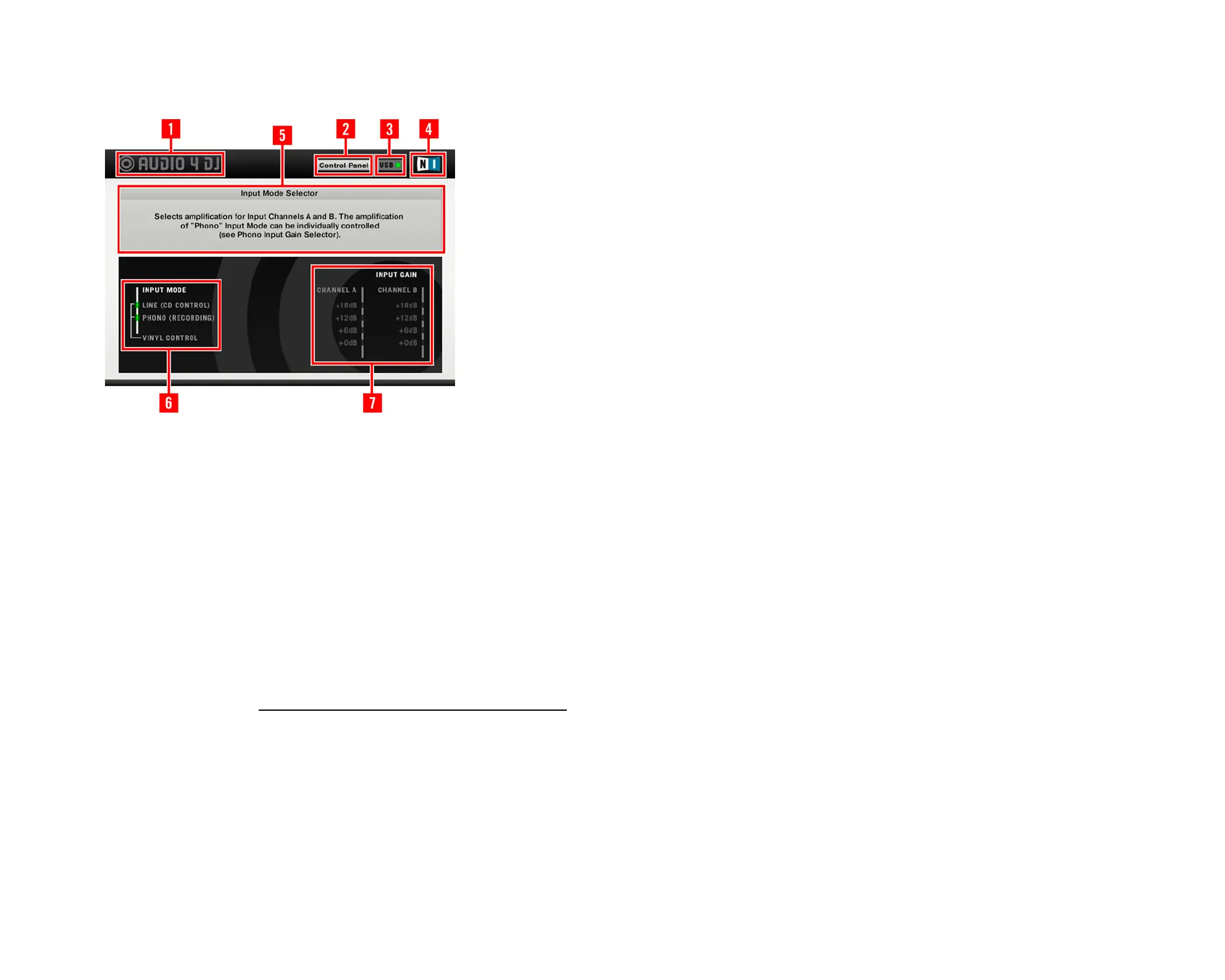AUDIO 4 DJ – 25
7.1.2 Overview
1 - AUDIO 4 DJ Logo
Click on the AUDIO 4 DJ logo to open the About Screen. The About Screen displays the
driver version number, the rmware version number, the settings tool version number as
well as the credits.
In case of a support inquiry you may be asked for one or more of these details.
Click on the About Screen to close it.
2 - Control Panel
Click on the c
ontrol
P
Anel
button to open the c
ontrol
P
Anel
. The c
ontrol
P
Anel
is explained
in detail in chapter 7.2 “Understanding the Control Panel.”
3 - USB Connection Monitor
This is a status LED, showing you whether the AUDIO 4 DJ is connected to your computer
or not. To change any settings, the AUDIO 4 DJ must be connected to your computer via
USB 2.0.
1 - AUDIO 4 DJ Logo
2 - Control Panel
3 - USB Connection Monitor
4 - NI Logo
5 - Info Window
6 - Input Mode Selector
7 - Input Gain Selector
1 - AUDIO 4 DJ Logo
2 - Control Panel
3 - USB Connection Monitor
4 - NI Logo
5 - Info Window
6 - Input Mode Selector
7 - Input Gain Selector