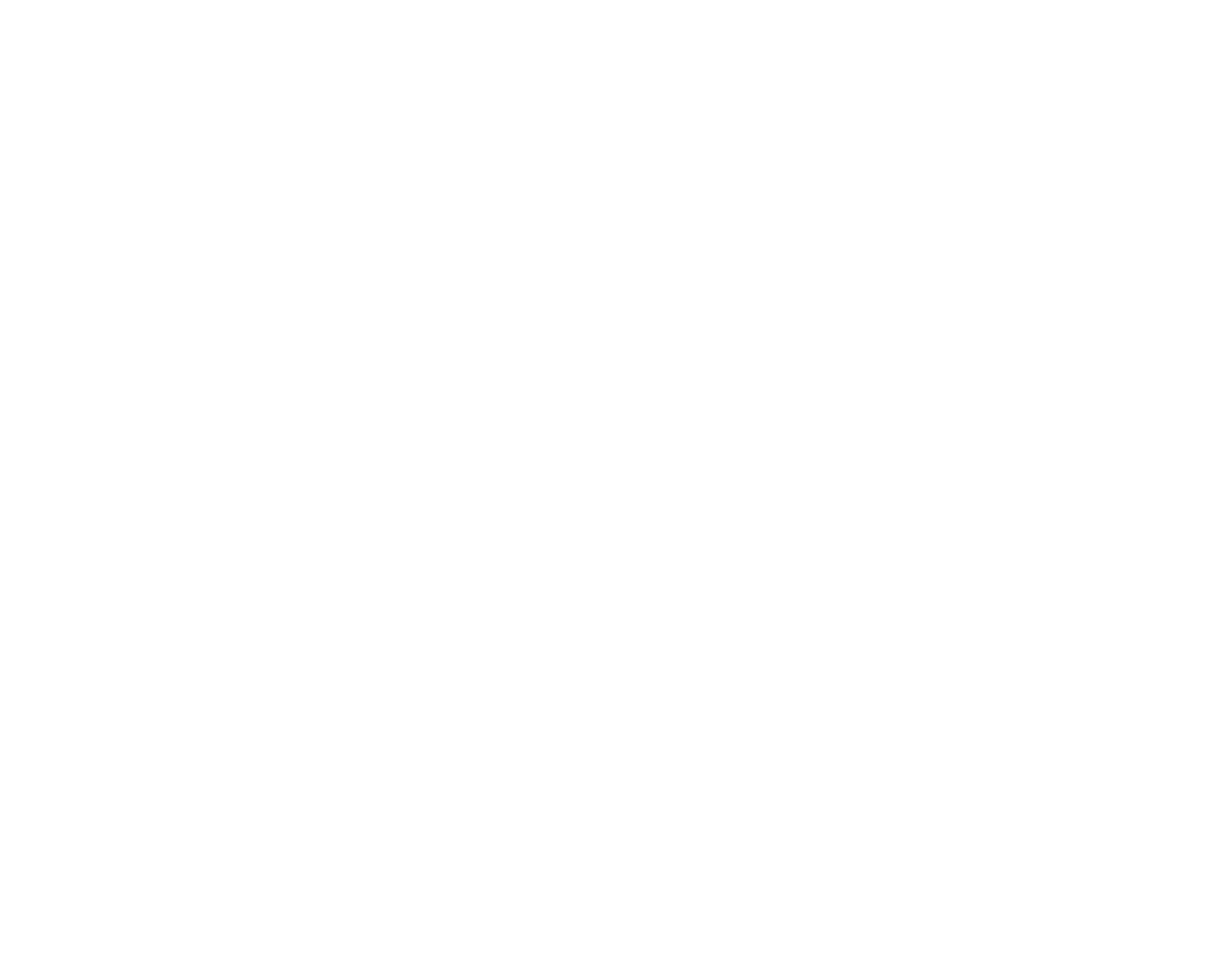AUDIO 4 DJ – 31
8.1.2 Using the AUDIO 4 DJ in Mac OS X
Make sure the volume controls of the amplier are down!
Click on Applications/Utilities/Audio MIDI Setup or open the “Audio MIDI Setup” from
the Dock.
In “Audio Devices”, choose “Audio 4 DJ” as Default Output.
Click on Congure Speakers.
Choose Stream 2 (Channel 3 & 4) as output.
8.2 Using the AUDIO 4 DJ with a CD Player
Make sure the volume controls of the amplier are down!
In the Settings Tool, choose Line as Input Mode.
Connect the RCA cable of your CD player to a free input pair of the AUDIO 4 DJ, e.g.
AUDIO 4 DJ (CH. A, In 1|2).
Put a CD in your CD-Player and start playing it.
8.3 Using the AUDIO 4 DJ with a Turntable
Make sure the volume controls of the amplier are down!
In the Settings Tool, choose Phono as Input Mode.
Connect the RCA cable of your turntable to the input pair of channel A or B of the
AUDIO 4 DJ, e.g. AUDIO 4 DJ (CH. A, In 1|2).
Connect your turntable’s ground wire to the AUDIO 4 DJ’s ground screw.
Put a record on your turntable and start playing it.
►
►
►
►
►
►
►
►
►
►
►
►
►
►