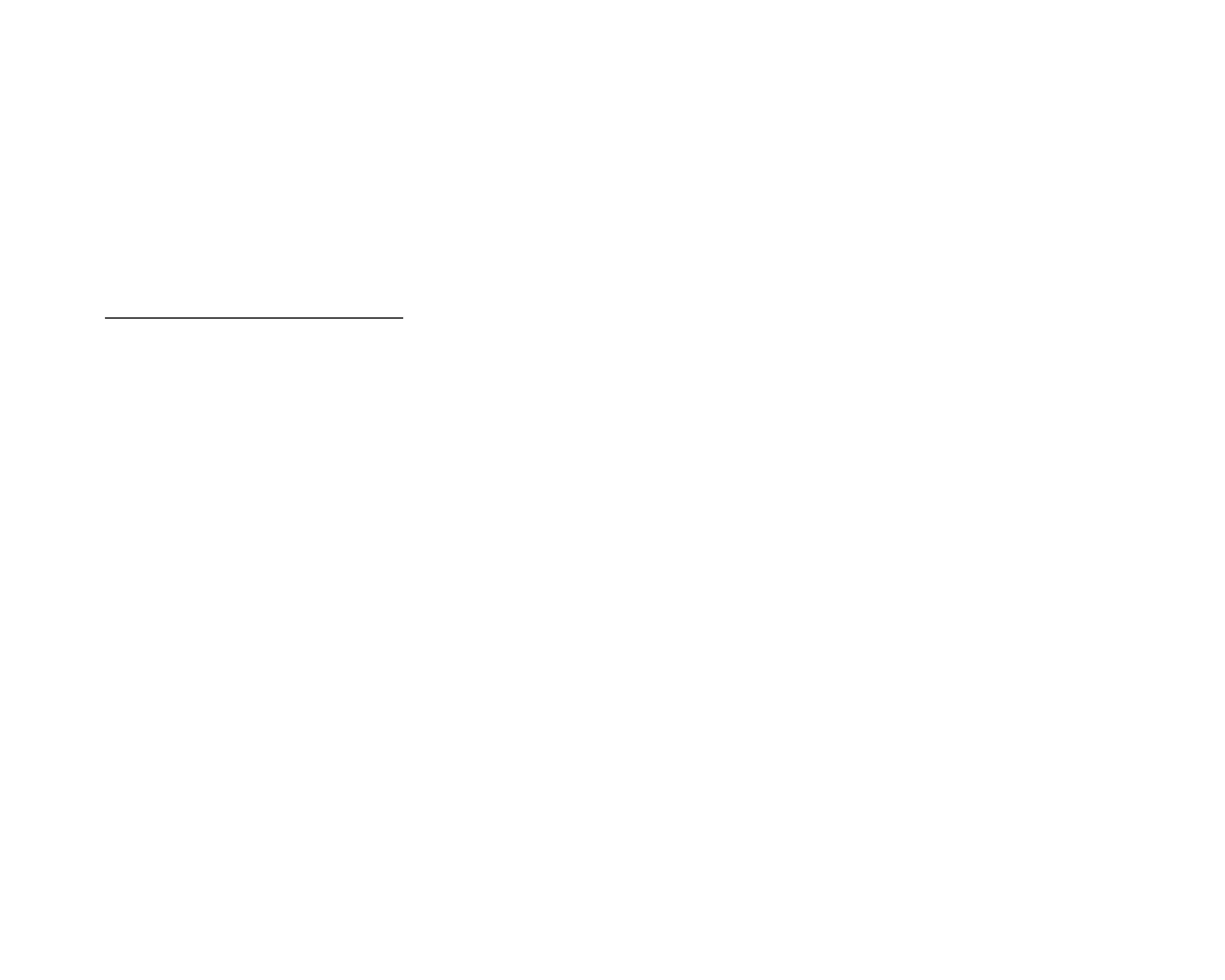AUDIO 4 DJ – 46
10.7 Clicks, Distortion and other audio interferences
10.7.1 Check your system specications
If your system does not meet the requirements, you may experience pops, clicks and/or
distortion in audio playback.
For latest system requirements, compatibility and support of the latest operating systems
please see our website at:
www.native-instruments.com/audio4dj
10.7.2 Raise the audio latency
Open the Control Panel of the AUDIO 4 DJ (PC) or the control panel of your audio
application (Mac OS X).
Choose a preset with higher latency or, if using user dened settings, raise the USB
and Audio latency.
Keep raising the latency until you do not encounter any more pops/ clicks and/or dis-
tortion.
10.7.3 Test with the built-in soundcard
Disconnect the AUDIO 4 DJ.
Connect your speaker setup to the built-in (onboard) sound card of your computer.
Play back a track in your standard playback application, e.g. iTunes or Windows Media
Player.
If playback is ne with your built-in (onboard) sound card, there may be an IRQ conict
(Windows only) present on the slot or port the AUDIO 4 DJ is connected to. Attach the
AUDIO 4 DJ to another USB port.
►
►
►
►
►
►
►