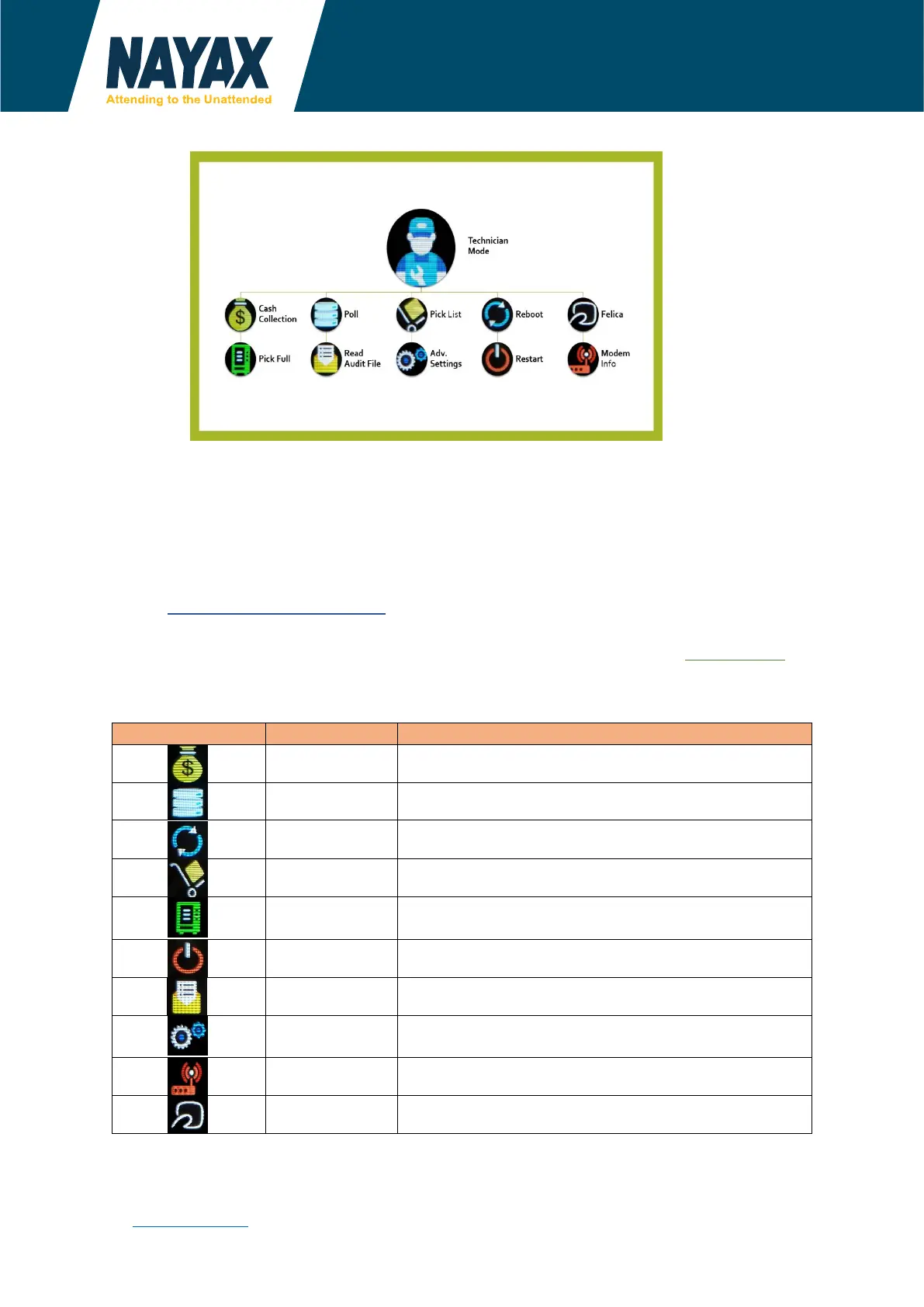Proprietary of Nayax, All Right reserved
www.nayax.com | Level 1, Suite 3, 2 Help Street, Chatswood, NSW, 2067 | 02 8459 7207 | au-
info@nayax.com.au
Technician Mode
To enter “Technician Mode” use one of the following options:
• Present the Technician Card (black fob) on idle mode
• Navigate from Menu:
o Press the Menu button (three horizontal lines)
o (Icon Here) – Press the technician mode button
o Enter the technician code (either “111111” or “123123” by default)
Technician mode Commands
There are 3 screens:
• First Screen – two buttons that can be configured by logging- in to my.nayax.com
(back office)
• Next two screens – predefined collection of options listed below:
Indicates to the server that cash was collected
Initiate keep alive communication with the server
Check for updated device version in the boot server
Generates a pick list for the machine
Indicates to the server that the machine inventory was
filled
Restart the VPOS Touch firmware
Initiate DEX read from the machine and send to server
Settings to adjust volume is underneath the adv. settings
sub menu
Show modem details, version info, reception level, etc.
Japanese RFID smart card support.
