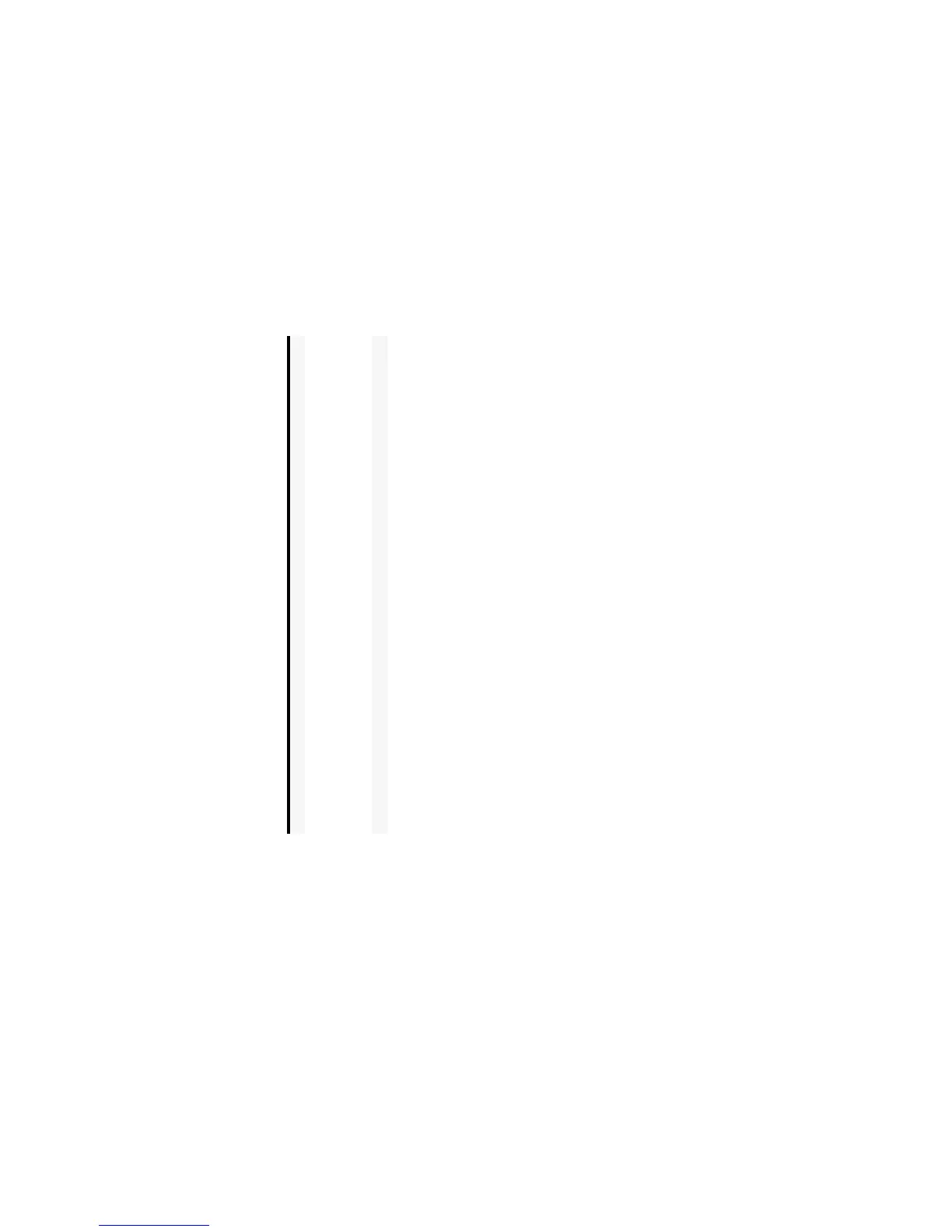-89- Multimedia centre
Voice Recorder
The voice recorder feature allows you to record voice while you are not on a line. The recording time is 60 seconds. The
recorded voice is automatically saved as an AMR file which can be attached to a multimedia message/email.
The following Options menus are provided to Record sound:
To Record Sound
1 Do one of the following to display the voice recorder:
• Select Record sound on Multimedia centre screen.
• Select Play sound, a sound file and press the SK2 (Record) key.
• Select the shortcut on the Home screen or in the Quick menu and press the Enter key.
2 Press the Enter key to start recording.
3 Press the Enter key again to stop the recording.
4 On the recording complete screen, press the SK1 (Send) key to send the recorded voice file attached to a multimedia
message/email or the SK2 (Back) key to return to the recording start screen.
Item Description
Recording start screen
Memory settings Memory location: Selects the destination of the saved voice file. Select
Memory card or Handset memory.
Memory status: Displays the number of audio files that can be stored and
other information.
Multimedia centre Activates the Multimedia Player.
Recording complete screen
Rename Edits the file name for the recorded voice.
Delete Deletes the recorded voice.
Send as message Sends the file attached to a message.
