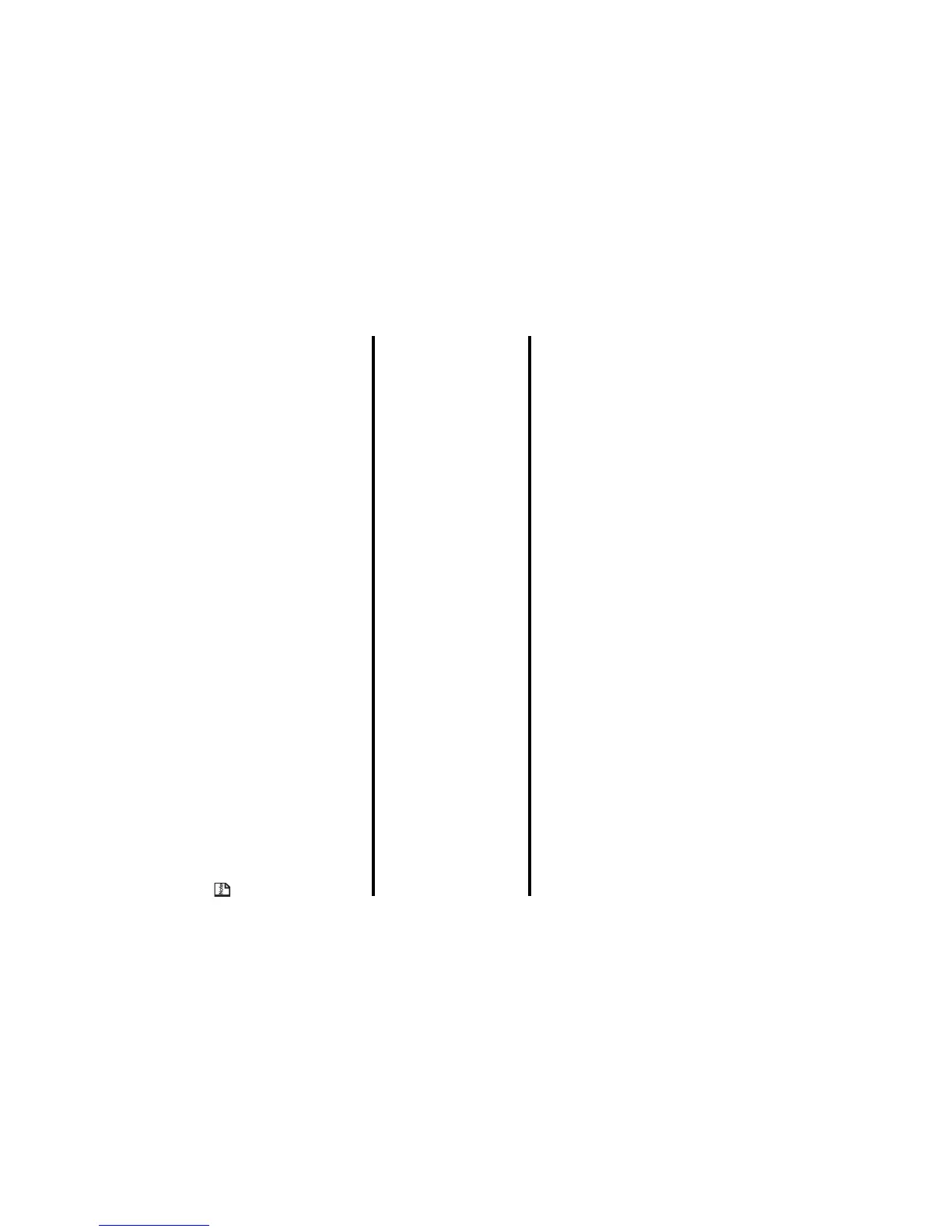Toolbox -120-
When Reminder function turns on, the Alarm goes off on the set time. However, before the reminder time elapses, if you
turn off the remider from the day schedule list screen, the reminder function is cancelled and the Alarm does not go off.
To set it again, open the schedule and set the Reminder turns on.
Useful Tips
You can use an old schedule as a template to create a new schedule. Select the schedule you want to copy on the Day
screen or display the Detail screen. Press the Options menu key, select Copy and press the Enter key. Proceed as
described in "To Add a New Schedule."
To Edit a Schedule
You may wish to edit an appointment, for example, by changing the time or contents.
To synchronise a schedule data between your e313 and a PC
You can convert the schedule registered in the calendar to the vCalendar format. By changing the format to vCalendar, you
can synchronise schedule data between e313 and PC. The converted files are stored under File manager. You can also
convert the vCalendar to the schedule.
To Do this
1 Select a schedule On the day schedule list screen, press the Options menu key, select
Edit and press the Enter key.
When displaying the detail screen, you can also press the SK1 (Edit)
key.
2 Edit the schedule Select an item you want to change and edit.
To Do this
1 Convert a selected schedule to vCalendar
format
On the schedule detail screen, press the Options menu key and select
Synchronisation and vCalendar. Select the location in which the
vCalender file to be stored from Handset memory and Memory card.
The vCalender format data is stored in Other files folder in the selected
memory location.
2 Synchronise data Press the Options menu key and select Synchronisation and then
Synchronisation again.
Synchronisation function starts up. Proceed as described in 99.