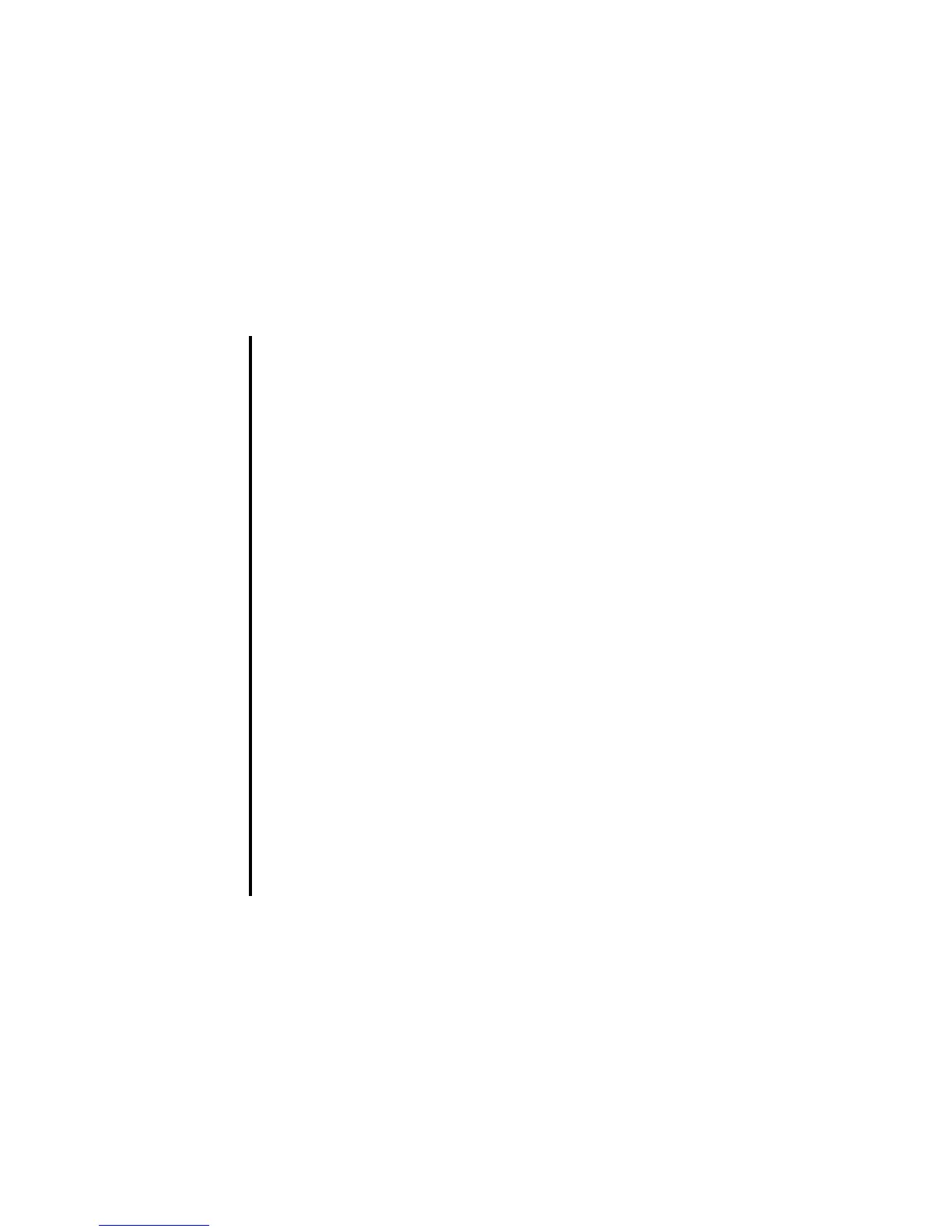-121- Toolbox
To Delete a Schedule
To Do this
1 Delete a schedule event Select the schedule event you want to delete and press the Enter key.
Press the Options menu key, select Delete, Delete event and press
the Enter key. Select This event and press the Enter key.
To delete all the schedule events Press the Options menu key, select Delete, Delete event and press
the Enter key. Select Delete all and press the Enter key.
Note : When displaying all events or the personal calendar, you can
select the schedule events to delete from ALL, PRIV. or
PUBLIC. When displaying the public calendar, you can delete
only the public schedule events.
To delete all the schedule events up to the
selected date
Press the Options menu key, select Delete, Delete event and press
the Enter key. Select Up to date and press the Enter key. Select ALL,
PRIV. or PUBLIC and then the date.
Note : When displaying all events or the personal calendar, you can
select the schedule events to delete from ALL, PRIV. or
PUBLIC. When displaying the public calendar, you can delete
only the public schedule events.
2 Delete a holiday Select Days off on the day schedule screen and press the Enter key.
Press the Options menu key, select Delete, Delete day off and press
the Enter key. Select This day off and press the Enter key.
To delete all the holidays up to the selected date Press the Options menu key, select Delete
, Delete day off and press
the Enter key. Select Up to date, press the Enter key, and select the
day.
To reset holidays to the default settings To reset holidays to the default settings (only Saturdays and Sundays
are set as holidays), press the Options menu key, select Delete, Delete
day off and press the Enter key. Select Reset days off and press the
Enter key.