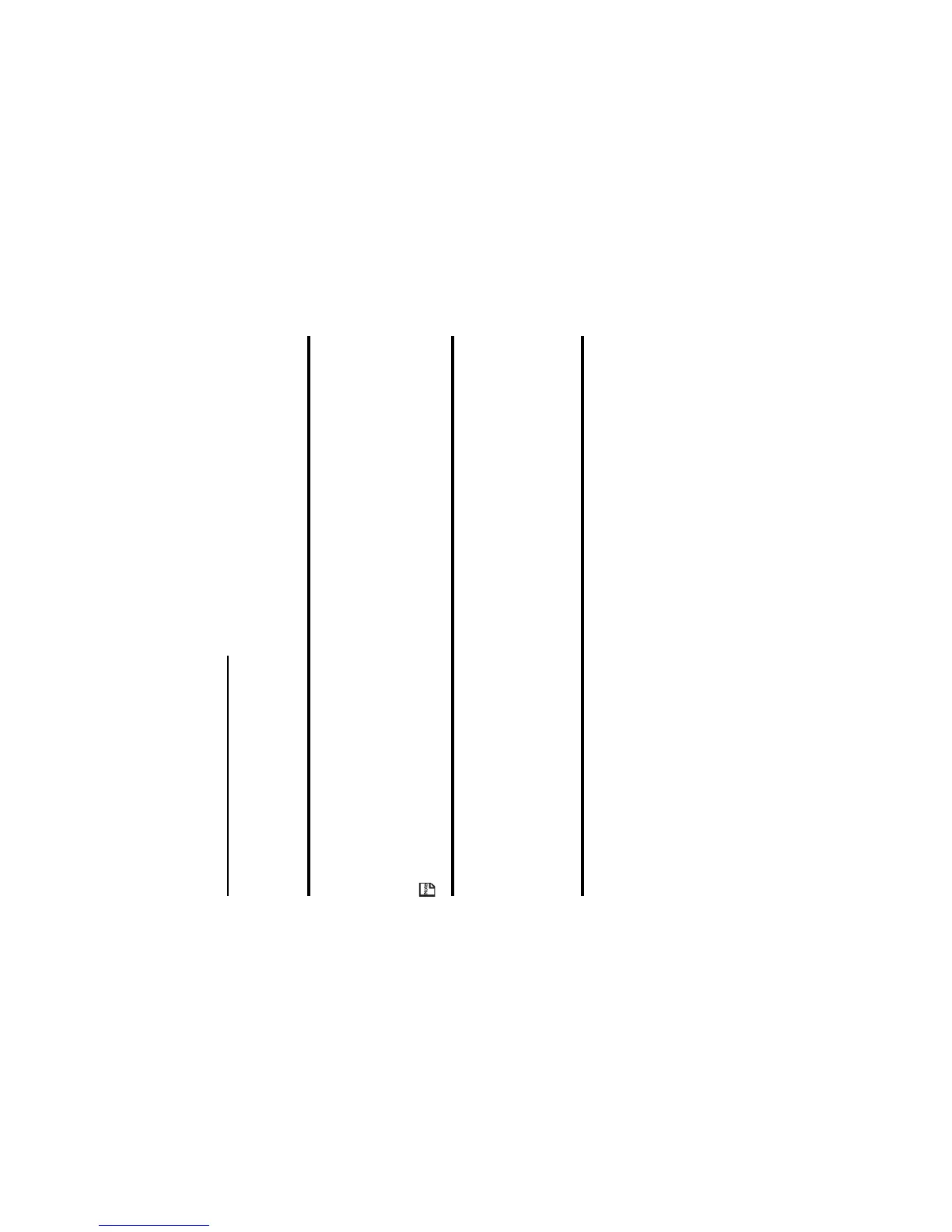Making and Receiving Calls -22-
Making and Receiving a Video Call
(Available in 3G areas only)
For further information on changing the default settings for a video call, refer to Video calls on page 108.
To Make a Video Call to a Video Capable Handset
To Make a Video Call to a PC with Webcam
This service is network dependent. Please contact 3 for further details.
To Receive a Video Call
To Do This
1 Call a phone number Input the phone number as normal, using the keypad or the call logs. For
further information on Call logs, refer to page 16.
2 Start the video function Press the SK1 (Vid. call) key.
3 Talk and see Adjust the camera position if necessary.
4 End the call Press the End key.
To Do This
1 Select the email address to connect Select the email address from the contact list, the Incoming calls/Missed
calls list, etc.
2 Start the video function Press the SK1 (Vid. call) key.
Note : The video call may take some time to connect. Please be patient.
The connection time will also depend on how quickly the other
party answers the call.
To Do This
1 Receive a video call You will receive an incoming video call notification.
2 Answer the call Press the Start key or SK1 (Answer) key to answer and send the
captured image from the active camera to the other party.
Note : To answer the video call without sending your image, press the
SK2 (No video) key. The alternative photo will be sent to the
other party.