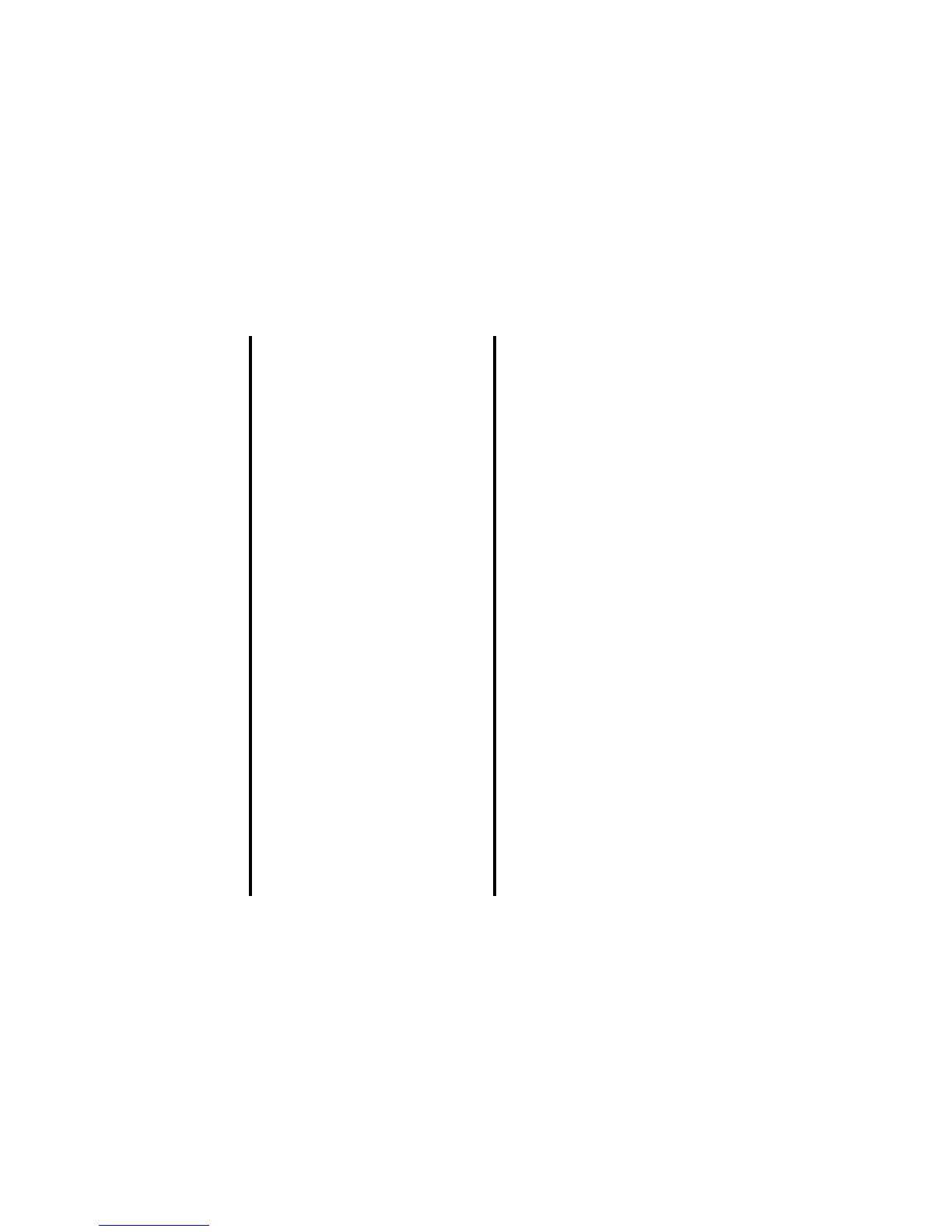-23- Making and Receiving Calls
Useful Tips
Operations During a Video Call
The following operations are possible during a video call:
Operation Procedure
Making a video call using the contact list
1 Press the MENU key and select Contacts or press the Up or
Down key.
2 Search and select the addressee’s phone number/email address.
3Press the SK1 (Vid. call) key to dial the phone number/email
address.
Making a video call from the Missed calls
number list
1Press the Right key to display Missed calls.
2 Search and select the addressee’s phone number/email address.
3Press the SK1 (Vid. call) key to dial the phone number/email
address.
Making a video call from Incoming calls
number list
1Press the Left key to display Incoming calls.
2 Search and select the addressee’s phone number/email address.
3Press the SK1 (Vid. call) key to dial the phone number.
Rejecting the incoming video call 1Press the End key or press the Options menu key and select
Ignore.
Operation Procedure
Zoom in/out Press the Right key to zoom in or Left key to zoom out.
Turning the microphone on/off (sending/
not sending your voice to the other party)
To turn the microphone on/off, do one of the following:
• Press the SK1 (Mute/Unmute) key. The SK1 (Mute) will turn
the microphone off. The SK1 (Unmute) will turn the
microphone on.
• Alternatively, press the Options menu, Other settings and
Mute settings. Select Mute or Unmute.
Changing the camera direction Turn the camera to the angle you like.
(Available only while sending a camera image)
Turning your camera on/off (sending/not
sending your image to the other party)
Press the Options menu, then either Use live video or Use photo
instead (whichever is displayed).
Changing the screen display mode Press the Options menu then Screen mode. Select My side is
smaller (your image will be displayed on the smaller window), My
side is larger (your image will be displayed on the larger window),
Other side only (only the other party’s image will be displayed) or My
side only (only your image will be displayed).