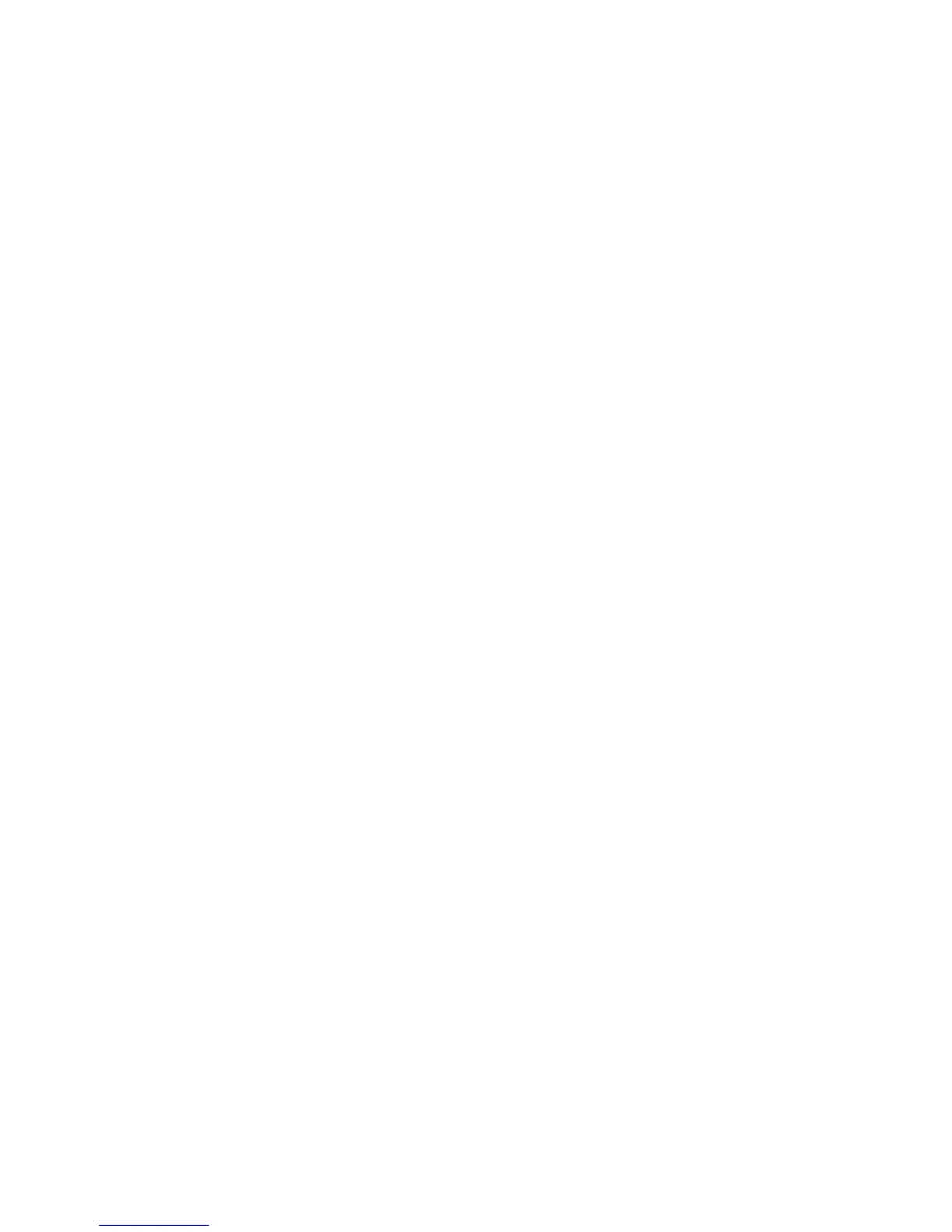Advanced Features -40-
The following describes these services:
• Text message service is suitable for exchanging text messages. Refer to Message on page 47 for details.
Use text messaging to send a message to a colleague saying you will be 10 minutes late for a meeting or to tell a friend
the movie schedule for Friday night.
• Multimedia message service sends a slide show of images, video, audio and text. A slide show will play a combination
of multimedia files. Multimedia messaging is available only in the 3G areas. Refer to Message on page 47 for details.
Use multimedia messaging to send a slide show of a new house listing containing several photos to a client with a
message or to snap a photo of a celebrity and send it to a friend.
• Video message is a form of Multimedia messaging and allows you to send a message with attachments: take a photo
or make a video and attach it to a message. Video messaging is available only in the 3G areas. Refer to Message on
page 47 for details.
Use video messaging to make a video of your product and send it to a client with a message or to send a short movie of
your birthday party to a friend.
• Email allows you to send messages to email addresses with ringtunes (MID), images (GIF, JPEG, BMP), audio (AAC,
WMA), video (MPEG4) and other types of files attached. You can also cc or bcc other people on your email message.
Email is only available in 3G areas. Refer to New Email on page 55 for details.
Use email to receive document files attached to an email and forward them to your PC email address or to send the
latest sports results to a group of friends who share the same interest.
Java™ Application
You can download Java™ applications (games, utility software, etc.) to your e313. The downloaded Java™ application will
be listed in Java™ (press the MENU key
→ select Java™). Up to 10 Java™ applications can be stored in your handset. If
you try to download an 11th application, one of the stored applications should be deleted. Refer to Java™ on page 79 for
details.
Synchronisation
By connecting e313 and a PC with the supplied USB cable, you can synchronise data files with your PC using Intellisync™.
You will be able to synchronise Contacts, Calendar and To Do information using the software on the supplied CD-ROM.
Using the synchronisation function, you can use data files on e313 more easily and effectively: you can edit the contact list
and calendar on your PC, then synchronise the data with e313 to carry them around on your handset. Please see
Synchronisation on page 99 for further instructions.
Using the File Transfer software supplied on the CD-ROM, you can copy files and information from your e313 to the PC.
Contact list data, calendars, ringtunes, video clips, images, audio files and voice data can all be copied. Using this software,
you can also backup all the files from your phone. Please see Synchronisation on page 99 for further instructions.
Memory Card
Inserting the Memory Stick Duo™ into e313 lets you store and manage your data more easily and with much more space (up
to 128MB). You can not only transfer the videos you recorded or photos you took using e313’s camera, but also manage the
downloaded video/image/audio files, recorded voice (using Voice Recorder), calendar entries, To Do entries and other files in
your handset. Refer to File manager on page 68 for details.