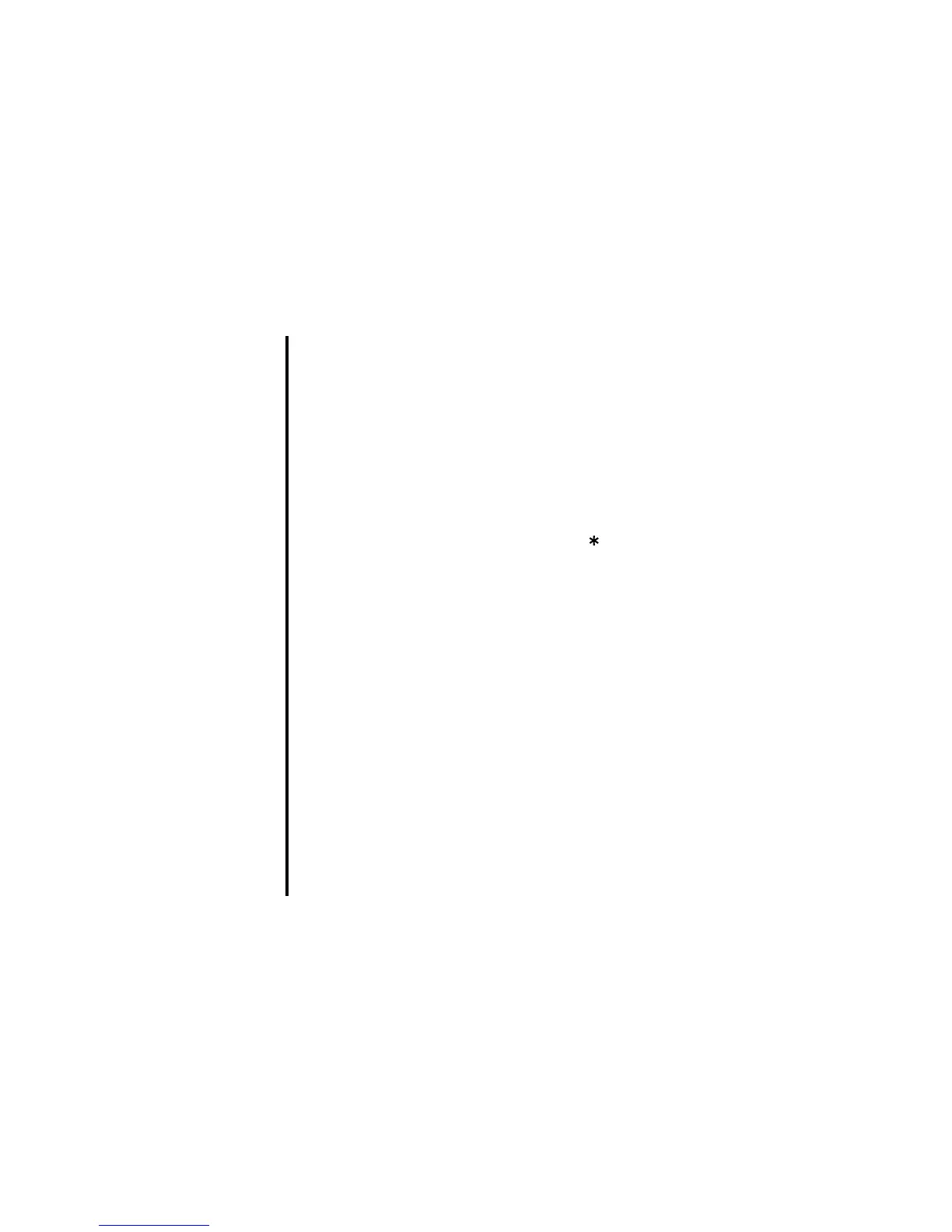-45- How to Use the Menu Function
Operations on the Home screen
Apart from creating shortcuts, you can activate various functions and settings and customise your Home screen. You can
press the C key several times to return to the Home screen. To focus on a home screen shortcut, press the Enter key. The
following operations are available on the Home screen.
Operation Procedure
Activating a Home screen shortcut Press the navigation keys to select the shortcut and press the Enter key.
Changing the active handset profile Press the Options menu key and select Handset profile. Select a
profile option.
Accessing the Quick menu Press the Options menu key and select Quick menu.
Displaying call logs Press the Options menu key and select Call logs.
Setting the dial lock function Press the Options menu key and select and Dial lock. Refer to Dial
lock on page 112.
Deleting a Home screen shortcut Select the Home screen shortcut, press the SK2 (Delete).
Moving a Home screen shortcut Select the Home screen shortcut, press the SK1 (Move). Highlight the
new place and press the SK1 (Place).
Pasting the copied phone number onto the
Home screen (dialer will be activated)
After you copy a phone number, return to the Home screen and press
the Options menu key and select Paste.
The copied phone number will be pasted on the dialler.
Saving the input/copied phone number in
Contact list
After you input/copy a phone number on the Home screen, press the
SK2 (Add).
Sending a text message to the input/copied
phone number
After you input/copy a phone number, press the Options menu key and
select Send message.
Setting the Home screen type Press the Options menu key and select Home screen type. Select
Standard or Show calendar (the monthly view calendar).
Turning the key lock on/off
Press the MENU key and key.