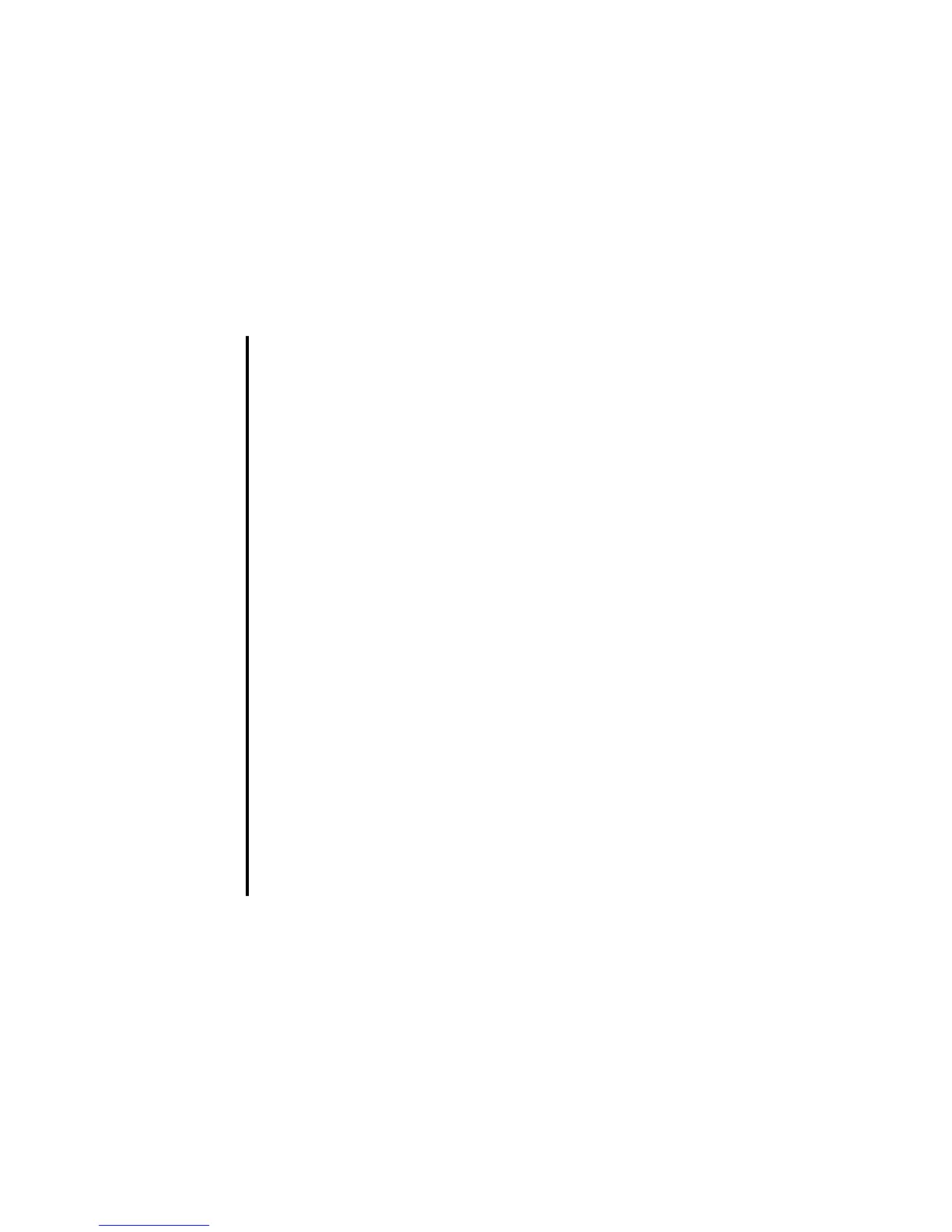Message -56-
To Do this
1 Display the message writer for Email On Message type displayed, select Email.
New message is displayed.
2 Add attachment Select the attachment box and select the file type. Select a file from the
list displayed.
3 Input the message text Select the message text box, input the message and press the Enter
key.
4 Input the subject Select the subject box and input the title (256 characters max.).
5 Set the addressee Select the address box, input the address and press the Enter key (90
characters max. for an addressee).
Add more addresses if necessary, by repeating the same operation for
the vacant entry in the address box.
Change the address from To address to Cc (Carbon Copy) or Bcc (Blind
Carbon Copy) by pressing the Options menu key and selecting CC
address or BCC address.
Press the SK1 (OK) key to end the address list edition.
Note : A maximum of 70 addresses in total can be set in TO, CC and
BCC.
Note : To set the addressee from the Contact list, press the SK2 (Find)
key.
6 Send the email Press the SK1 (Send) key. Your message will be sent according to how
you have already set the following settings:
• Send immediately for Message send timing
e313 automatically becomes online and the email is sent and
saved in Sent folder.
• Send later for Message send timing
The email will be stored in Outbox until the next time you send
the messages manually. Refer to Sending messages manually
on page 57 for details.