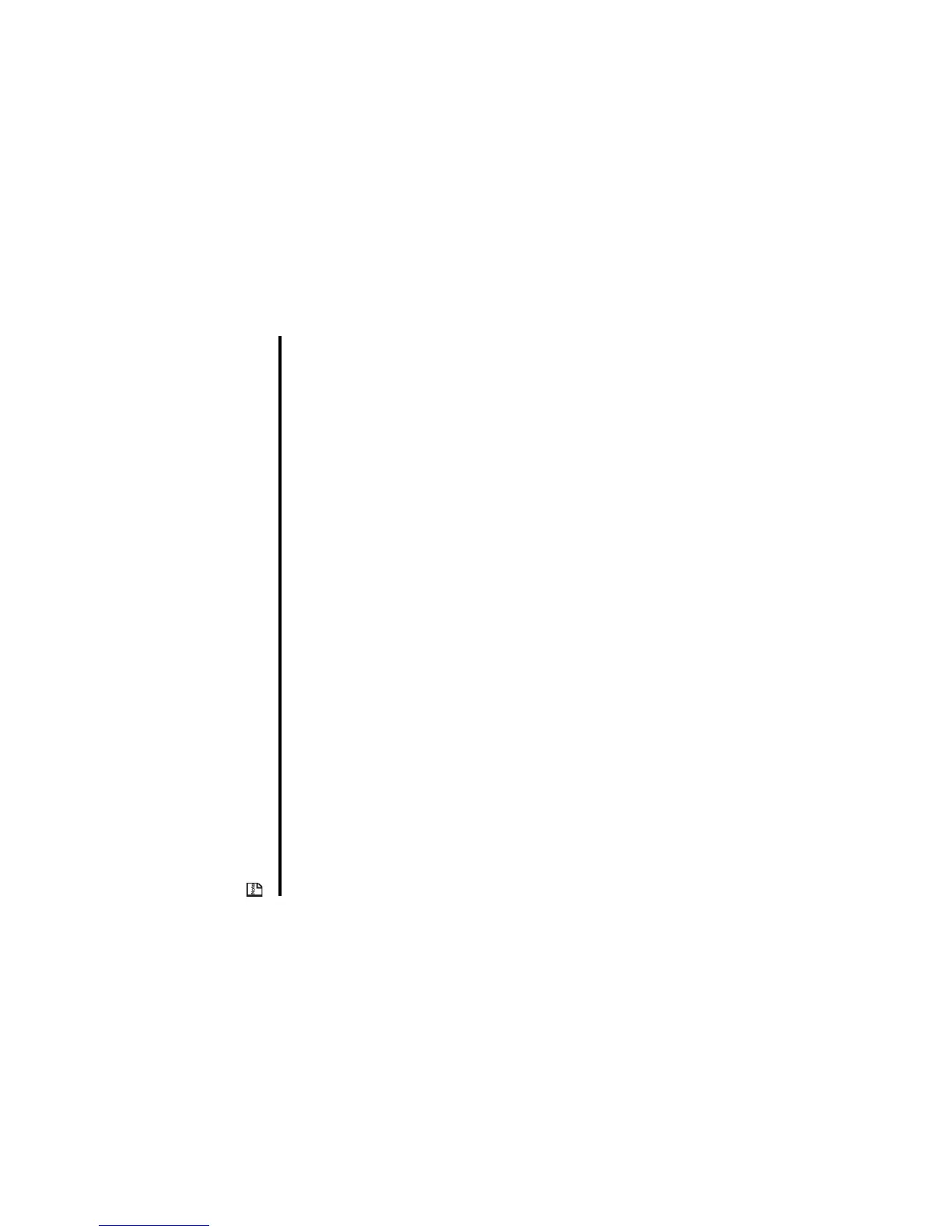-55- Message
New Multimedia Message
You can send Multimedia messages to phone numbers (for other 3G phones) or email addresses.
Use this function to create a slide show containing several multimedia files and message text.
New Email
A maximum of 60 attachments are allowed per message, with the total data size not exceeding 100 KB, including the
message text.
Attachable files include ringtunes, images, audio, video and other types of files.
You can attach files such as Word, Excel, Power Point but you cannot read/edit these on your handset. You can only forward
these to another email address. You can set a total of 70 addressees for To, Cc (Carbon Copy), and Bcc (Blind Carbon Copy)
fields of an email.
There are two types of Email server: POP3 and IMAP4.
With a POP3 server, your email is received and stored in the handset. With an IMAP4 server, the received email is stored
on the email server. This means that the title of the email can be downloaded, then the copy and so on.
To Do this
1Start Composer On the Message type screen, select Multimedia msg, Enter key.
Enter the message text and press the Enter key.
Composer is displayed.
2 Compose a slide show Press the Options menu key to use the various functions of composer.
(Refer to To Edit a Slide Show on page 58 for details.)
When you finish editing, press the SK1 (OK) key.
3 Input the subject Select the subject box and input the title (256 characters max.).
4 Set the addressee Select the address box, input the address and press the Enter key (90
characters max. for an addressee).
Add more addresses if necessary, by repeating the same operation for
the vacant entry in the address box.
Press the SK1 (OK) key to end the address list edition.
Note : A total of 70 addresses can be set in TO, CC and BCC.
Note : To set the addressee from the Contact list, press the SK2 (Find)
key.
5 Send the message Press the SK1 (Send) key.
The message is sent and saved in the Sent folder.